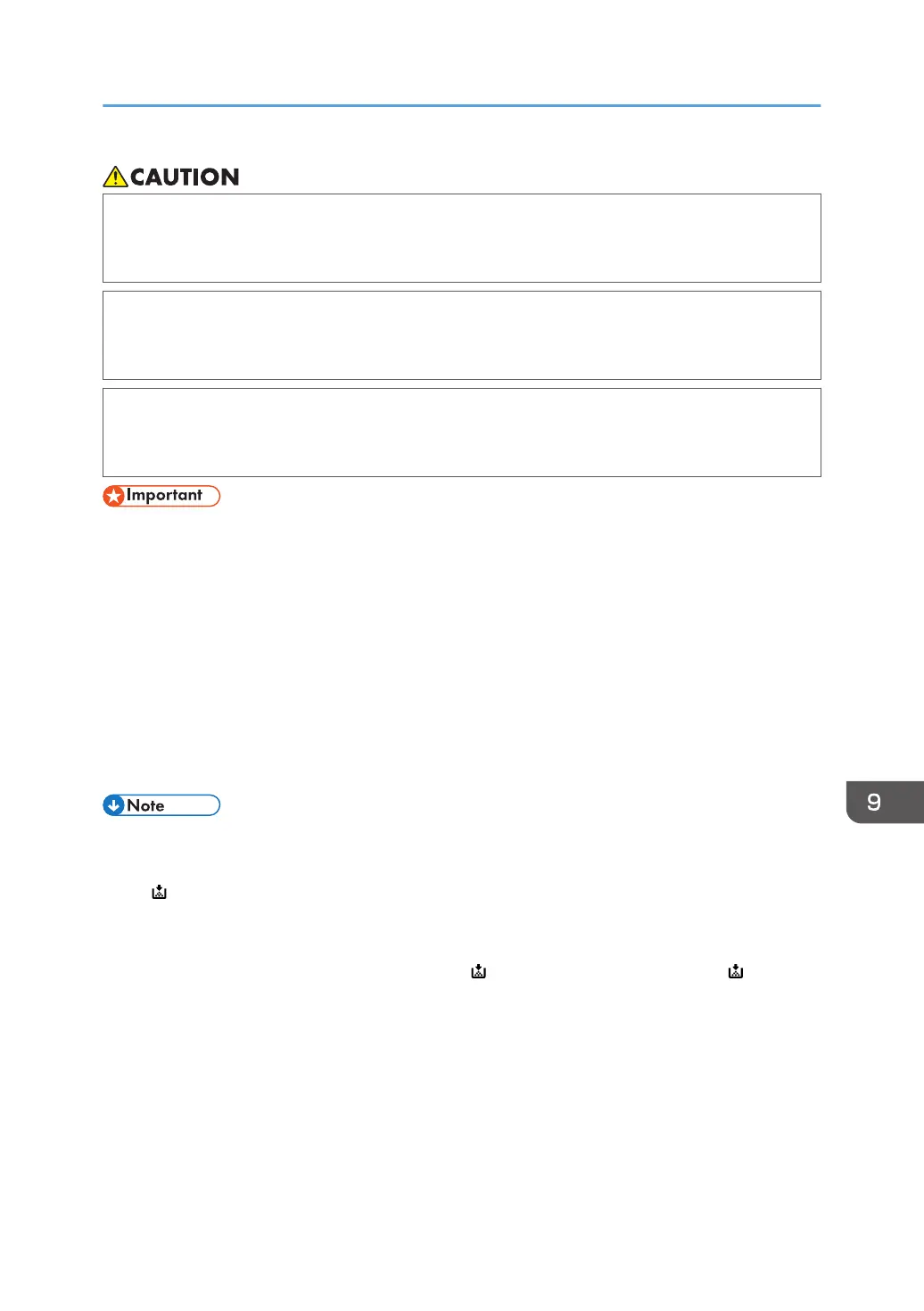• When removing jammed paper or replacing toner, avoid getting toner (new or used) on your
clothing. If toner comes into contact with your clothing, wash the stained area with cold water.
Hot water will set the toner into the fabric and make removing the stain impossible.
• When removing jammed paper or replacing toner, avoid getting toner (new or used) on your
skin. If toner comes into contact with your skin, wash the affected area thoroughly with soap and
water.
• When replacing a toner or waste toner container or consumables with toner, make sure that the
toner does not splatter. Put the waste consumables in a bag after they are removed. For
consumables with a lid, make sure that the lid is shut.
• Always replace the toner cartridge when a notification appears on the machine.
• Fault may occur if you use toner other than the recommended type.
• When adding toner, do not turn off the main power. If you do, settings will be lost.
• Store toner where it will not be exposed to direct sunlight, temperatures above 35°C (95°F), or
high humidity.
• Store toner horizontally.
• Do not shake the toner cartridge with its mouth down after removing it. Residual toner may scatter.
• Do not repeatedly install and remove toner cartridges. This will result in toner leakage.
Follow the instruction on the screen regarding how to replace a toner cartridge.
• If "Toner Cartridge is almost empty." appears on the system message widget, the toner has almost
run out. Have a replacement toner cartridge at hand.
• If appears when there is a lot of toner, hold the cartridge with the opening upward, shake it
well, and then reinstall it.
• When "No Toner" appears on the system message widget, you can check the name of the required
toner and the replacement procedure using the [ Add Toner] screen. To display the [ Add
Toner] screen, press [Check Status], and then press [Check] in the [Mach. Status] area in the
[Mach./Applic. Stat] tab.
• For details about how to check contact number where you can order supplies, see "Inquiry",
Maintenance and Specifications.
Adding Toner
173
