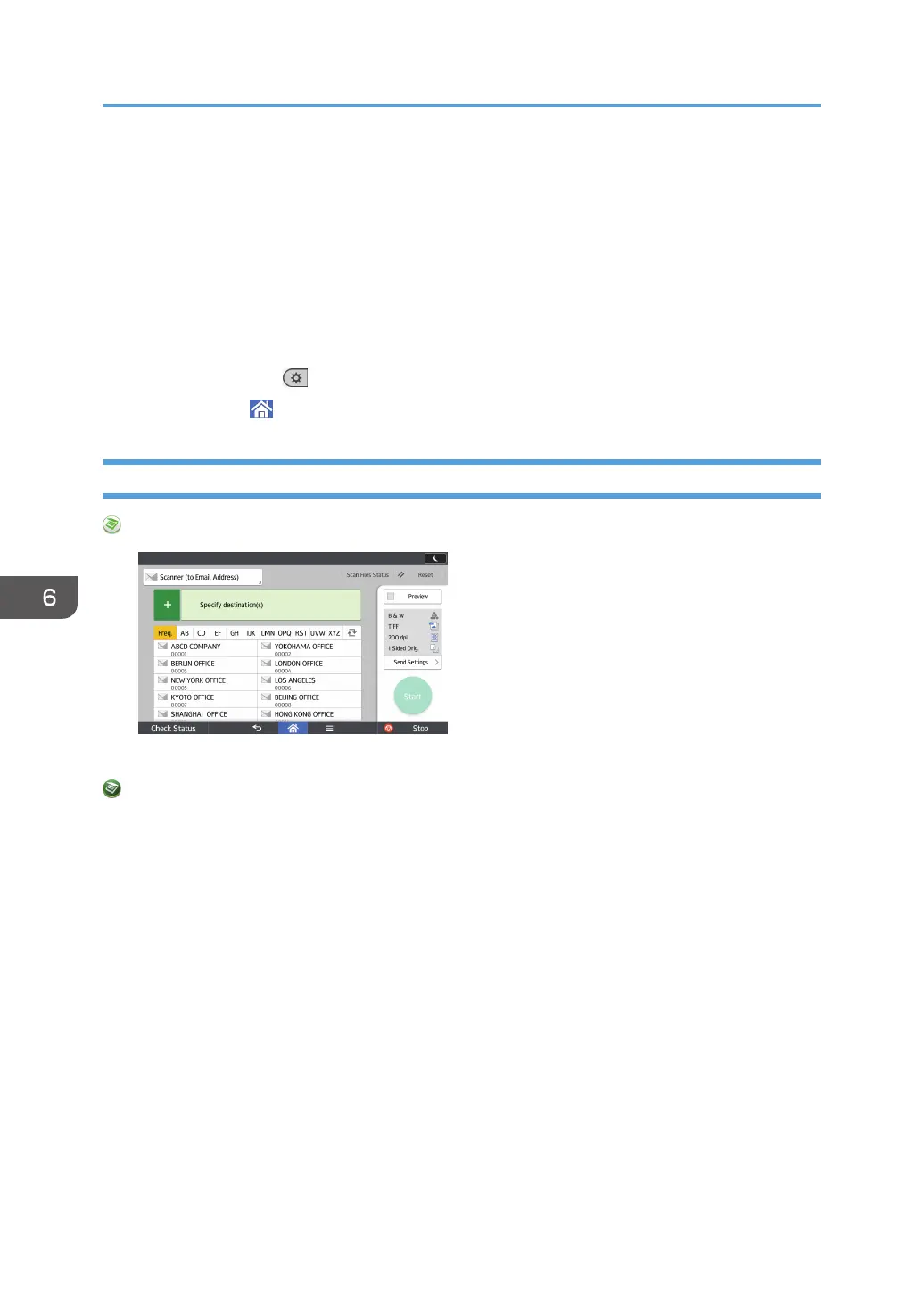You can search by the registered name, user code, fax number, folder name, e-mail address, or IP-
Fax destination.
5. Press [Folder].
6. Press the protocol which is not currently selected.
A confirmation message appears.
7. Press [Yes].
8. Press [OK].
9. Press [User Tools] (
) on the top right of the screen.
10. Press [Home] ( ) at the bottom of the screen in the center.
Entering the Path to the Destination Manually
When Using the Scanner Application
About how to use the application's screen, see page 51 "[Scanner] Screen".
When Using the Scanner (Classic) Application
For details about how to use the Classic Scanner function, see page 129 "Procedure for entering
the path to the destination manually (classic)".
6. Scan
128
