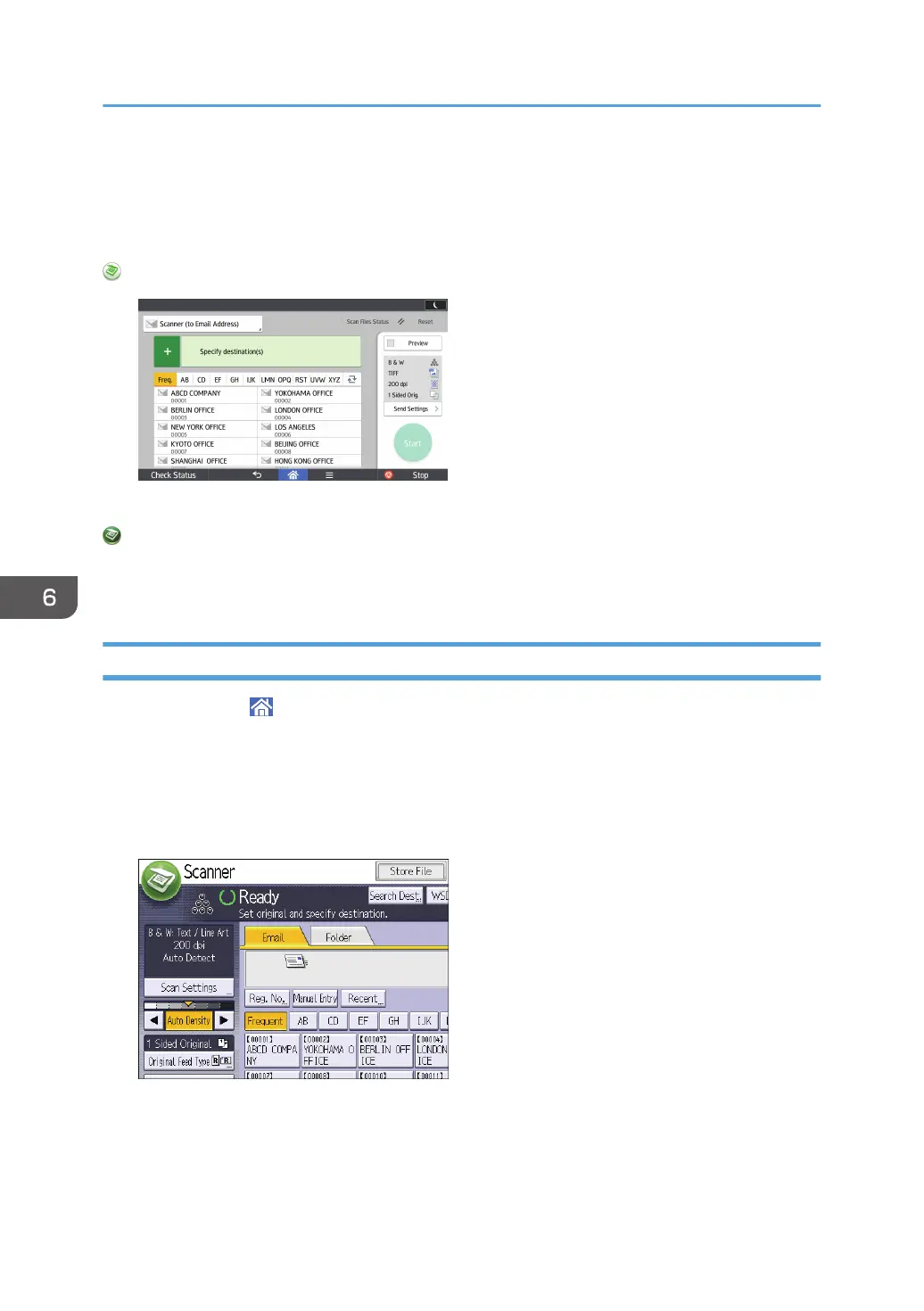Basic Procedure for Sending Scan Files by E-
mail
When Using the Scanner Application
About how to use the application's screen, see page 51 "[Scanner] Screen".
When Using the Scanner (Classic) Application
For details about how to use the Classic Scanner function, see page 130 "Basic Procedure for
Sending Scan Files by E-mail (Classic)".
Basic Procedure for Sending Scan Files by E-mail (Classic)
1. Press [Home] ( ) at the bottom of the screen in the center.
2. Flick the screen to the left, and then press the [Scanner (Classic)] icon.
3. Make sure that no previous settings remain.
If a previous setting remains, press [Reset].
4. Make sure that the [Email] tab is selected.
5. Place originals.
6. If necessary, specify the scan settings according to the original to be scanned.
Example: Scanning the document in color/duplex mode, and saving as a PDF file.
6. Scan
130
