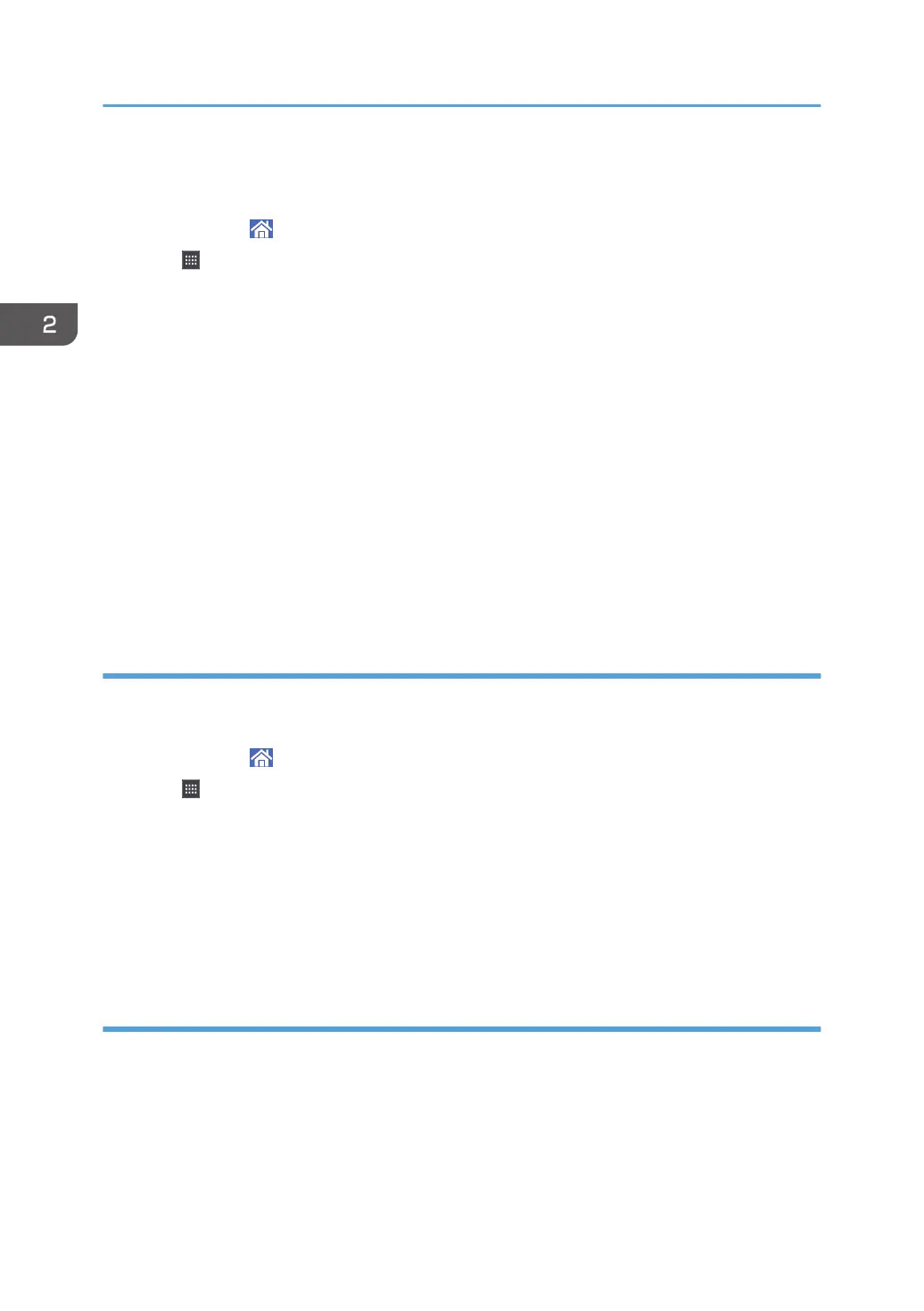You can display the icons for the machine's functions and the embedded software applications after you
delete them from the [Home] screen.
1. Press [Home] ( ) at the bottom of the screen in the center.
2. Press .
3. Press the [Apps] tab to add a shortcut to an application other than the Classic
Applications. Press the [Program] tab to add a shortcut to one of the Classic Applications,
such as [Copier (Classic)] or [Scanner (Classic)].
4. Press and hold down the application icon to add a shortcut to an application other than
the Classic Applications. Press and hold down the [Classic Applications] icon to add a
shortcut to one of the Classic Applications, such as [Copier (Classic)] or [Scanner
(Classic)].
The image of where the shortcut is to be placed on the [Home] screen is displayed.
5. Drag the icon to where you want to place it on the screen.
If you want to add a shortcut to [Copier (Classic)] or the other classic applications, proceed to Step
6.
6. Select the Classic Applications that you want to add from the list.
Adding shortcuts to bookmarks on the [Home] screen
You can add shortcuts to bookmarks that have been registered in favorites in the Web Browser to the
[Home] screen.
1. Press [Home] (
) at the bottom of the screen in the center.
2. Press .
3. Press the [Program] tab.
4. Press and hold down the [Bookmark] icon.
The image of where the shortcut is to be placed on the [Home] screen is displayed.
5. Drag the icon to where you want to place it on the screen.
6. Select the bookmark you want to add from the bookmark list.
Adding shortcuts to programs to the [Home] screen
You can add shortcuts to programs registered on Copier, Facsimile, Scanner mode, or quick
applications.
1. Display the function screen to which you want to register a program.
2. Getting Started
40
