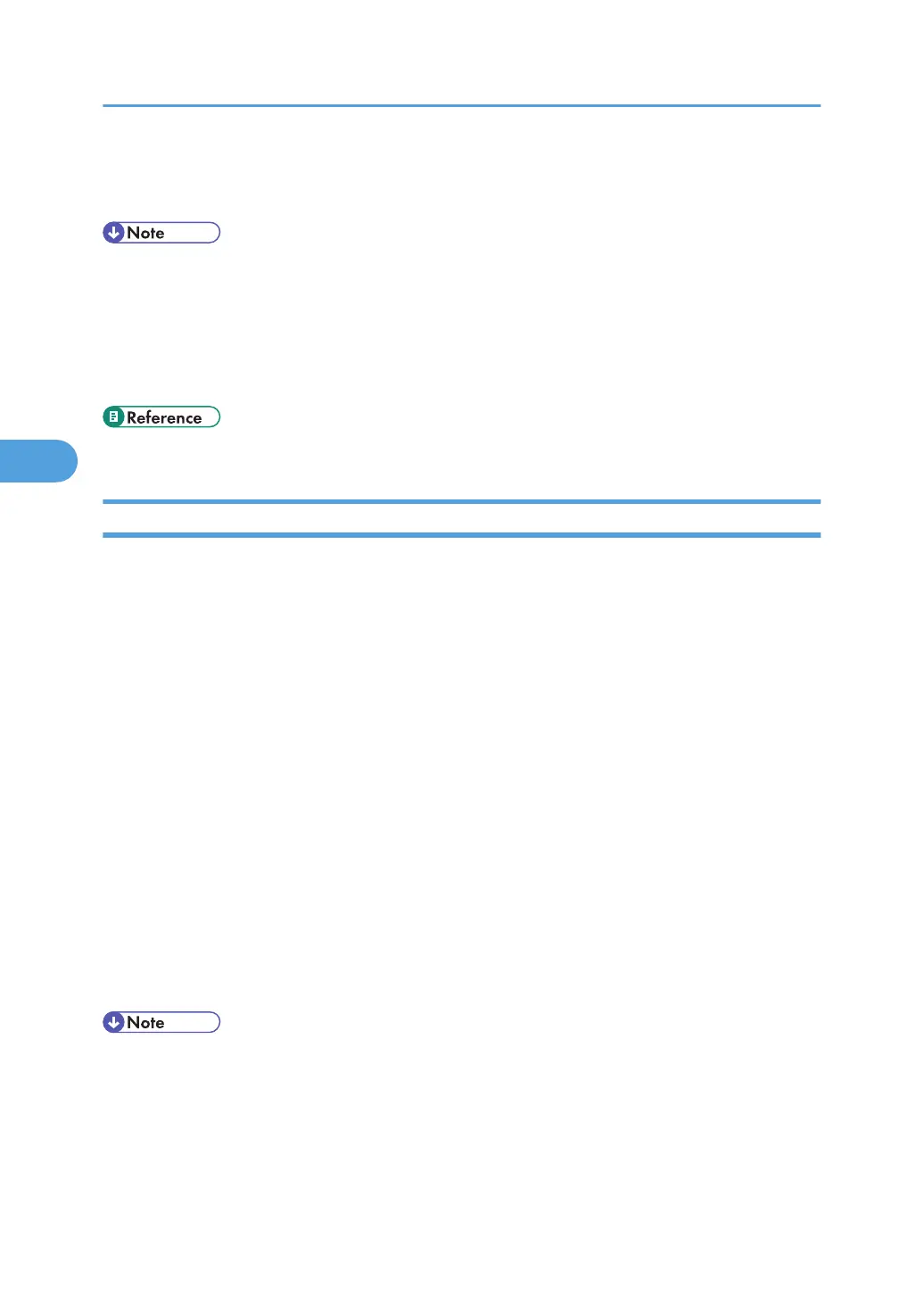9. Quit Web Image Monitor.
10. Quit SmartDeviceMonitor for Admin.
• In the [Device Name] box, enter a device name on the machine using up to 31 characters.
• In the [Comment] box, enter a comment on the machine using up to 31 characters.
• For details about login user names and passwords, see Security Reference, which is the administrator's
manual.
• For details about Web Image Monitor, see “Using Web Image Monitor”.
• p.125 "Using Web Image Monitor"
Load Fax Journal
1. Start SmartDeviceMonitor for Admin.
2. On the [Group] menu, point to [Search Device], and then click [IPv4], [IPX/SPX] or [IPv4
SNMPv3].
A list of machines using the selected protocol appears.
Select the protocol of the machine whose configuration you want to change.
If you are using IPv4 SNMPv3, enter the user authentication.
3. Select a machine in the list, and then click [Load Fax Journal] on the [Tools] menu.
A Web browser opens and the window for entering the login user name and password for the Web
Image Monitor administrator appears.
4. Enter the login user name and password, and then click [Login].
For details about the login user name and password, consult your network administrator.
[Fax Journal] area appears in the Web Image Monitor.
5. Click [Logout].
6. Quit Web Image Monitor.
7. Quit SmartDeviceMonitor for Admin.
• For details, see Help in [Fax Journal] area.
• For details about login user names and passwords, see Security Reference, which is the administrator's
manual.
• For details about Web Image Monitor, see “Using Web Image Monitor”.
4. Monitoring and Configuring the Printer
152
