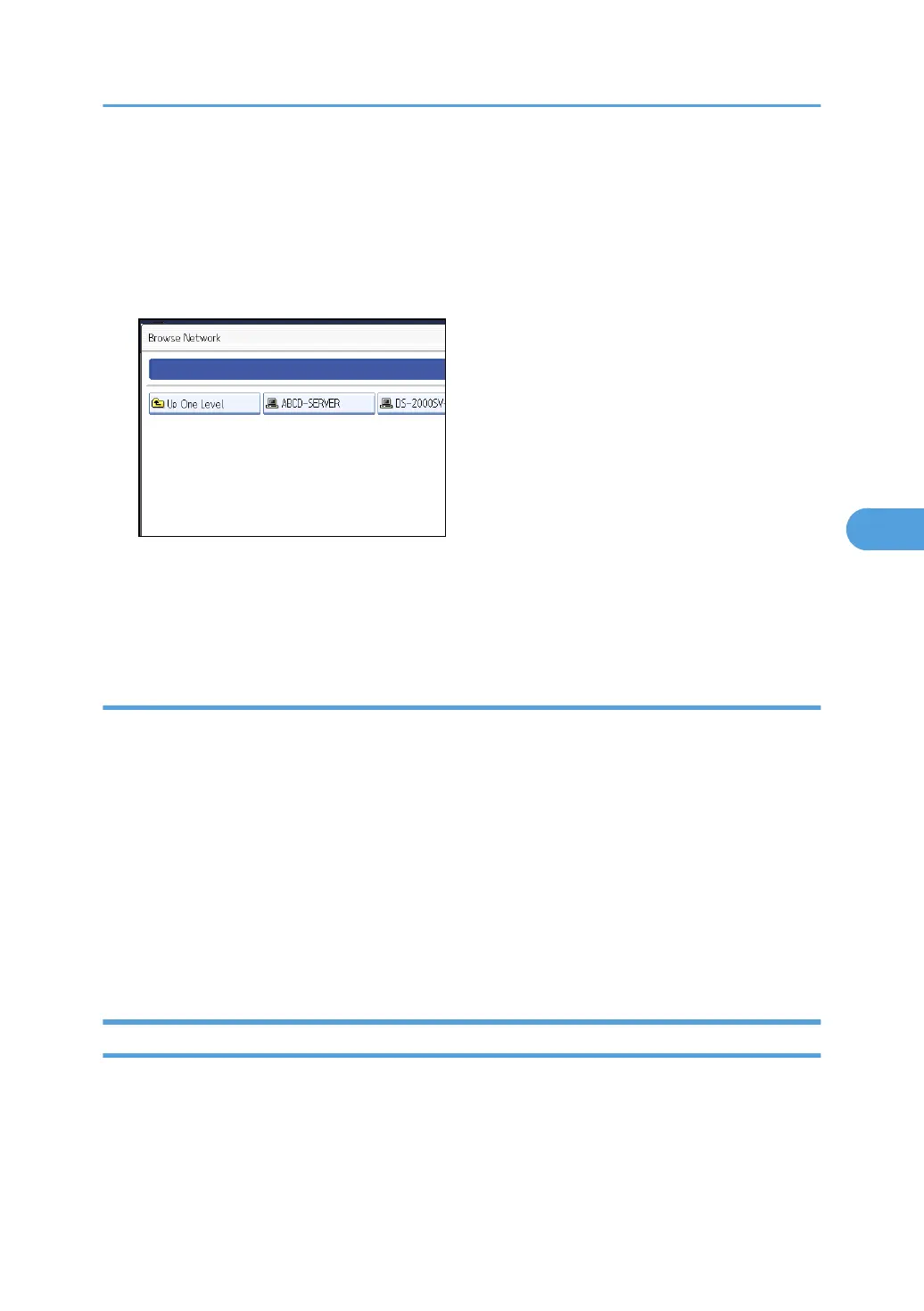1. Press [Browse Network].
The client computers sharing the same network as the machine appear.
Network display only lists client computers you are authorized to access.
2. Select a client computer.
Shared folders under it appear.
You can press [Up One Level] to switch between levels.
3. Select the folder you want to register.
4. Press [OK].
If a Login Screen Appears
This section describes how to log on to the machine if the login screen appears when you try to access a
folder by browsing the network.
If you have not specified folder authentication, or if an incorrect user name or password has been entered
for folder authentication, the login screen appears.
1. Enter the login user name, and then press [OK].
Enter the login user name specified for folder authentication.
2. Enter the password, and then press [OK].
The path to the selected folder appears.
If a message appears, press [Exit], and then enter the login user name and password again.
Changing an SMB Folder
This section describes how to change settings of the registered SMB folder.
1. Press the [User Tools/Counter] key.
Registering Folders
279
