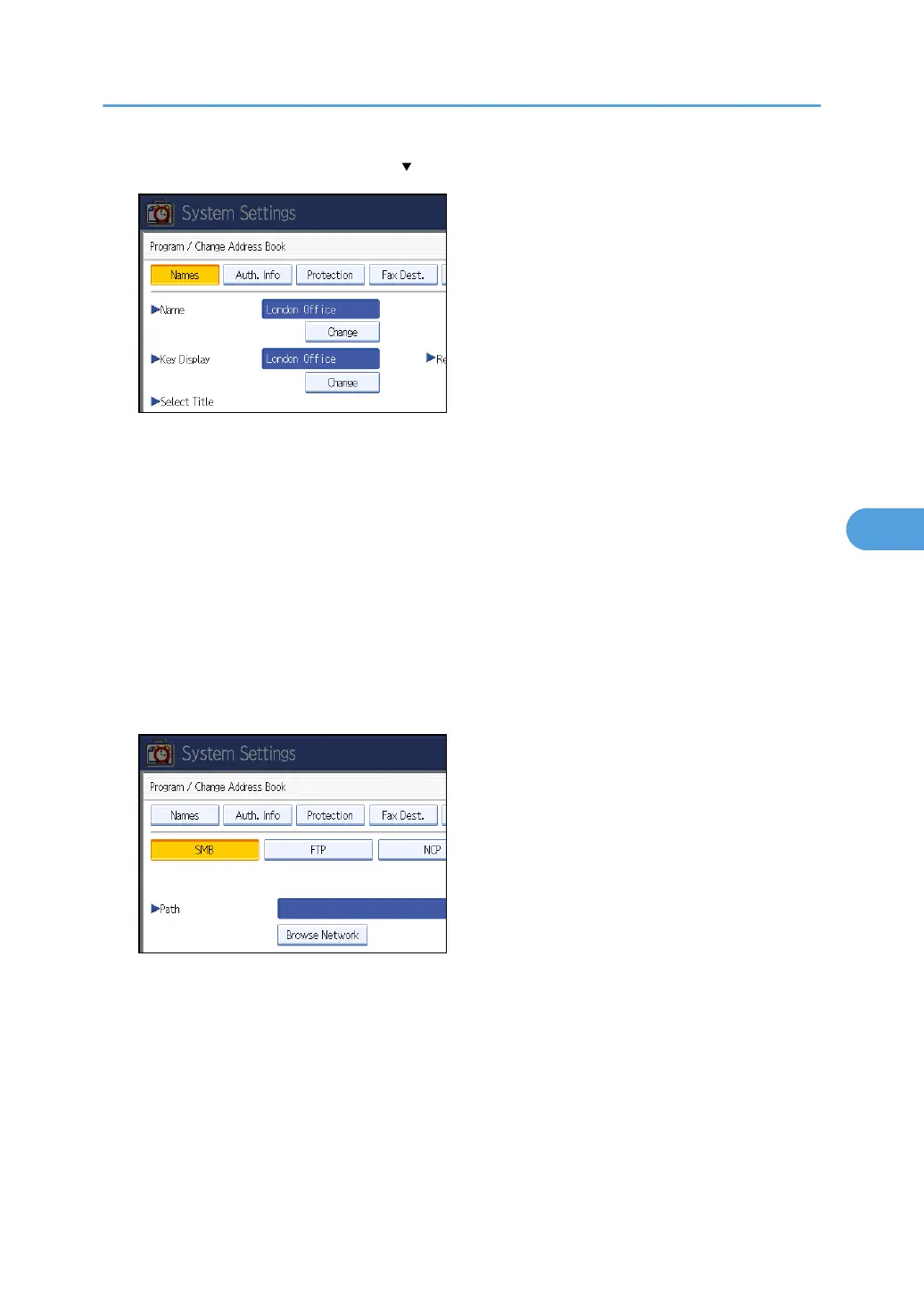7. Press [Auth. Info], and then press [ Next].
8. Press [Specify Other Auth. Info] on the right side of Folder Authentication.
When [Do not Specify] is selected, the FTP User Name and FTP Password that you have specified in
Default User Name/Password (Send) of File Transfer settings applies. For details, see "File Transfer".
9. Press [Change] under "Login User Name".
10. Enter the login user name, and then press [OK].
11. Press [Change] under "Login Password".
12. Enter the password, and then press [OK].
13. Enter the password again to confirm, and then press [OK].
14. Press [Folder].
15. Press [FTP].
16. Press [Change] under "Server Name".
17. Enter the server name, and then press [OK].
18. Press [Change] under "Path".
19. Enter the path, and then press [OK].
You can enter an absolute path, using this format: "/user/ home/username"; or a relative path, using
this format: "directory/sub-directory".
If you leave the path blank, the login directory is assumed to be the current working directory.
You can also enter an IPv4 address.
Registering Folders
283
