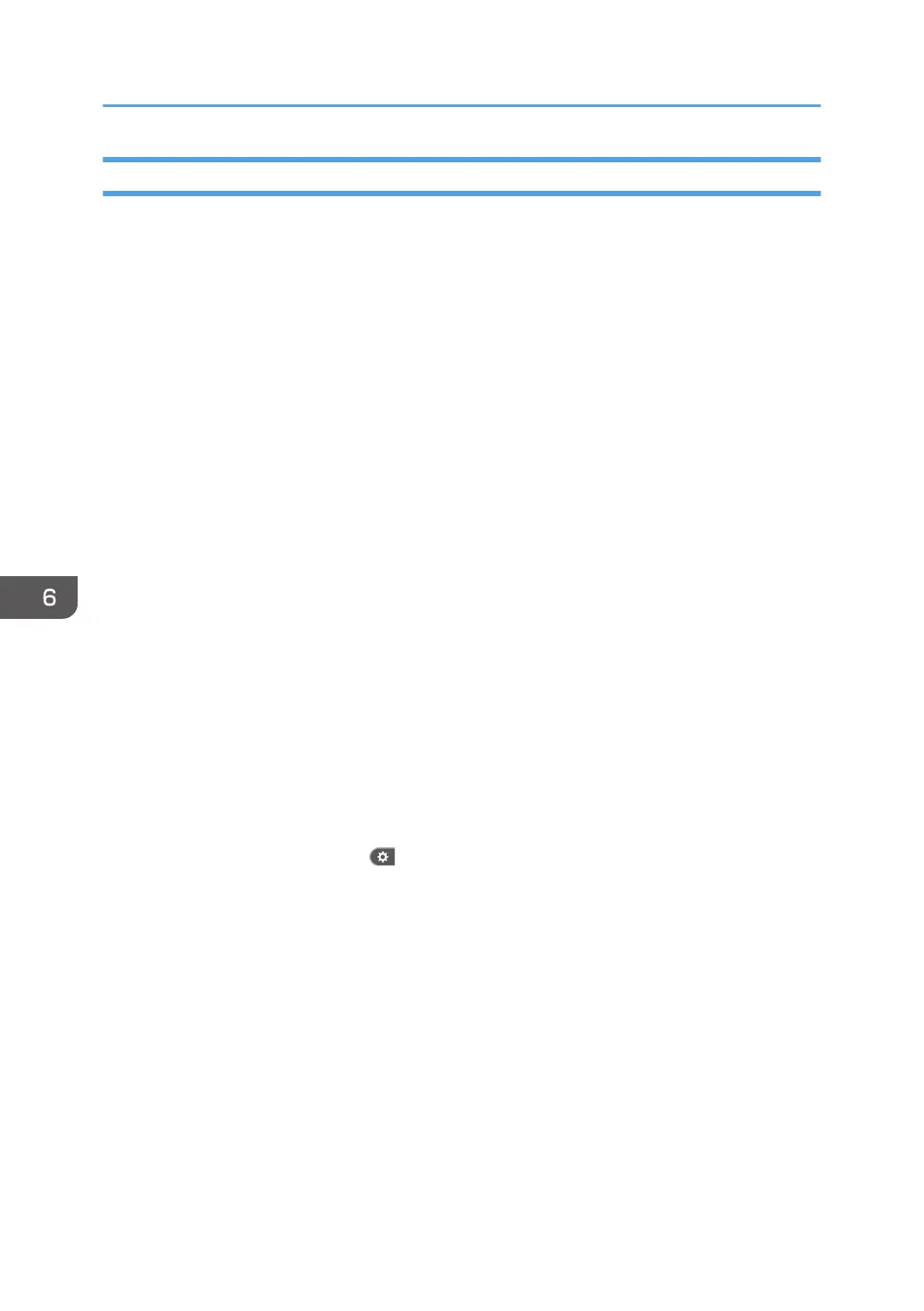Deleting an SMB Registered Folder
1. Display the Address Book screen.
• When using the standard operation panel
Press the [Home] key on the bottom left of the control panel, and press the [Address Book
Management] icon on the [Home] screen.
• When using the Smart Operation Panel
Press the [Home] key on the top left of the control panel. Flick the screen to the left, and then
press the [Address Book Management] icon on the Home screen 4.
2. Check that [Program / Change] is selected.
3. Select the name whose folder you want to delete.
Press the name key, or enter the registered number using the number keys.
You can search by the registered name, user code, fax number, folder name, e-mail address, or IP-
Fax destination.
4. Press [Folder].
5. Press the protocol which is not currently selected.
A confirmation message appears.
6. Press [Yes].
7. Press [OK].
8. Close the Address Book screen.
• When using the standard operation panel
Press the [User Tools/Counter] key.
• When using the Smart Operation Panel
Press [User Tools/Counter] (
) on the top right of the screen.
6. Scan
112
