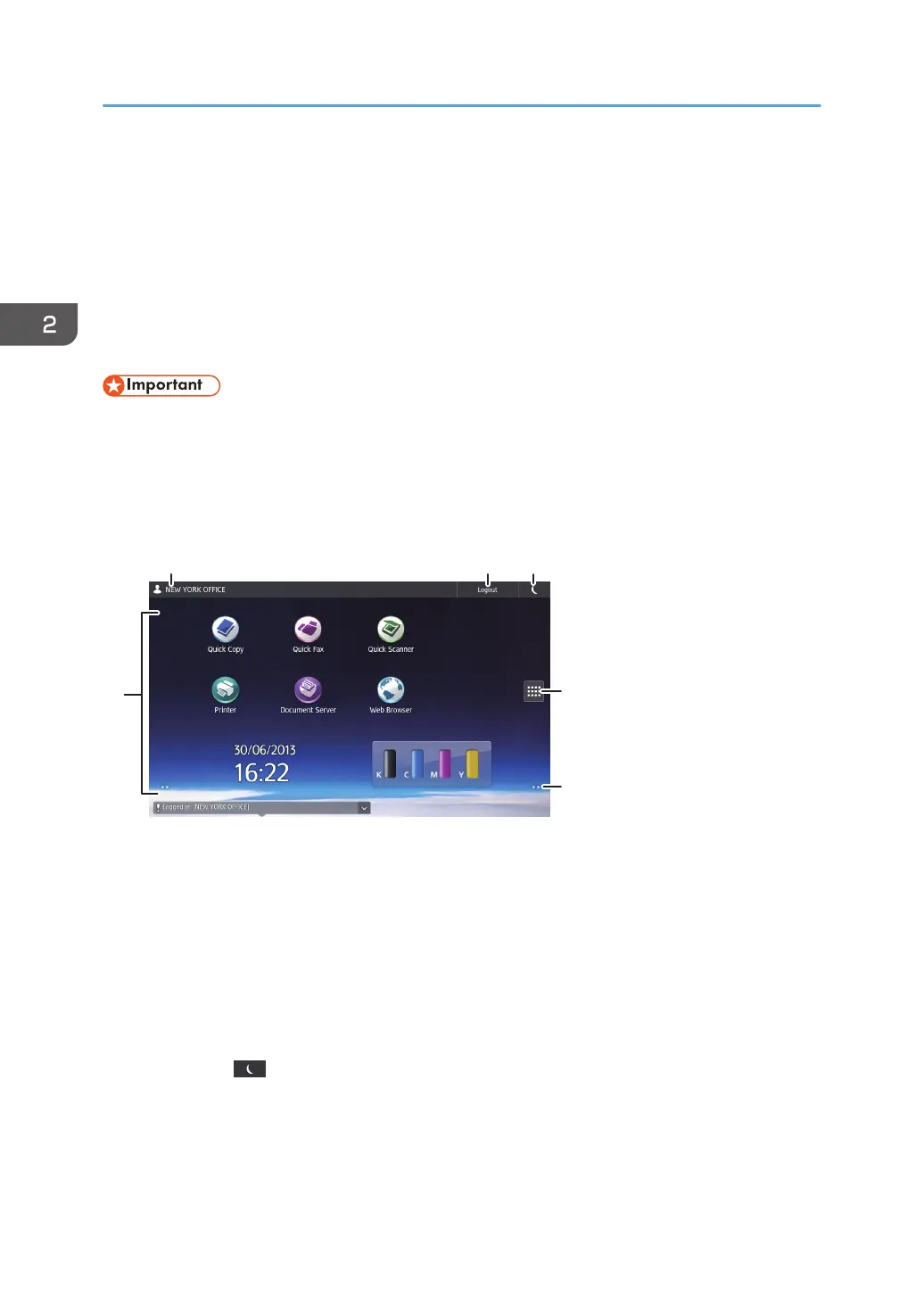How to Use the [Home] Screen (When Using
the Smart Operation Panel)
To display the [Home] screen, press the [Home] key on the control panel.
One icon is assigned to each function, and these icons are displayed on the [Home] screen. You can
add shortcuts to frequently used functions or Web pages to the [Home] screen. Also, you can register
widgets such as the Change Languages Widget to it.
• Do not apply strong impact or force to the screen, or it may be damaged. Maximum force
allowable is approx. 30N (approx. 3 kgf). (N = Newton, kgf = Kilogram force. 1 kgf = 9.8N.)
The [Home] screen of the Smart Operation Panel consists of five screens, from Home screen 1 to Home
screen 5. Home screen 3 is the default screen that appears first after you press the [Home] key.
To switch between screens, flick your finger to the right or left on the screen.
1. The name of the user who is logged in
Displays the name of the user currently logging in to the machine. The name of the user is displayed only when
user authentication is enabled.
2. [Login]/[Logout]
These keys are displayed when user authentication is enabled. When you press [Login], the authentication
screen appears. If you have been already logged in to the machine, [Logout] appears. To log out of the
machine, press [Logout].
For details about how to log in and out, see page 54 "Logging In the Machine".
3. Energy Saver
Press to switch to and from Low Power mode or Sleep mode.
For details about the modes, see "Saving Energy", Getting Started.
2. Getting Started
42
