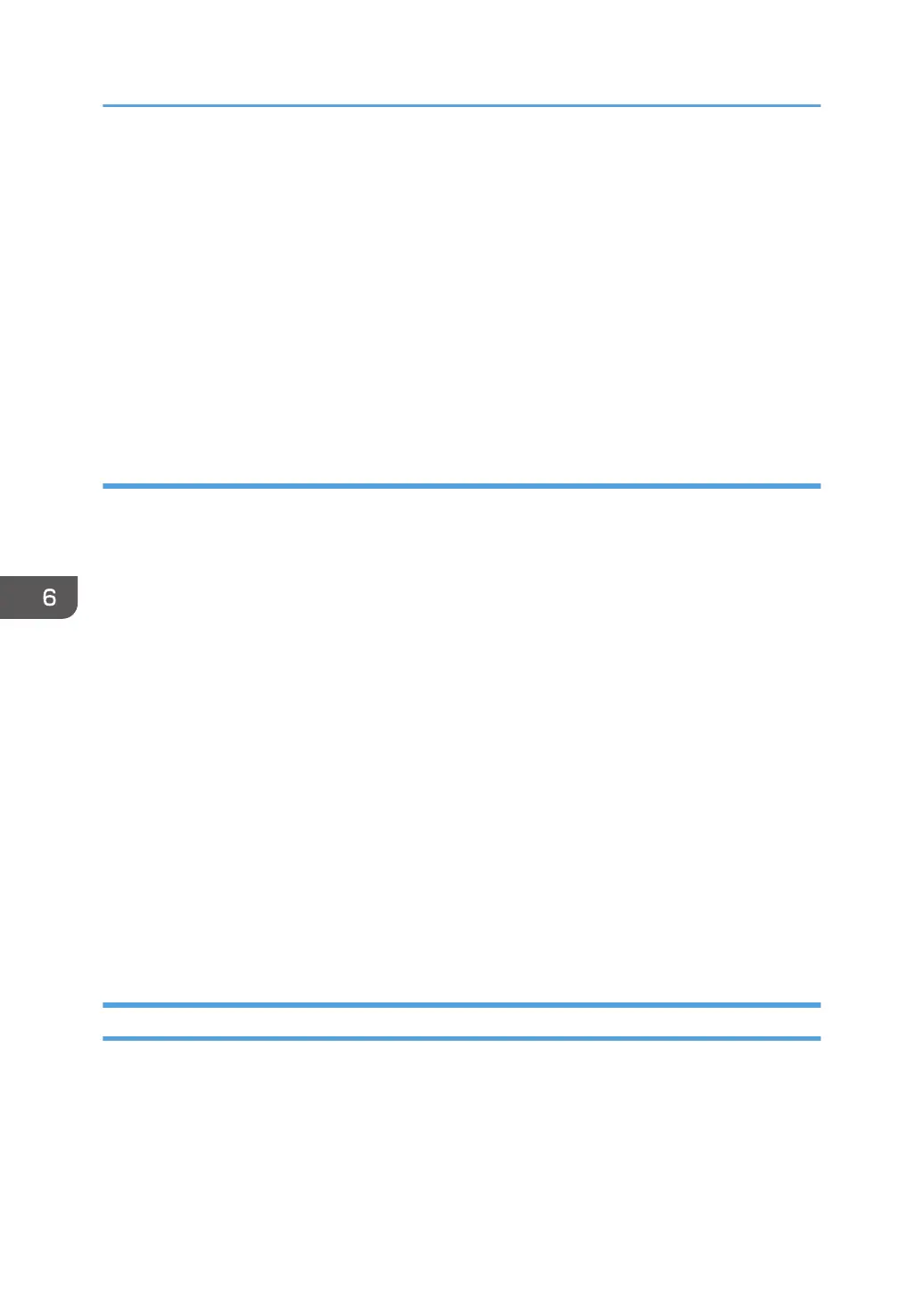9. Specify one or more object types, select a location, and then click [Find Now].
When using Windows XP, click [Find Now].
10. From the list of results, select the groups and users you want to grant access to, and then
click [OK].
11. In the [Select Users or Groups] window, click [OK].
12. In the [Groups or user names:] list, select a group or user, and then, in the [Allow] column
of the permissions list, select either the [Full Control] or [Change] check box.
Configure the access permissions for each group and user.
13. Click [OK].
Step 3: Specifying access privileges for the created shared folder
If you want to specify access privileges for the created folder to allow other users or groups to access
the folder, configure the folder as follows:
1. Right-click the folder created in Step 2, and then click [Properties].
2. On the [Security] tab, click [Edit...].
When using Windows XP, click [Add...] on the [Security] tab, and then proceed to Step 4.
3. Click [Add...].
4. In the [Select Users or Groups] window, click [Advanced...].
5. Specify one or more object types, select a location, and then click [Find Now].
When using Windows XP, specify one or more object types, select a location, and then click [Find
Now].
6. From the list of results, select the groups and users you want to grant access to, and then
click [OK].
7. In the [Select Users or Groups] window, click [OK].
8. In the [Groups or user names:] list, select a group or user, and then, in the [Allow] column
of the permissions list, select either the [Full Control] or [Change] check box.
9. Click [OK].
Registering an SMB Folder
1. Display the Address Book screen.
• When using the standard operation panel
Press the [Home] key on the bottom left of the control panel, and press the [Address Book
Management] icon on the [Home] screen.
• When using the Smart Operation Panel
6. Scan
108
