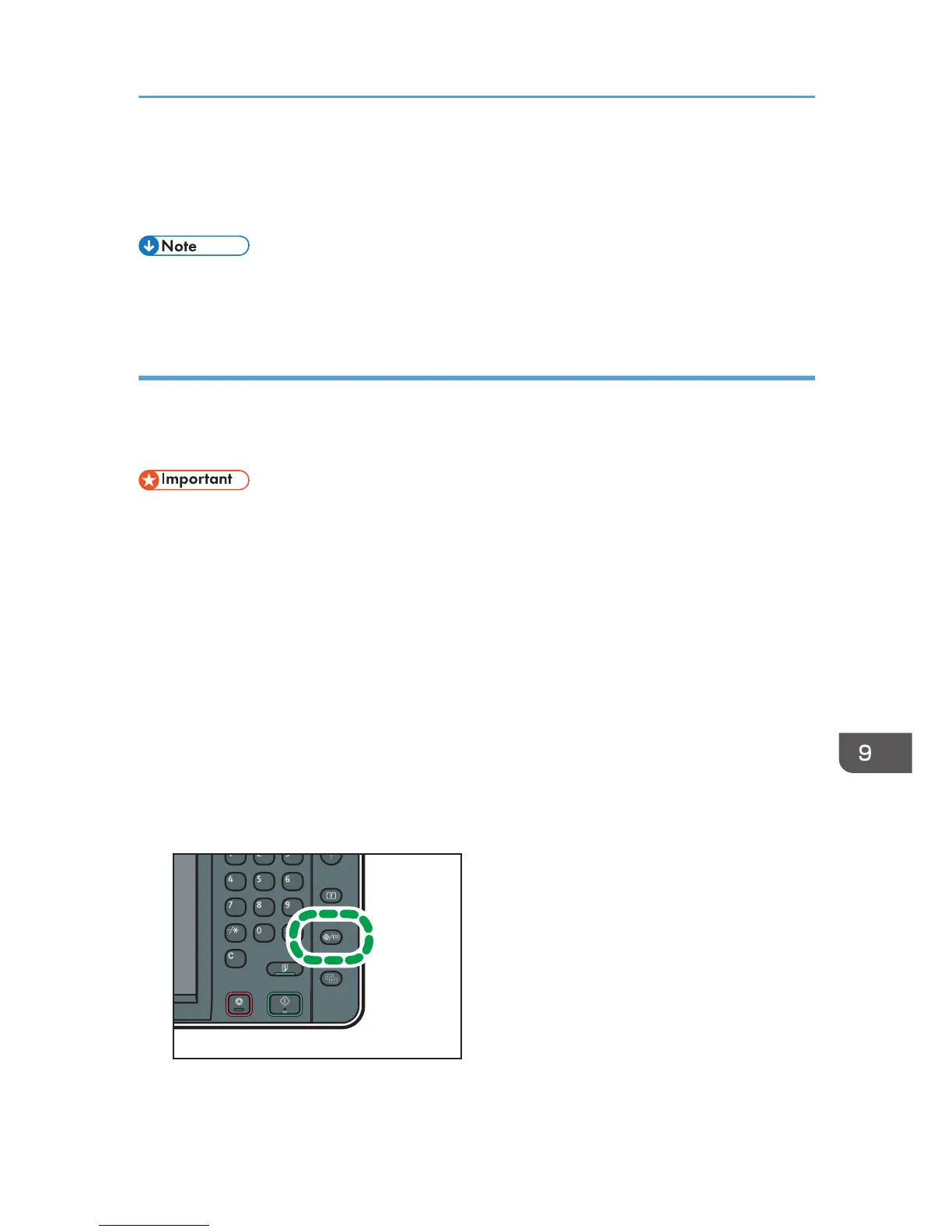8. Press [Exit].
To check the results of adjustment, print the test pattern again.
9. Press the [User Tools/Counter] key.
• For details about Prevent Paper Abrasion mode, see p.161 "Checking Whether the Print-heads
Scratch the Paper".
Adjust Print Position
This function prints the test sheet for adjusting the print start position of paper on a paper input location
basis.
To check the print results of the test sheet, proceed to step 6.
• Printing the test sheet consumes ink. Perform this function only when necessary.
• Adjustment results vary depending on the Prevent Paper Abrasion mode's status. If you perform an
adjustment while Prevent Paper Abrasion mode is enabled and do not want to print using this
mode, cancel Prevent Paper Abrasion mode, and then perform the adjustment again.
• Perform no other operations while the test sheet is printing.
• An error will occur and test sheets will not print if:
• There is a misfeed.
• One of the machine's covers is open.
• The machine is performing maintenance operations.
• The machine has run out of ink.
• The machine has run out of paper.
1. Press the [User Tools/Counter] key.
