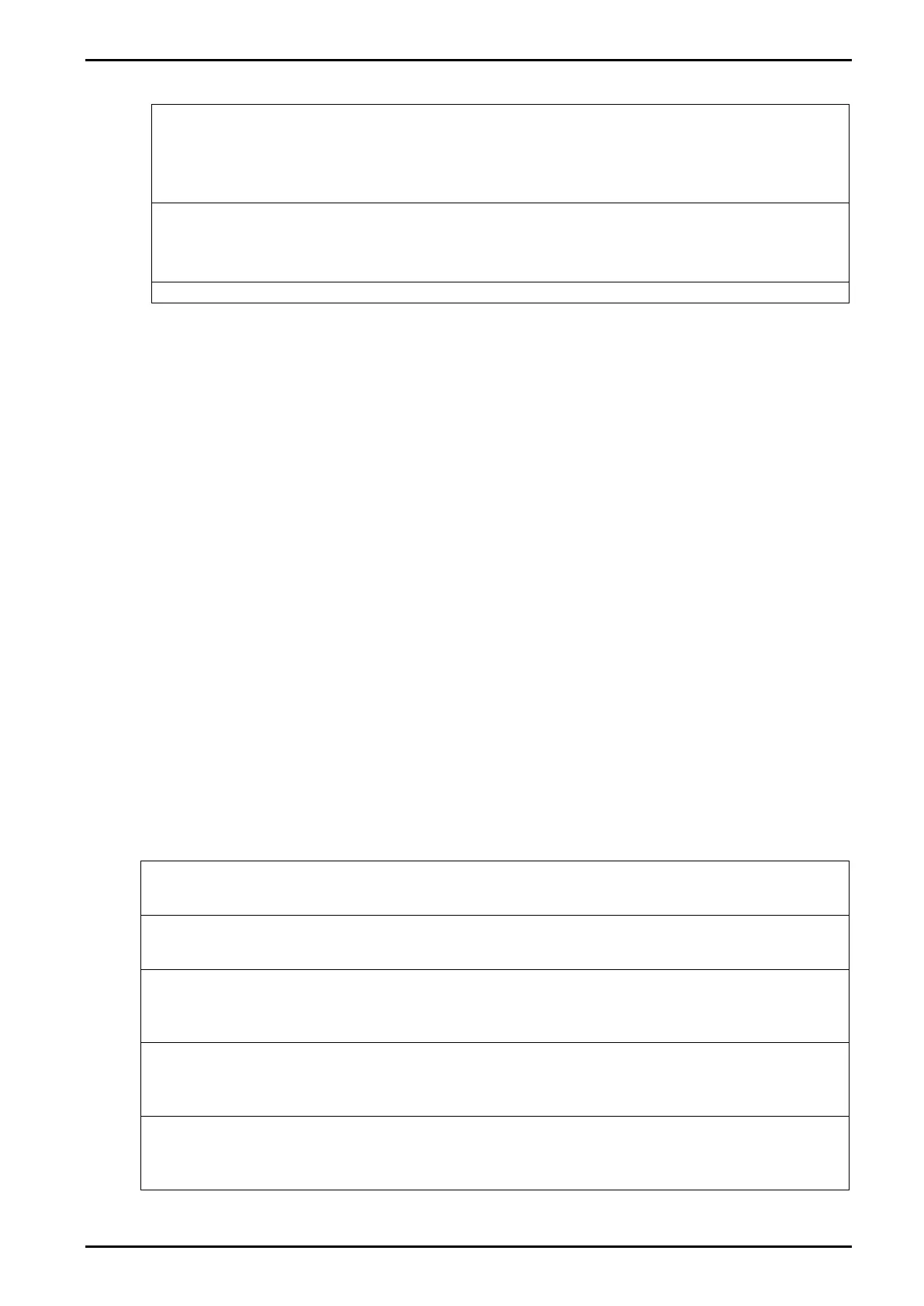Reference Manual V1.19 Software Versions 4.xx
Page 30 003R-682-119
7.3.2. CLR.LIN (Clear Linearisation)
Press the <SEL> key to step through the list of points. Each point is shown as Ln.ppp
where n is the point number (1 to 10), and ppp is the approximate percentage of full
scale where the linearisation is applied. For example, L1.050 designates that
linearisation point one is active and was entered at about 50% of full scale. Unused
linearisation points are shown with a row of dashes (e.g. L2. - - -).
Press <OK> to choose the linearisation point to clear. The indicator will prompt to
continue with CONT. N. Press <EDT> to switch between Cont. N (No) and Cont. Y
(Yes). The <OK> key is used to accept your choice. When Cont. Y has been chosen
the cleared linearisation point then displays (e.g. L1. - - -).
Press <ITM> to return to CLR.LIN.
Note: All linearisation points are cleared by restoring the default calibration of the instrument.
The zero and span settings are also cleared by this process.
7.4. Using Gravity Compensation - K35*
To make use of this feature, the gravitational acceleration of the factory (G.FAC) and the
installation location (G.INST) must be known. The indicator uses these 2 settings to
compensate for the change in gravitational acceleration between locations.
The following procedure can be used when a scale is to be calibrated at one location and
then installed at a different location.
1. Set the factory gravitational acceleration (G.FAC) to that of the location the scale is
being calibrated at.
2. Perform a Zero and Span calibration. Note: When a Zero or Span calibration is
performed the G.INST setting is reset to equal G.FAC.
3. Set the G.FIRST setting to ON. This enables the user prompt.
The scale can then be sent to the installation location. When the indicator is powered up the
user will be prompted to enter the gravitational acceleration of their location (G.INST). At this
prompt, the user can enter this setting one time only without affecting the calibration counter.
Once a valid setting has been entered, the user will not be prompted again.
The G.INST setting can be edited directly in the calibration menu however this will result in
the calibration counter being incremented.
7.5. Quick Calibration
Quick calibration is on the long press of the <ZERO> key. This feature can be enabled form
SPEC: QCK.CAL. Quick calibration will perform a zero calibration then a span calibration.
Press and hold <ZERO> key to enter the quick cal. Then “QCK.CAL” will appear on the
display. If full setup is password protected then enter the password and press <OK>.
“ZERO” will appear on the display. The display will show the current weight. Remove all
weight from the scale structure.
Press <SEL>, <EDT> or <OK> to execute a Zero Calibration. The display will show Z.in.P
to indicate that zeroing is in progress. When the process is complete the display will return
to weight to allow the zero to be checked.
Again press <ZERO> key to enter the Span Calibration Routine. Then “SPAN” will appear
on the display. Press <SEL> or <OK> to show the calibration weight value. Change this to
the correct calibration weight using the <SEL> and <EDT> keys.
Press <OK> to trigger the Span Calibration routine. The display will show S.in P to indicate
that spanning is in progress. When the process is complete the display will return to weight
to allow the new weight reading to be checked. Press <ZERO> key to finish the calibration.
