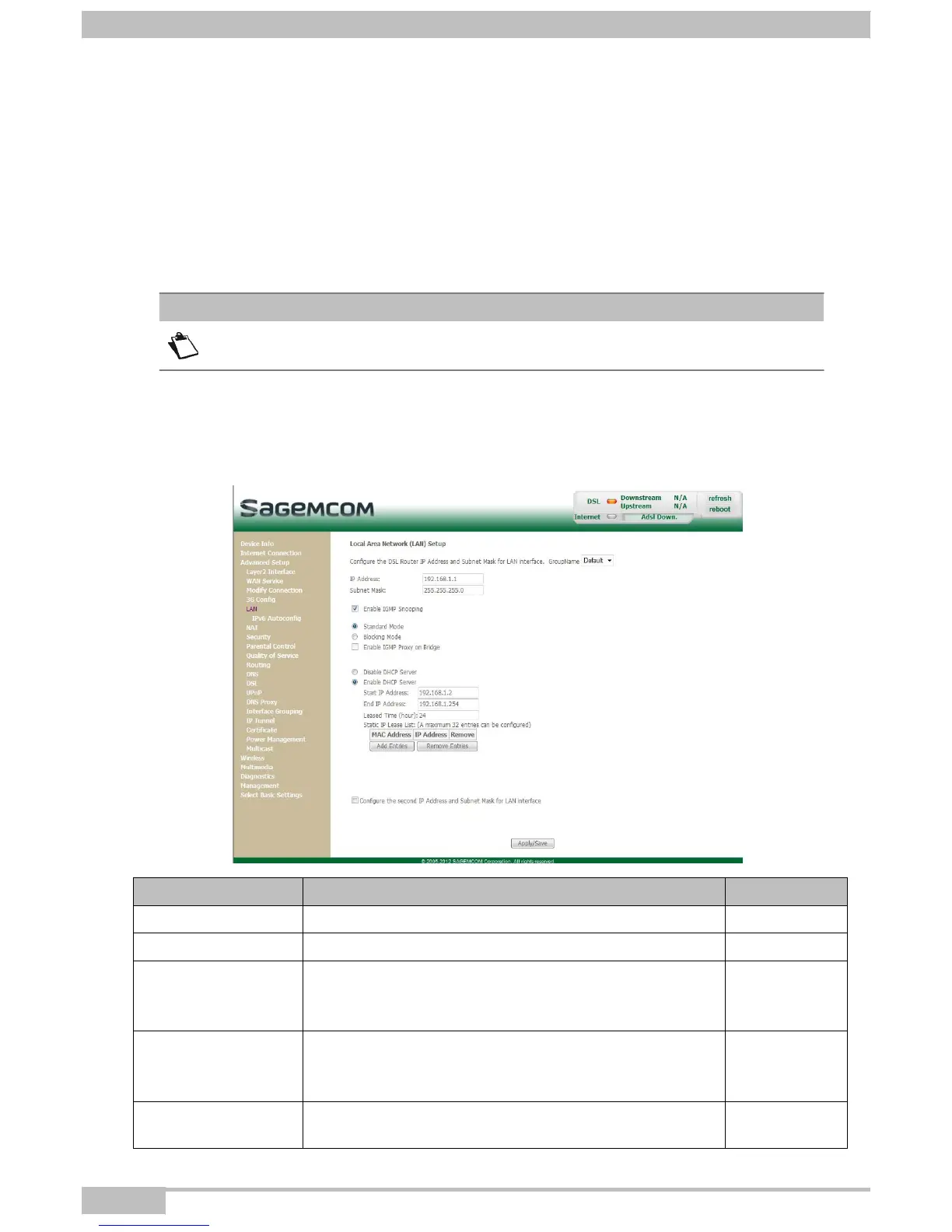4-
Configuration
of network
parameters
F@ST 2704R Reference
M
an
u
a
l
-
253526032
-
A
Sagemcom
Broadband SAS
document. Reproduction
and
disclosure prohibited
Page
4-
4
4.2
Status
of the
DHCP
server
To obtain the status of the DHCP server:
1. Open your browser.
2. Enter the router’s IP address (by default http://192.168.1.1) or enter the following URL
http://myrouter
3. In the login screen that appears, enter "admin" in the "User Name" field and "etdm" in the "Password"
field (see note).
Note
The User name and Password are provided on the label located behind the router.
4. Click on the OK button to validate.
5. From the welcome screen, select Management then Advanced.
6. Select Advanced Setup menu, then select the LAN menu.
The following screen
appears:
Field
Description
Display
IP Address Displays the sub-network address. 192.168.1.1
Subnet Mask Displays the sub-network mask of the IP network. 255.255.255.0
Start IP Address
Displays the first address attributed by the DHCP server.
Note: This IP address must belong to the same
sub-network as that of the local network.
192.168.1.2
End IP Address
Displays the last address attributed by the DHCP server.
Note: This IP address must belong to the same
sub-network as that of the local network.
192.168.1.254
Leased Time (hour)
Displays the period (in hours) for obtaining an IP address
for a terminal.
24
