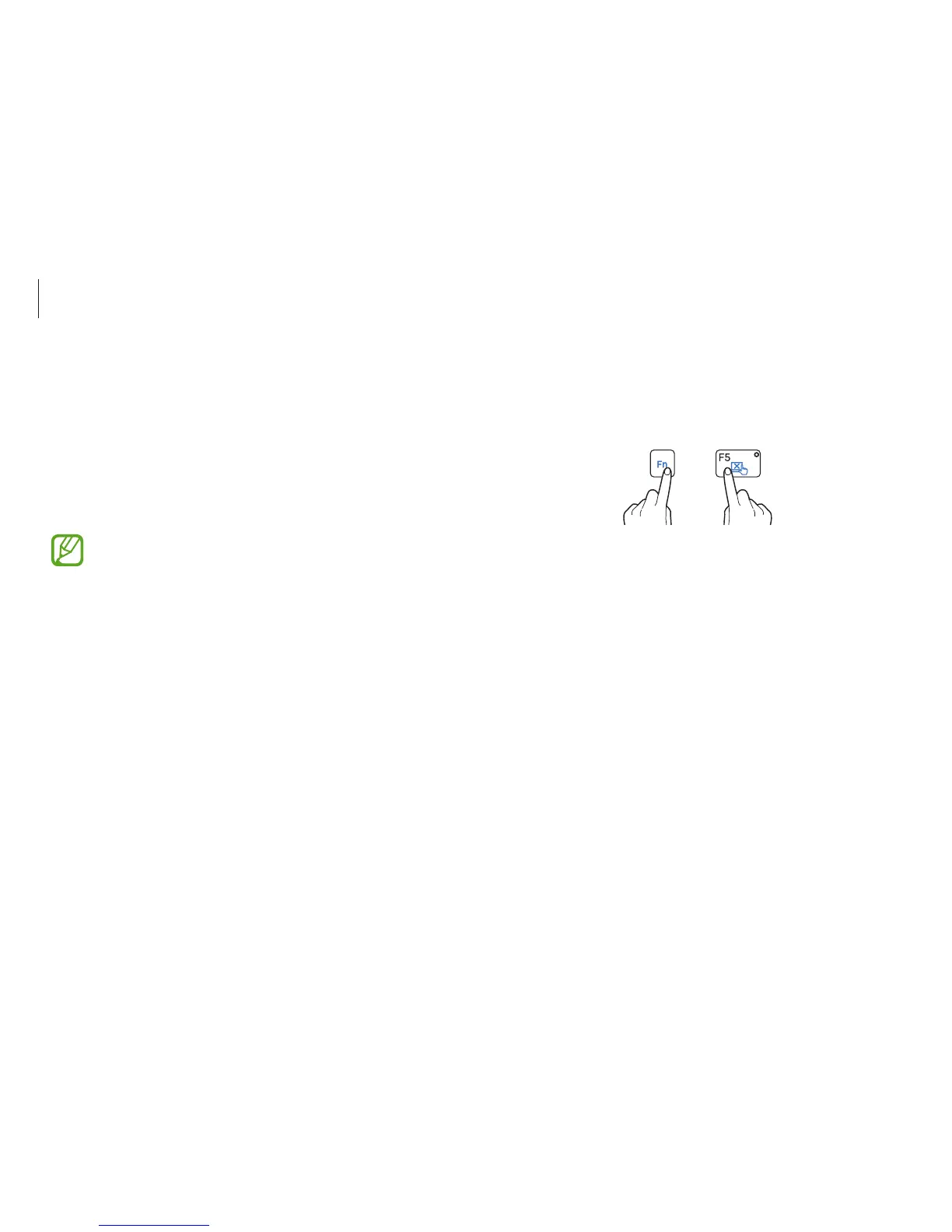Basics
52
Touchpad lock
Hold down the
Fn
key and press the
F5
key. You can lock the
touchpad.
+
Turning the touchpad off automatically
When a USB mouse is connected to the computer, the computer
can turn the touchpad off automatically.
1
On the desktop, open the Charms and then select the
Settings
charm
→
Control Panel
→
Hardware and Sound
→
Touchpad
.
2
Check the
Disable when external USB pointing device plug
in
box.
Configuring touchpad gestures
Configure touchpad gestures to use the touchpad more efficiently.
On the desktop, open the Charms and then select the
Settings
charm
→
Control Panel
→
Hardware and Sound
→
Touchpad
→
desired options.
To cancel touchpad gestures, deselect check boxes for the
corresponding options in the
Touchpad
window.
Some options in the touchpad settings may not be
available depending on the model.
