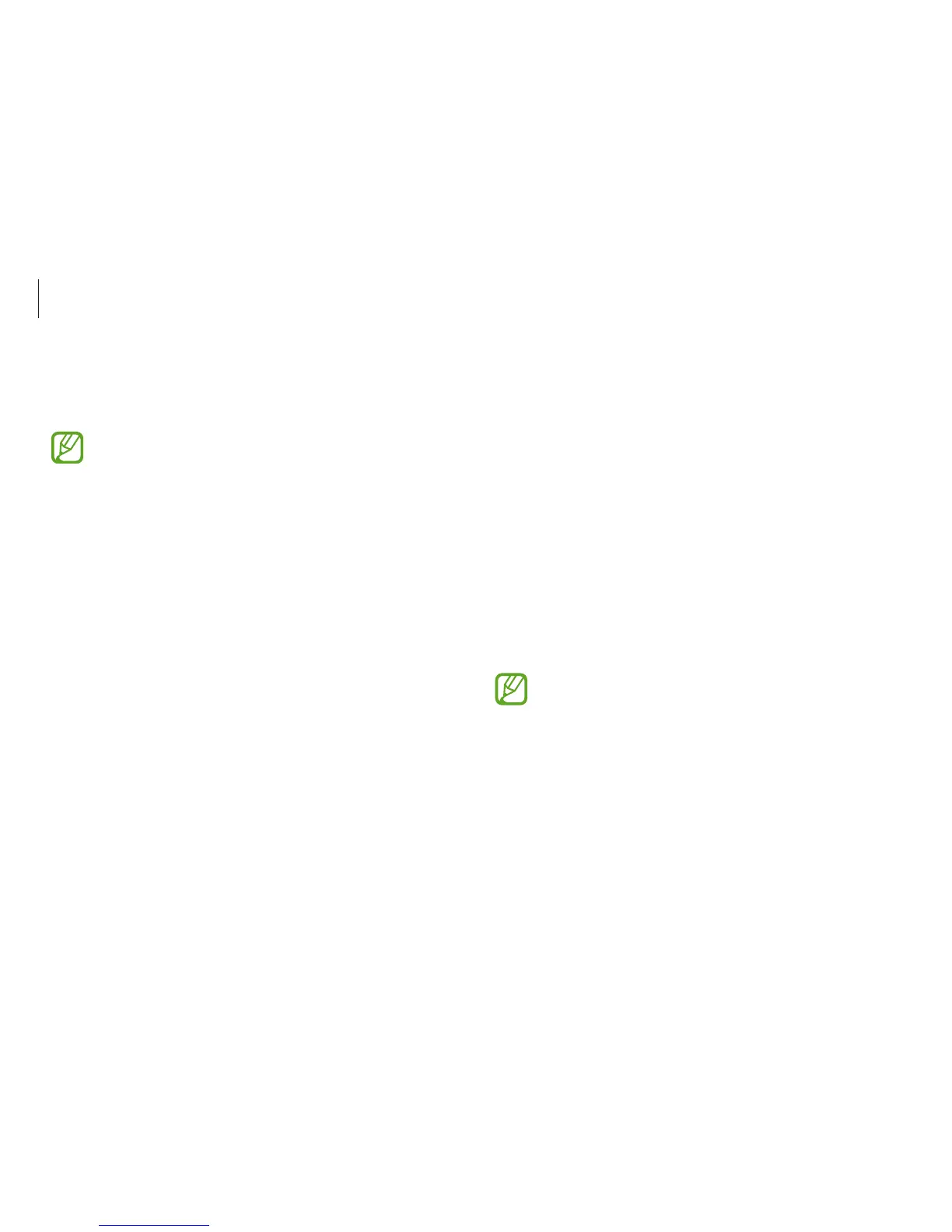Basics
60
Removing a password
1
Turn on the computer.
2
Before the Samsung logo appears, press the
F2
key several
times.
3
Access the
Security
menu.
4
Select a password type (
Supervisor Password
,
User
Password
, or
HDD Password
).
5
Enter the current password and select
Ok
.
6
Without entering any characters, select
Ok
→
Ok
.
For some models, to cancel the password, select
Cancel
in
the Setup Notice window.
6
Enter the password again to confirm it and select
Ok
.
7
Select
Save
→
Yes
to save and restart.
•
To enable the
Password on boot
option, set a
Supervisor Password
and enter the password when
starting up the computer.
•
To change the
HDD Password
after setting it, restart
the computer.
•
For some models, when the password entered message
appears in the Setup Notice window, select
Ok
to
complete the setup.
