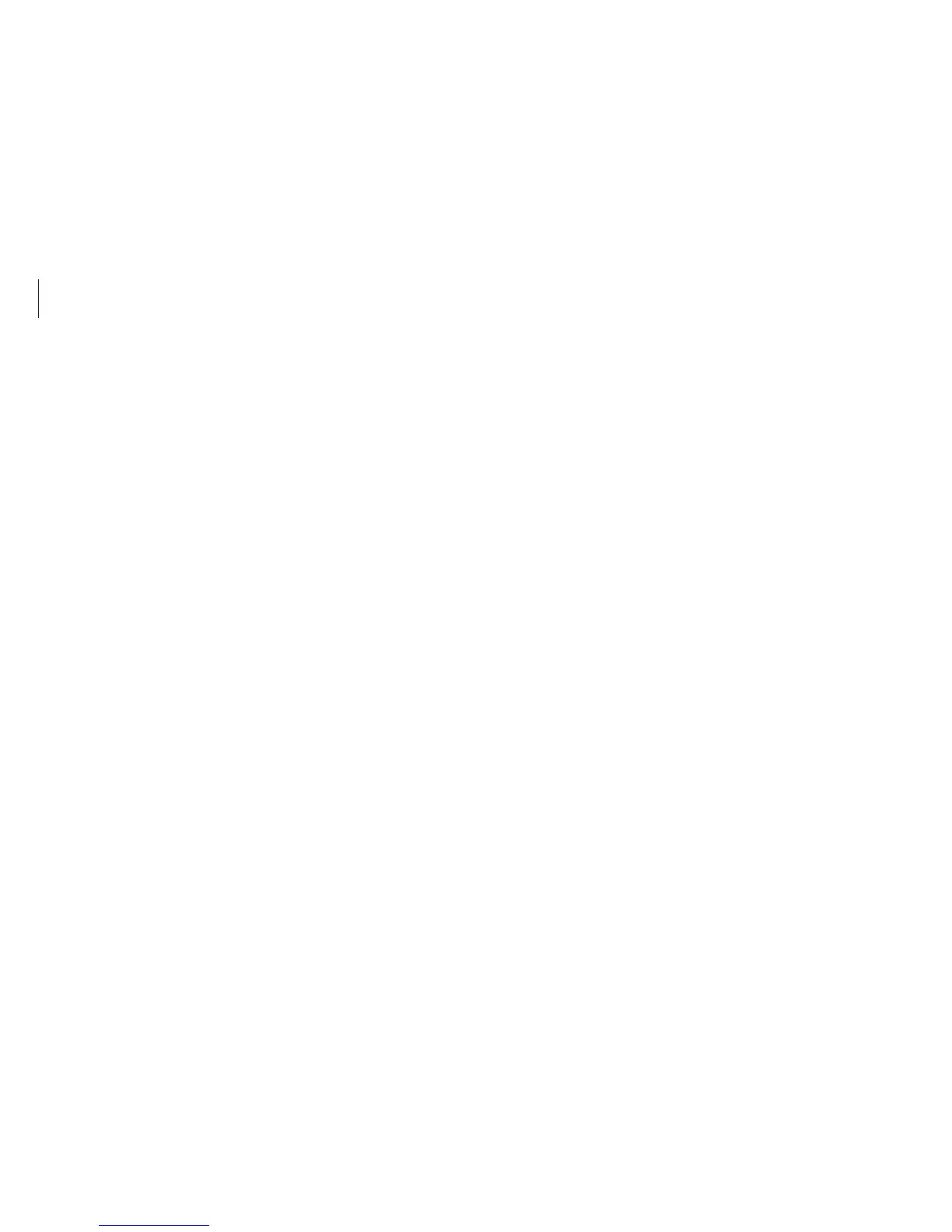Network & Internet
64
Wake on LAN (WOL) feature
Activate the system remotely from sleep mode when a signal,
such as a ping or magic packet command, is received via a wired
LAN.
1
On the desktop, open the Charms and select the
Settings
charm
→
Control Panel
→
Network and Internet
→
Network and Sharing Center
→
Change adapter settings
.
2
Right-click
Ethernet
and select
Properties
.
3
Select
Configure…
→
Power Management
→
Allow this
device to wake the computer
→
OK
.
4
Restart the computer.
•
If the computer wakes up from sleep mode inadvertently,
disable the Wake on LAN feature.
•
This feature may not work while using other power saving
features. To disable other sleep functions, select the
Settings
charm
→
Control Panel
→
Hardware and Sound
and then set
Power Options
.
6
Configure the IP settings.
•
When using DHCP, select
Obtain an IP address
automatically
.
•
When not using DHCP, contact the network administrator
for the IP address. To use a static IP address, select
Use the
following IP address
and set the IP address manually.
7
Select
OK
to save the settings.
