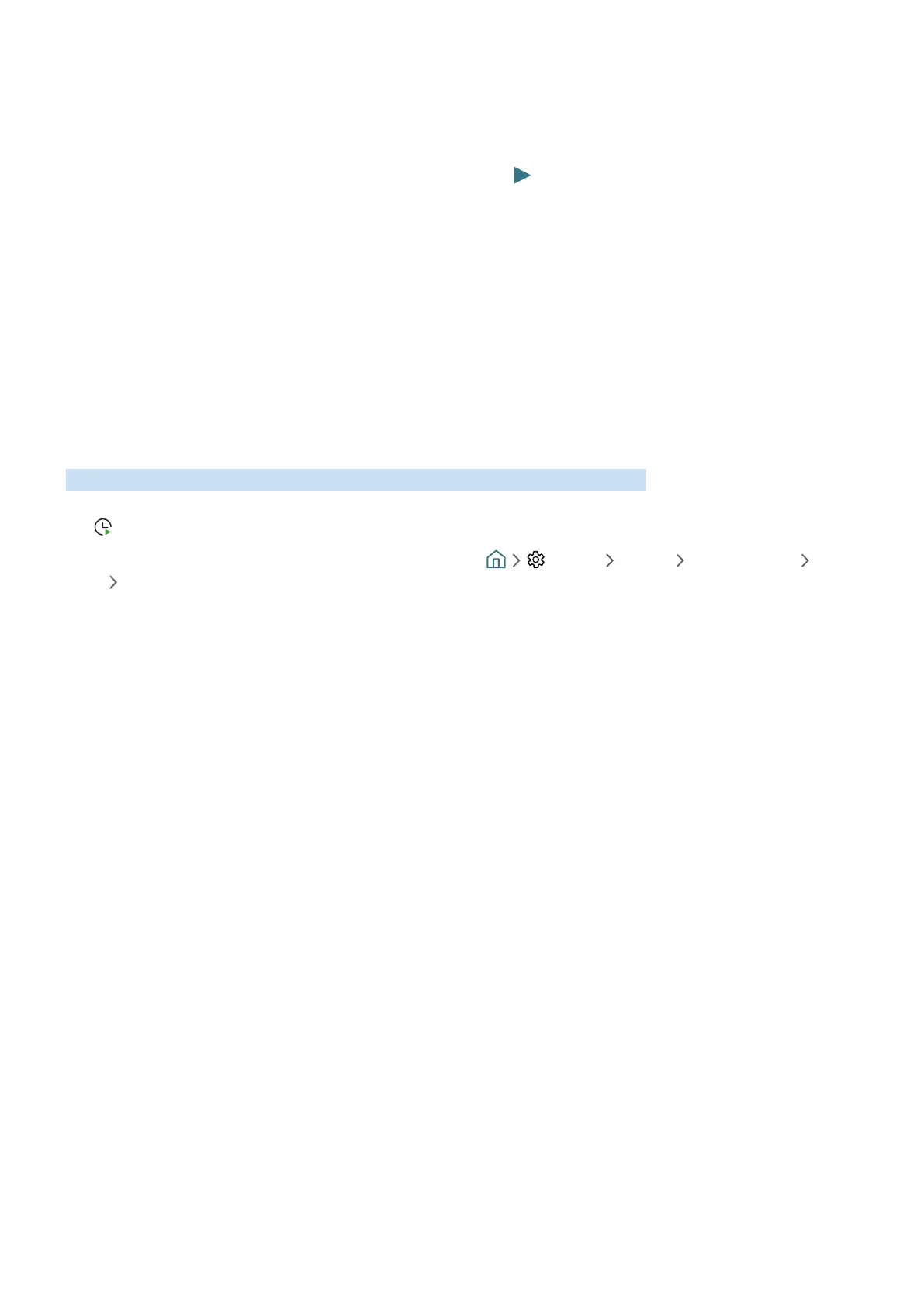- 128 -
Displaying your favourite channels:
If you have set up favourite channels, you will be able to filter the Guide so that only those channels are shown. This
makes it easier to find programmes you want.
To display your favourites list, move to the current time (press the (Play) button) and then press the left
directional button to move to the list of channels. Use the up directional button to move up the list until you reach
the Filter By : All option. Press Select to bring up a list of options. Use the up and down directional buttons to move
between the categories in the list. Highlight the option you want, for example, Favourites 1, and then press Select.
The Guide will then show the information for only those channels.
" When you have set a filter in the Guide, it will remain when you close and re-open the Guide. If you find that you don’t have
the channels you think you should, it is a good idea to check the category, and then select “Filter By : All” which will display
all tuned channels.
Setting Up a Schedule Viewing
Configure the TV to show a specific channel or programme at a specific time and date.
The icon appears next to programmes that have been configured for a schedule viewing.
" To set up a schedule viewing, you must first set the TV's clock ( Settings General System Manager Time
Clock).
Setting up a schedule viewing
● The Guide Screen
On the Guide screen, select a programme you would like to view, and then press and hold the Select button.
Select Schedule Viewing on the pop-up menu that appears.
● The Programme Info Screen
Press the Select button while watching the TV. The Programme Info window appears. Select a broadcast
scheduled programme by using the left or right directional buttons, and then the Select button. You can
schedule watching the programme by selecting Schedule Viewing.
