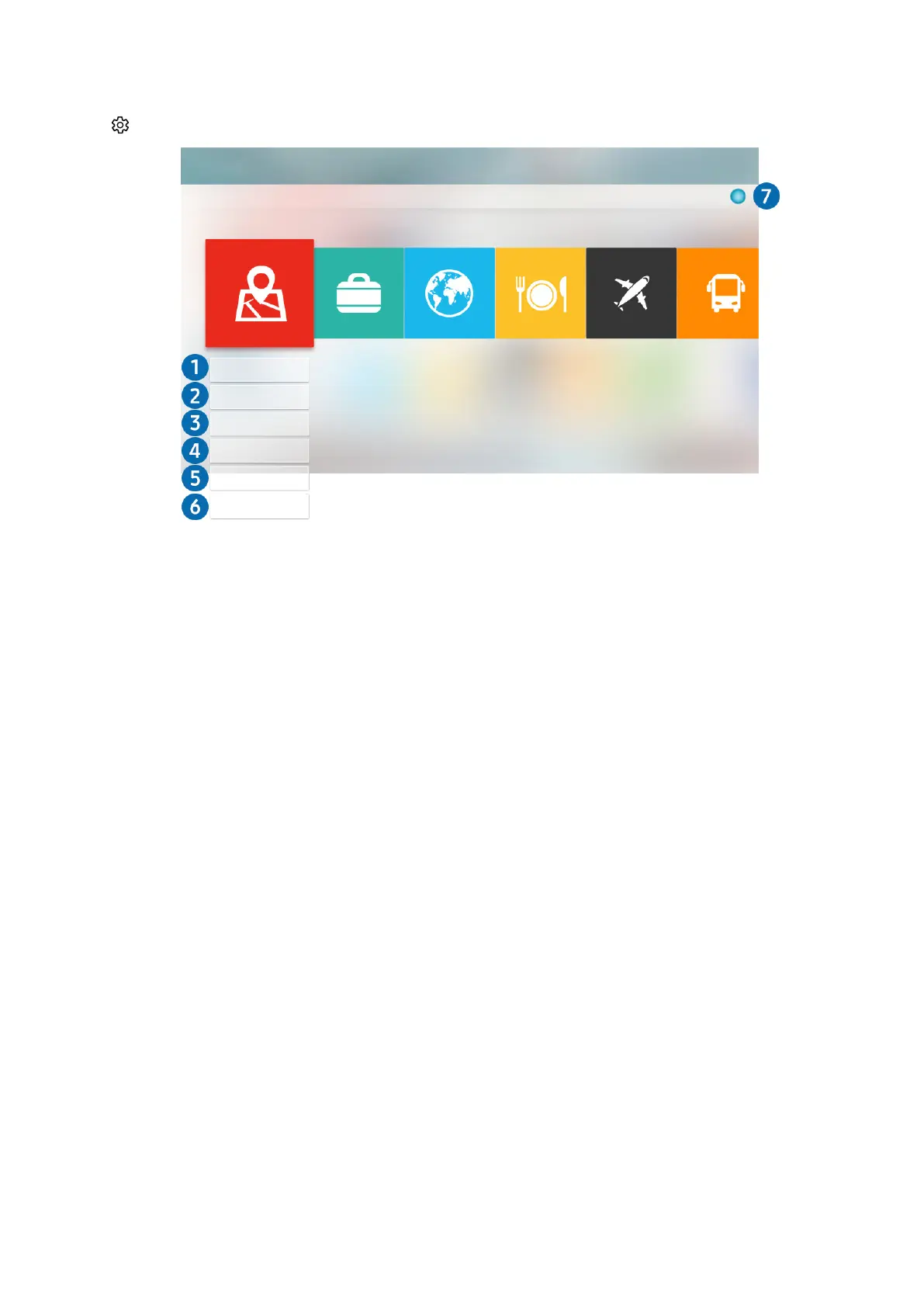- 46 -
Managing purchased or installed apps
Select Settings on APPS. You can manage installed apps.
Settings
Auto update : ON
Delete
Add to Home
Lock/Unlock
Move
Reinstall
View Details
" The image on your TV may differ from the image above depending on the model and geographical area.
1
Removing an app
1.
Move the focus to an app to delete.
2.
Select Delete.
The selected app is deleted.
" Ensure that the related app data is also removed when you remove an app.
2
Adding apps to the Home Screen
1.
Move the focus to an app to add.
2.
Select Add to Home.
3.
After the Home screen appears, move the selected app to the desired location.
4.
Press the Select button.
The selected app is added to the Home Screen.
