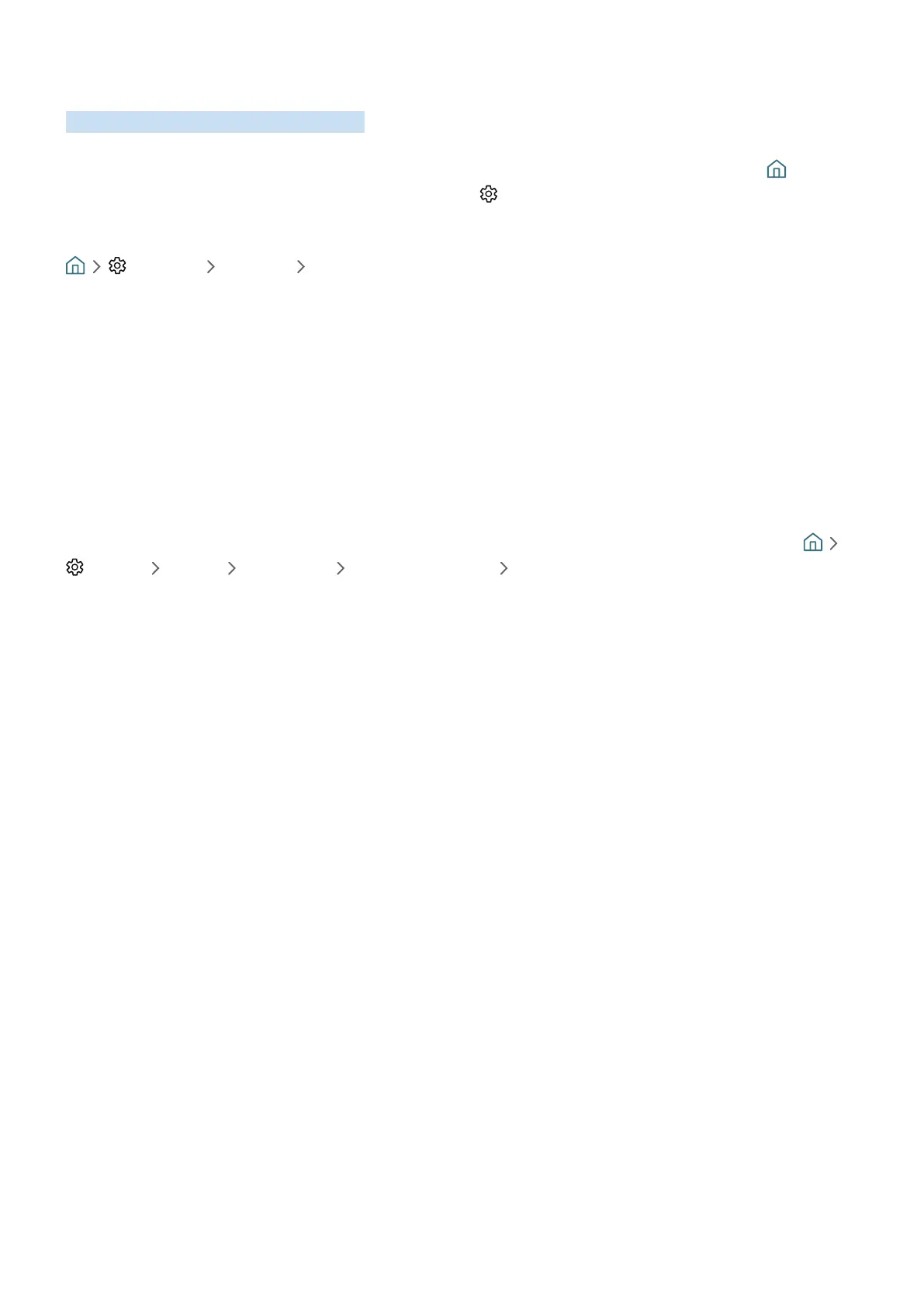- 137 -
Launching the e-Manual
Open the user manual embedded in your TV.
Press the E-MANUAL button on the standard remote control to open the menu. Alternatively, press the button to
open Smart Hub, press the left directional button to move to Settings, and then press the Select button.
Use the up and down directional buttons to move to Support, and then select Open e-Manual to open the e-Manual.
Settings Support Open e-Manual
You can view the embedded e-Manual containing information about your TV's key features.
" Alternatively, you can download a copy of the e-Manual from Samsung's website.
" Words in blue (e.g., Picture Mode) indicate a menu item.
The e-Manual contains 2 rows of menu icons. Use the up and down directional buttons to move between rows and
the left and right directional buttons to move within a row. Press Select to open the section you want to read.
The e-Manual contains a section called “Learn TV Remote” in the Accessibility Guidance (at the right corner of the
screen). This is particularly useful for people who cannot easily see the buttons on the control or who are not clear
what each button does. When you are viewing this section of the e-Manual, pressing the buttons on the remote
control will not affect the TV. Note that the "Accessibility Guidance" item is only available when Voice Guide (
Settings General Accessibility Voice Guide Settings Voice Guide) is enabled.
