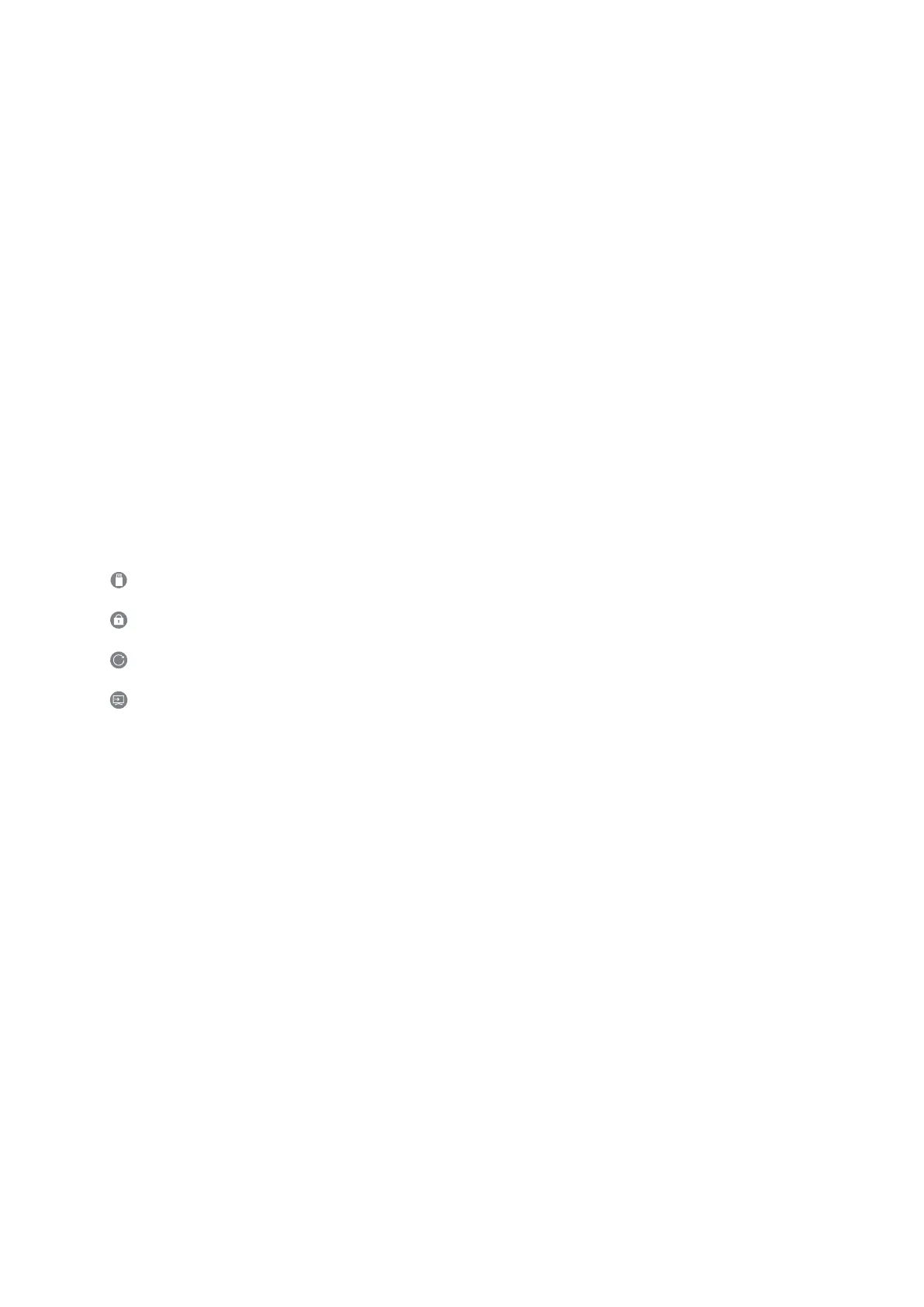- 45 -
Installing and running an app
Installing an app
1.
Move to the app you want to install, and then press the Select button. The detailed information screen appears.
2.
Select Install. When the installation is completed, the Open menu appears.
3.
Select Open to run the app immediately.
" You can view installed apps on the Settings screen.
" If the TV's internal memory is insufficient, you can install some specific apps on a USB device.
" You can run an app installed on a USB device only when the USB device is connected to the TV. If the USB device is
disconnected while an app is running, the app is terminated.
" You cannot run an app installed on a USB device on a PC or another TV.
Launching an app
You can run the app desired from Downloaded App.
The icons below appear within the selected app's icon and indicate the following:
● : The app is installed on a USB device.
● : The app has a password.
● : The app needs to be updated.
● : The app supports mirroring function.
