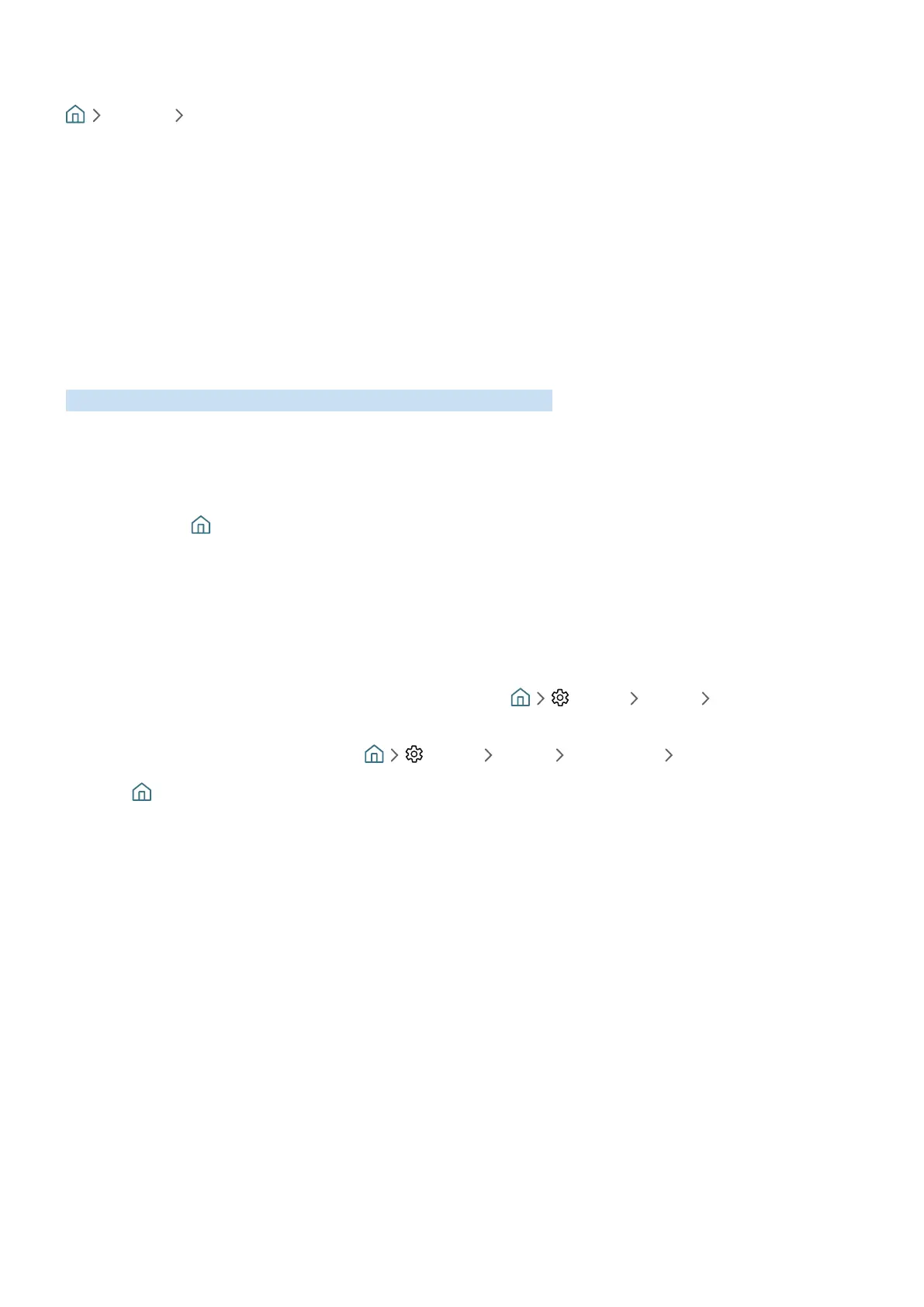- 133 -
Viewing and selecting channels on favourites lists only
Live TV Channel List
1.
Open the Channel List.
2.
Press the right directional button to move to the Category list.
3.
Use the up and down directional buttons to move to Favourites, and press the Select button.
4.
The Favourites 1 to Favourites 5 appear. Move to the list you want, and then press the Select button. The
channels in the selected favourites list appear.
Using Smart Hub
Learn how to open Smart Hub to access apps, games, movies, and more.
Smart Hub
After pressing the button on your remote control, you can surf the web and download apps with Smart Hub.
" Some Smart Hub services are for pay services.
" To use Smart Hub, the TV must be connected to the Internet.
" Some Smart Hub features may not be supported depending on the service provider, language, or geographical area.
" Smart Hub service outages can be caused by disruptions to your Internet service.
" You can view the entire text of the Terms & Policy by navigating to Settings Support Terms & Policy.
" If you want to stop using Smart Hub, you can cancel the agreement. To cancel the Smart Hub service agreement though it
is a required one, select Reset Smart Hub ( Settings Support Self Diagnosis Reset Smart Hub).
Press the button on your remote. This will bring up a display with 2 rows. Try moving the focus to Live TV or
another item on the bottom row. The options on the top row change depending on the item selected in the bottom
row.
