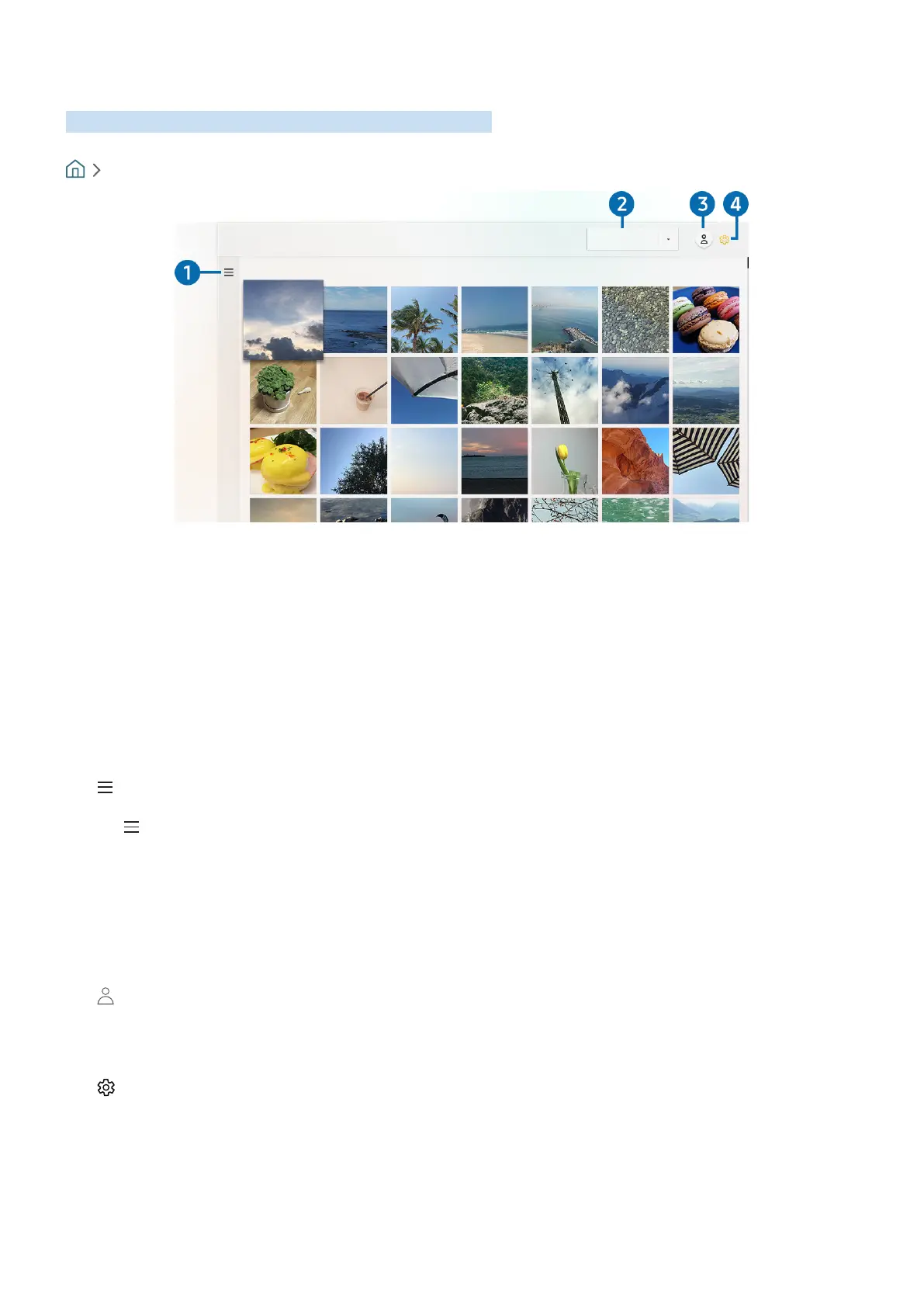- 48 -
Using the Gallery App
View photos and videos synchronised with the Samsung Cloud.
Gallery
Gallery
View: Daily
" The image on your TV may differ from the image above depending on the model and geographical area.
You can enjoy various content synchronised with a mobile device that supports the Samsung Cloud. The available
content types are photos, videos, stories, and other content shared through your groups.
If you have shared content from your groups, you can access them in notifications.
" To use the Gallery app, you must be signed in to your Samsung account.
" This function may not be supported depending on the model or geographical area.
1
Open category
Move to at the top left of the screen using the directional buttons on the remote control to view the content
synchronised with the Samsung Cloud by category.
2
View: Daily / View: Monthly
Sort the content by day or month.
3
Sign In
Go to the Samsung Account screen to create a new account or sign in to your account.
4
Gallery Settings
Restrict access to the Gallery app to protect your privacy, or view the user agreement and privacy policy.
