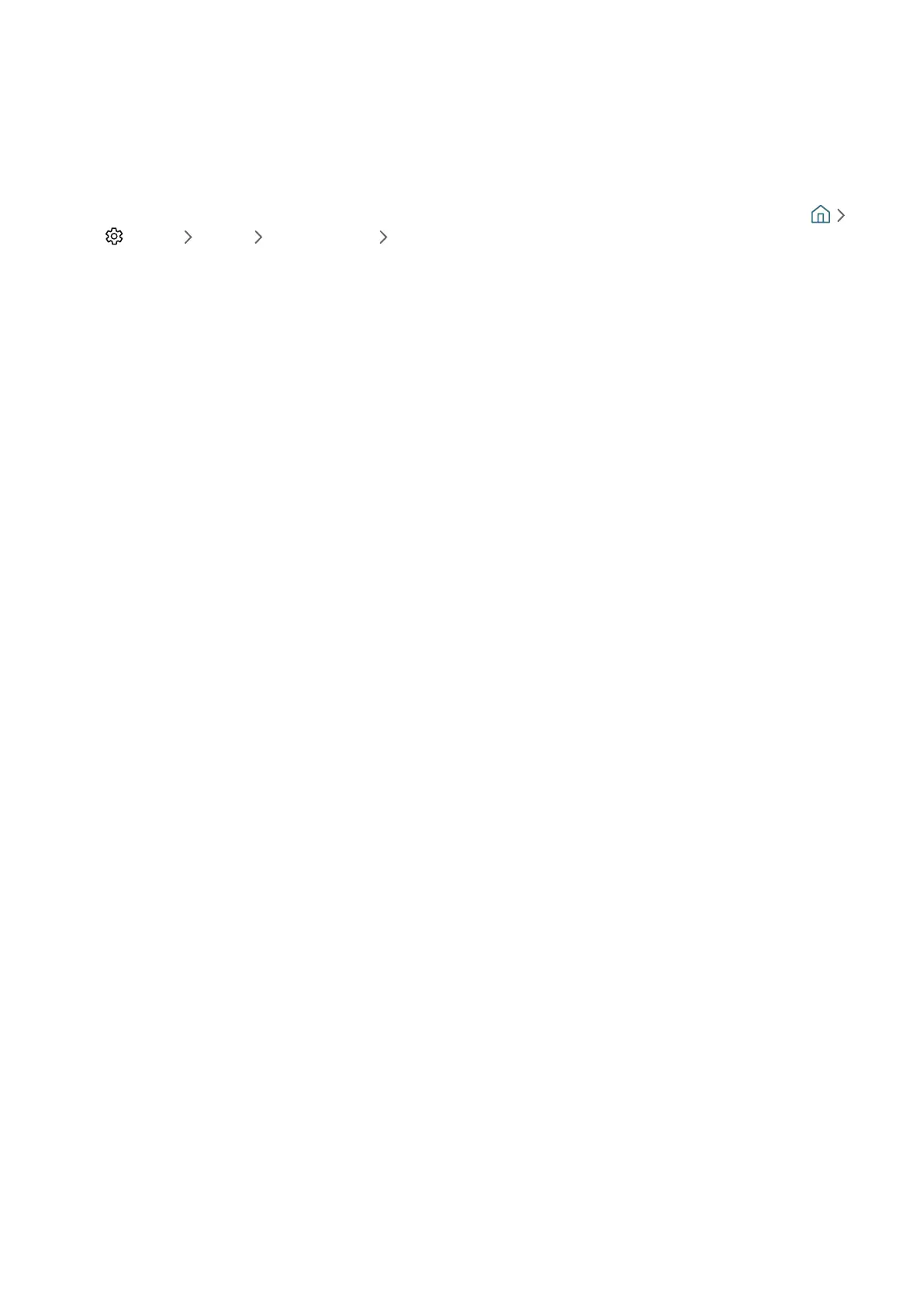- 47 -
3
Locking and unlocking apps
1.
Move the focus to an app to lock or unlock.
2.
Select Lock/Unlock.
The selected app is locked or unlocked.
" To lock or unlock an app, enter the PIN. The default PIN is "0000" (for France and Italy: "1111"). You can set the PIN in
Settings General System Manager Change PIN.
4
Moving apps
1.
Move the focus to an app to move.
2.
Select Move.
3.
Move the selected app to the desired location.
4.
Press the Select button.
The selected app is moved.
" This function may not be supported depending on the model or geographical area.
5
Reinstalling an app
1.
Move the focus to the app to install again.
2.
Select Reinstall.
Reinstallation starts.
6
Checking the app information details
1.
Move the focus to the app to check.
2.
Select View Details.
The app information screen appears.
" You can rate an app on the detailed information screen using the left or right directional button on the remote.
7
Automatically updating apps
Installed apps can be automatically updated. If you do not want apps automatically updated, set Auto update to OFF.
" Automatic update is enabled only when the TV is connected to the Internet.
