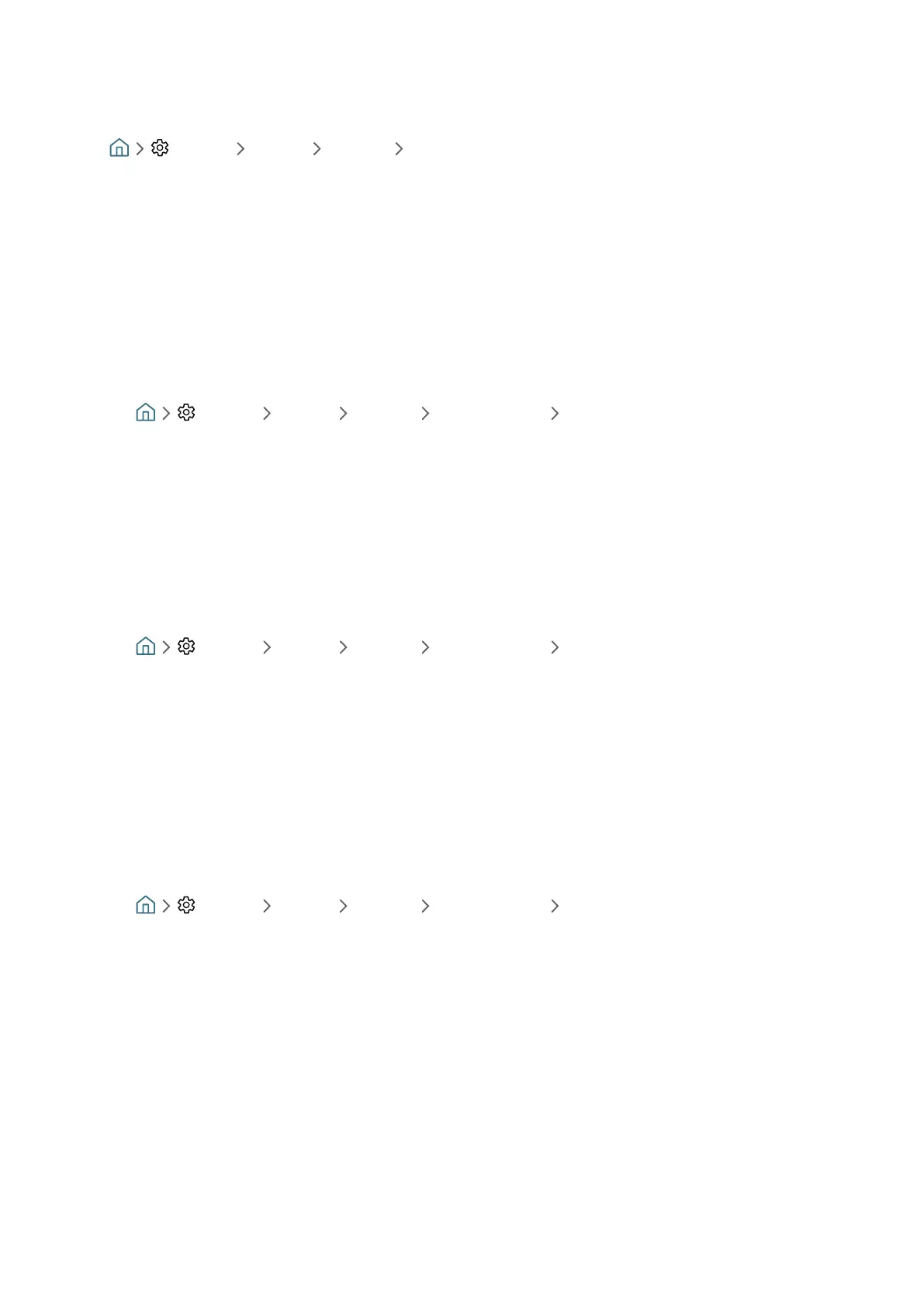- 18 -
Wireless network connection failed
If a selected wireless router is not found, go to Open Network Settings, and then select the correct router.
– Settings General Network Open Network Settings
Unable to connect to a wireless router
1.
Check if the router is turned on. If it is, turn it off and then on.
2.
Enter the correct password if required.
IP auto setting failed
1.
Configure the settings in IP Settings.
– Settings General Network Network Status IP Settings
2.
Make sure that the DHCP server is enabled on the router, and then unplug the router and plug it back in.
3.
Reset the router if required.
– For wireless connection, enter the correct password if required.
Unable to connect to the network
1.
Check all IP Settings.
– Settings General Network Network Status IP Settings
2.
After checking the DHCP server status (must be active) on the router, remove the LAN cable, and then connect
it again.
– For wireless connection, enter the correct password if required.
Connected to a local network, but not to the Internet
1.
Make sure that the Internet LAN cable is connected to the router's external LAN port.
2.
Check the DNS values in IP Settings.
– Settings General Network Network Status IP Settings
Network setup is complete, but unable to connect to the Internet
If the problem persists, contact your Internet Service Provider.
