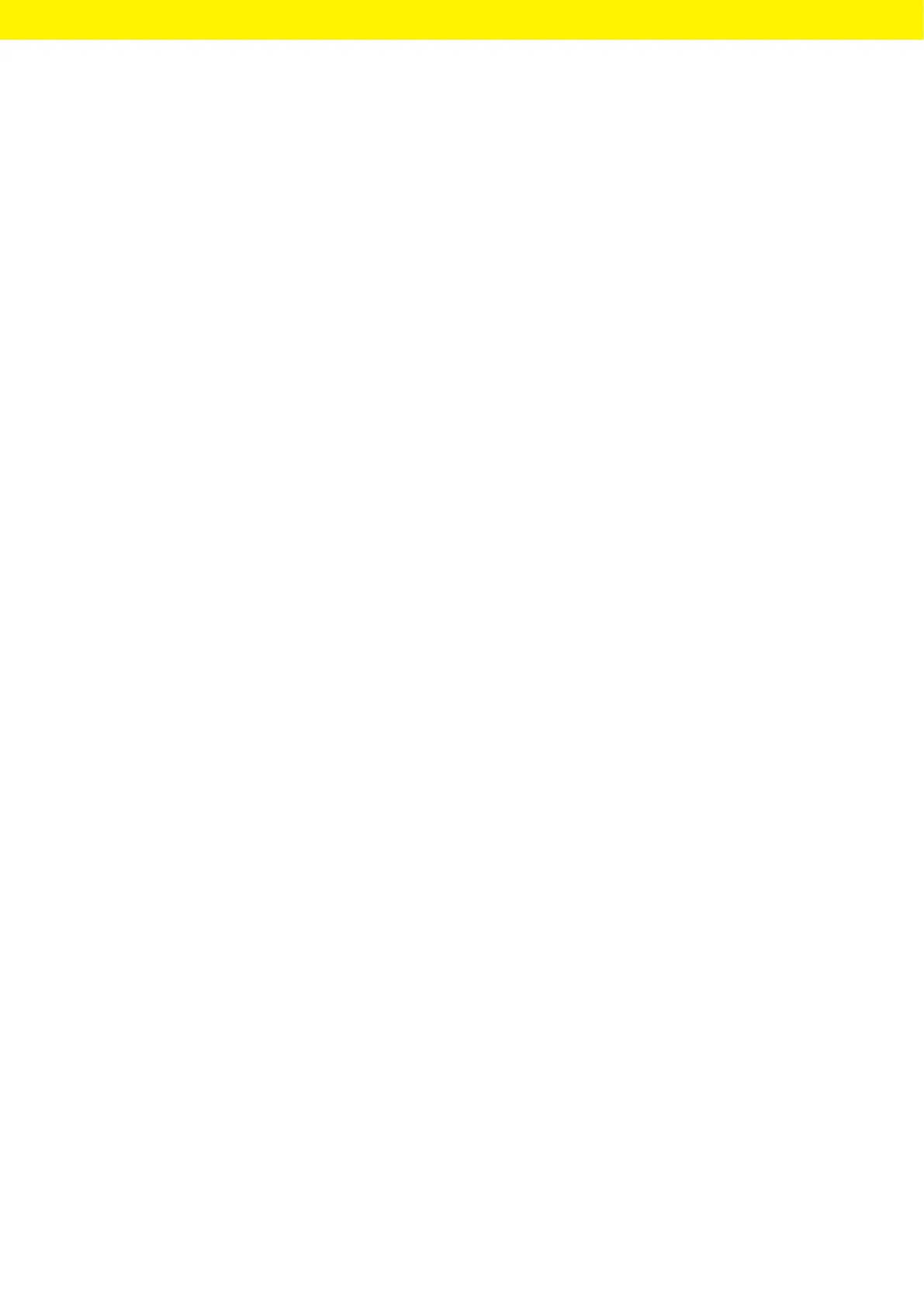Operating Instructions Cubis
®
MCA 95
Operation
y All resolutions for the weight value defined in the weighing profile for the
active task are displayed in a list.
t Press the desired unit.
t To set the resolution for the selected unit: Press the desired resolution.
t To confirm the selection and return to the weighing display: Press the
[OK] button.
y The current weight value is displayed in the selected unit and resolution.
8.15.2 Running the “Statistics” Application
(from QAPP Package “Essentials”)
The “Statistics” application saves up to 100 weight values and evaluates
these statistically.
The following values are saved and exported by the statistics application:
− Number of components
− Mean value
− Standard deviation
− Variation coefficient
− Sum of all values
− Lowest value (minimum)
− Highest value (maximum)
− Spread: Difference between maximum and minimum
The “Statistics” application can be combined with the following functions:
− Unit Change, only available in the weighing display, before saving
theinitial weight value
− ID marking
− Automatic taring
Procedure
t Open the main menu.
t Start the task for the “Statistics” application.
t Zero the device.
t Place the sample on the weighing pan.
t To start the recording of the statistics: Press the [Confirm] button
onthekeypad.
y The current weight value is saved and the device is automatically tared.
t To save the next value: Place a new sample on the weighing pan
andpress the [Confirm] button.
t To display an overview of the saved data: Press the [Report] button.
t To print the current statistics: Press the [Print] button.
t To exit the current statistics, and to delete the saved values:
Pressthe[Exit] button.
