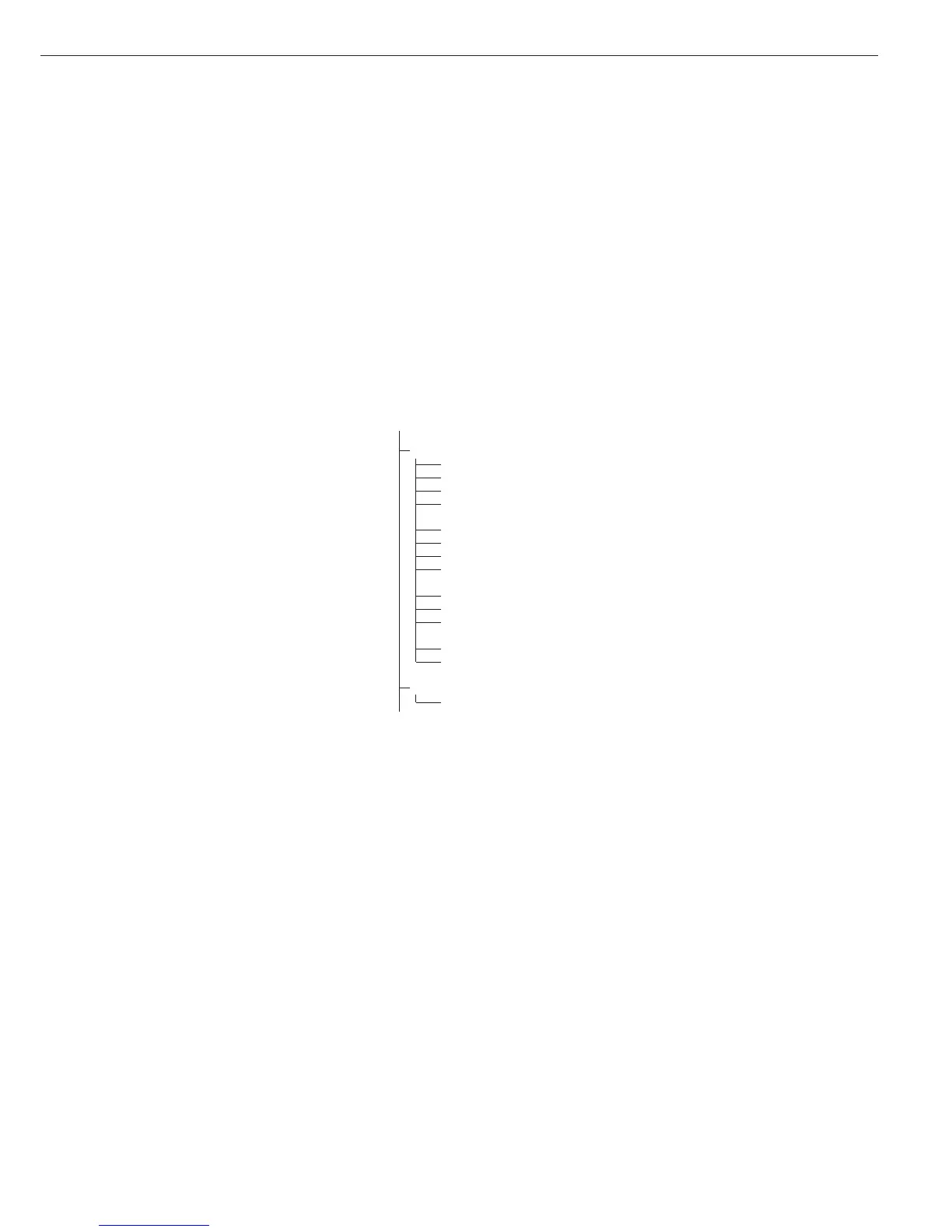81
Purpose
You can specify which data items are
included printouts. When using the
Totalizing or Net-total formulation
application, you can also define
which parameters are included in the
“Total” data record when the c key
is pressed.
In the Setup menu under “Printout”
you can configure an individual,
component or total data record that
contains all data items activated for
the application program currently in
use. The printout should be formatted
only after the desired application
has been configured, as some of the
positions are application-dependent.
Features
– Quantity and content of data
record lists:
6 lists, each with a length of up to
30 data items
– Individual printout, printer 1
– Component printout, printer 1
– Total printout, printer 1
– Individual printout, printer 2
– Component printout, printer 2
– Total printout, printer 2
– You can configure individual, compo-
nent and total printouts separately
(depends on model)
– Generate an individual printout:
Press p
Automatic printout from application
when active in operating menu:
– Animal weighing/averaging
– Checkweighing
– Classification
– Generate component printout:
Totalizing/Net-total formulation:
Press O (Application parameters:
Application: Totalizing: Printing:
Component printout)
– Generate total printout:
For Totalizing or Net-total application;
press the c key
– When you change application
programs in Setup, the application-
specific data record lists are deleted.
Other data record lists remain stored.
– You can delete individual items from
the list: press and hold the ( key
– “Form feed” item in the printout footer:
For advancing to the start of the next
label in print mode “YDP01IS: Label” or
“YDP04IS: Label: Manual form feed”
– ISO/GMP-compliant printout:
The Setup menu configuration under
“ISO/GMP-compliant printout” is
also active for configured printouts.
Preparation
§ Switch on the scale: Press e
§ While all segments are lit,
press the ) key
§ Select the Setup menu: Press k
repeatedly until Setup is displayed
§ Open the Setup menu:
Press the ) key
§ Press k repeatedly until
prtprot
is displayed
§ Press the ) key
prtprot (Printout)
7
7.4 Header and ID header input
7.5 Quantity, interface 1
7.6 Standard, interface 1
7.7 Component, interface 1
7.8 Total, interface 1
(Signum 2 and 3 only)
7.9 Quantity, interface 2
7.10 Standard, interface 2
7.11 Component, interface 2
7.12 Total, interface 2
(Signum 2 and 3 only)
7.13 ISO/GMP data record
7.14 Date with/without time
7.15 Automatic printout
after stability
7.16 Flex Print
7.17 Decimal separator
9
9.1 Factory settings
– The rows of the protocol list can be
called up and activated individually.
Example: see under Configuration,
menu item 7.6
– The print selection set as active appears
on the left-hand of the display, e.g.
gross, tare, net. There is a highlight bar
(dashes) above this.
§ Extend printout, press key ), the
highlight bar now appears on the right
of the display.
§ Select printout items, press key k
§ Transfer the required printout items,
press key )
§ Press key ( to change to the print
selection set as active. The selection bar
appears on the left.
The required printout item is set as
active and appears in the printout.
– You can delete individual items from
the list: press and hold the )key
§ Press )to save your settings and
press ((repeatedly) to exit the
operating menu.
Additional Functions
Printing the “Selection” and “List”
Settings
–
LIST: Print the currently selected list
SELECT: Print the items available
for selection
§ When the highlight bar is in
the
LIST or SELECTION column:
Press the p key
> Printout (example):
Indiv.Prt
List
====================
Net
Gross
Tare
Tare 2
Pieces
====================
etc.
