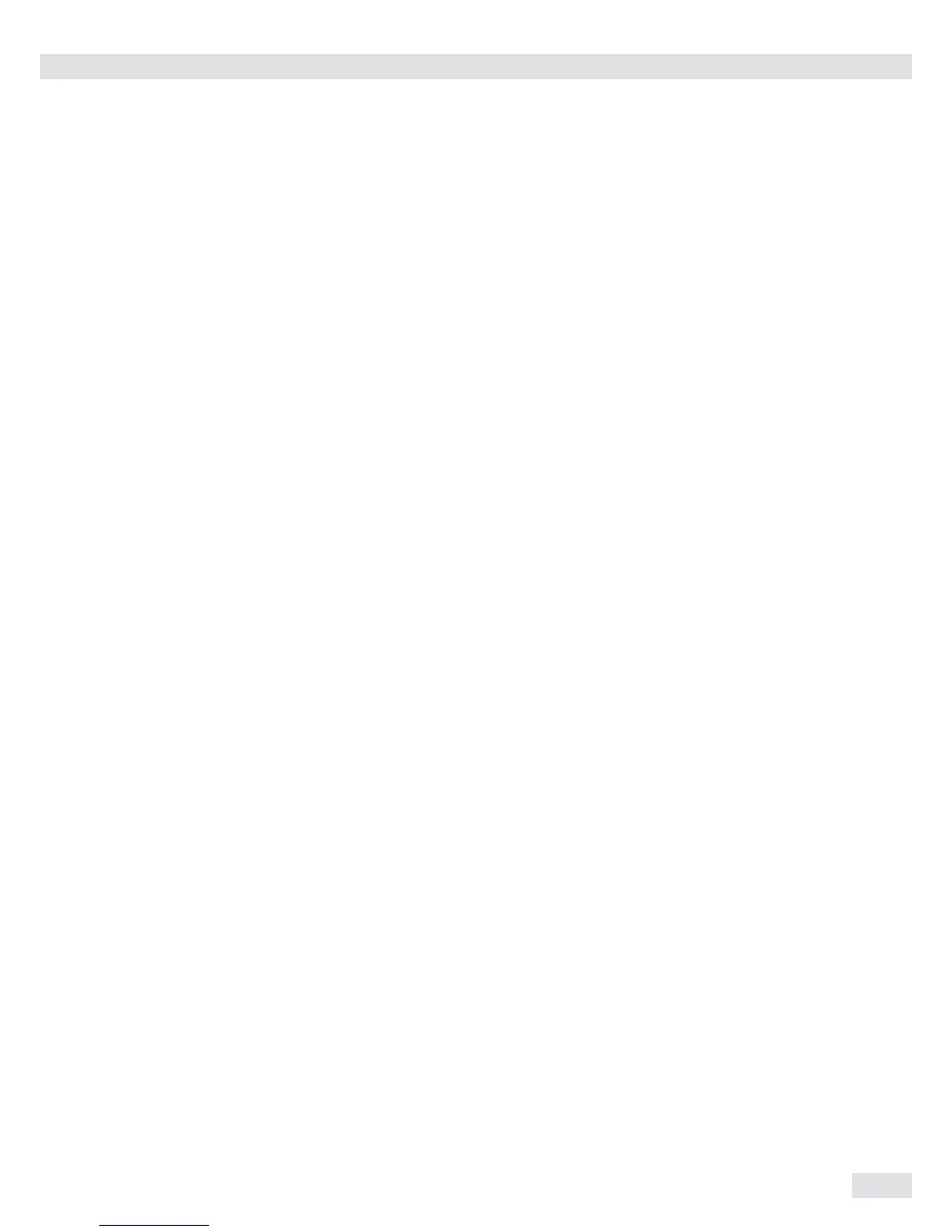Product Data Memory for Signum® 3
83
Product Data Memory
for Signum
®
3
Purpose
The product data memory stores
initialization data and user data
(product and tare values).
Characteristics
– The product data memory has sufficient
capacity for 100 product or tare values.
– For example, you can store 80 sets of
application data and 20 tare values.
– Each memory cell is uniquely identified
by a number up to three digits.
– The product data memory can be used
with the following applications:
Application level 1
–
weigh.
–
count.
–
neutr.m
–
anim.wg
–
perc.wg
Application level 2
–
check.wg
– class.
– Data records can be created, overwritten
and individually deleted.
– Data remains stored when the weigher
is switched off.
Functions
Saving product data (in this example,
in the Counting application):
§ Initialize the application.
§ Enter a memory number and press and
hold the R key (min. 2 seconds).
Saving preset tare values:
§ Allocate preset tare memory.
§ Enter a memory number and press and
hold the t key (min. 2 seconds).
Activation of saved product or tare
values:
§ Enter a memory number and press the
R key.
Displaying information for a specific
product or tare value:
§ Enter a memory number and press the
I key.
§ Use the k key to select between
wRef (average piece weight) and nRef
(quantity).
§ Use the ) key to scroll the displayed
value to the right.
§ Activate the displayed memory by
pressing the R key.
§ Delete the displayed memory by
pressing and holding the c key
(min. 2 seconds).
§ Exit the mode by pressing the c key.
Displaying information for all product
or tare memories:
§ Press the R key to display the first
memory number.
§ Press the k key to scroll through in
lexical order (e.g. 1, 3, 333, 4, ...).
§ Press the R key to activate the
selected memory number.
§ Display the saved product values using
the I key.
§ Press and hold the c key to delete
the selected memory number.
§ Exit the mode by pressing the c key.
Deleting a specific memory number:
§ Enter a memory number and press and
hold the c key.
Example:
Using the Counting application with a
stored average piece weight.
Settings (different from the factory
settings):
Setup: Application parameters:
Application: Counting
(Count.)
Saving the average piece weight:
§ Initialize the application.
§ Determine the average piece weight
using one of the methods described
above.
§ Enter the memory cell number using
the keypad, and press and hold the
R key (min. 2 Seconds).
Loading the average piece weight or
reference sample quantity:
§ Enter the memory cell number and
press the I key.
§ Use the k key to select between
wref (average piece weight) and nref
(quantity).
§ Press the ) key repeatedly to scroll
the displayed value to the right.
§ Activate the displayed memory by
pressing the R key.
§ Delete the displayed memory by
pressing and holding the c key
(min. 2 seconds).
§ Exit the mode by pressing the c key.
Overwriting data in memory cell:
§ To save a new average piece weight in
a memory cell already in use, enter the
desired memory cell number using the
keypad and press and hold the R key
(min. 2 seconds). The previous average
piece weight is overwritten.
Deleting an average piece weight:
§ Enter the memory cell number of the
average piece weight to be deleted and
press the I key.
§ Delete the displayed value by pressing
and holding the c key (min. 2
seconds).
