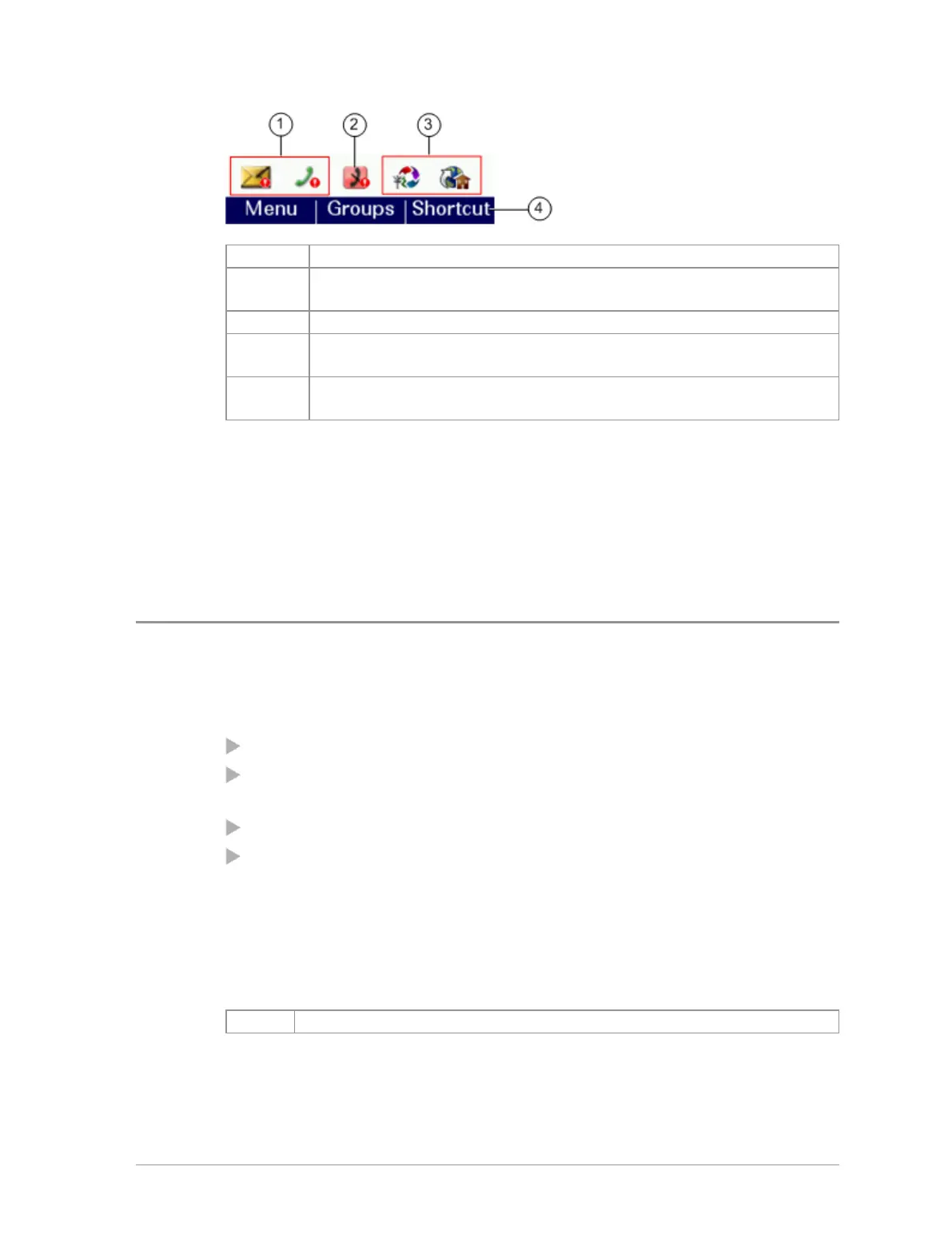# Description
1
Notifications paired with features appear to the left of all other
feature icons.
2 Example notification of a change of state (Transmit Inhibit).
3
Shortcuts to commonly used features always appear to the right
of notifications. Scroll right to see more features (if any).
4
In the Home screen, press the Shortcut context key to access the
notification.
To close a notification:
From the Home screen, press the Shortcut context key, highlight the
notification then press the Select context key. Use the feature in the usual
way, for example, read an unread message or respond to a missed call. The
notification automatically closes and disappears from the Shortcut Bar.
Menu
Your radio is customised by your service provider or organisation with a
number of features that are accessed from the main menu.
To open the main menu, in the Home screen press Menu.
To open a sub-menu or menu option, scroll to the option (highlight it) and
press Select.
To return to a higher level menu, press Back.
To return to the Home screen at any time within the menu hierarchy,
press and hold (2 seconds) the Cancel/Home key.
Menu options
The following icons are used to identify the sub-menus that provide access to
further options.
Icon Menu option
28
SC20 series – 04/2016
