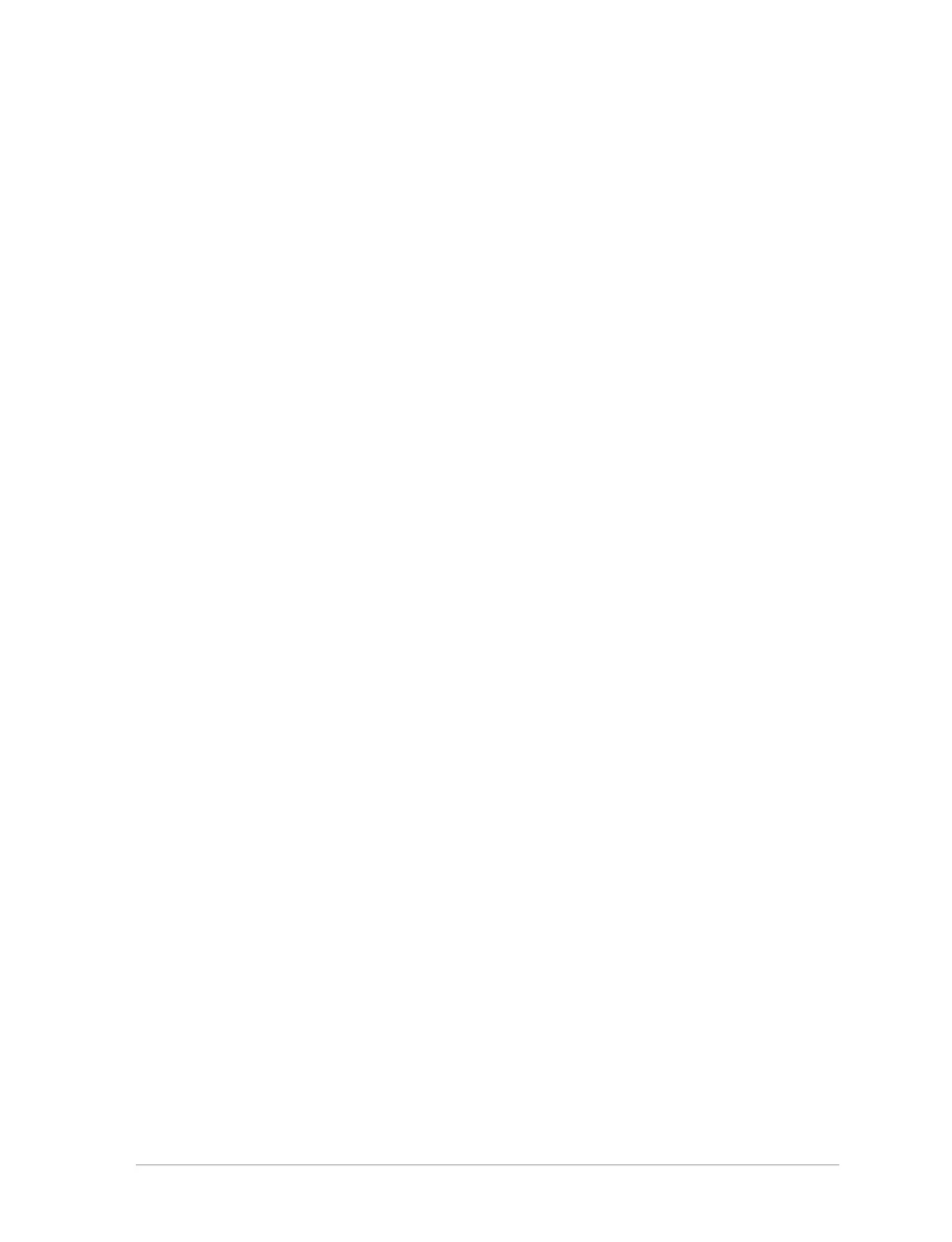the top left of the character selection box and the set of possible matching
characters is displayed above the Context keys.
You can also use pinyin to enter a phonetic version of a Simplified Chinese
character (e.g. ‘Lu’) which is displayed in the top left of the character
selection box—in the same place as the strokes described above—and the set
of possible matching characters is displayed above the Context keys.
When the right and/or left arrow icons are displayed in the character
selection box, use the Left and Right navigation keys to select from the
characters displayed. To see further characters press the Down navigation
key, and press the Up navigation key to return to characters already viewed.
The characters are displayed in sets of seven.
To enter the highlighted character—press Insert or press the Select/Send
key.
Zhiyan Chinese
Zhiyan Chinese characters are composed and entered in a similar way to
Simplified Chinese characters, however when the keys are pressed to input
the strokes that build up the character you must then press the Select/Send
key to display the set of possible matching characters.
User Guide
73
