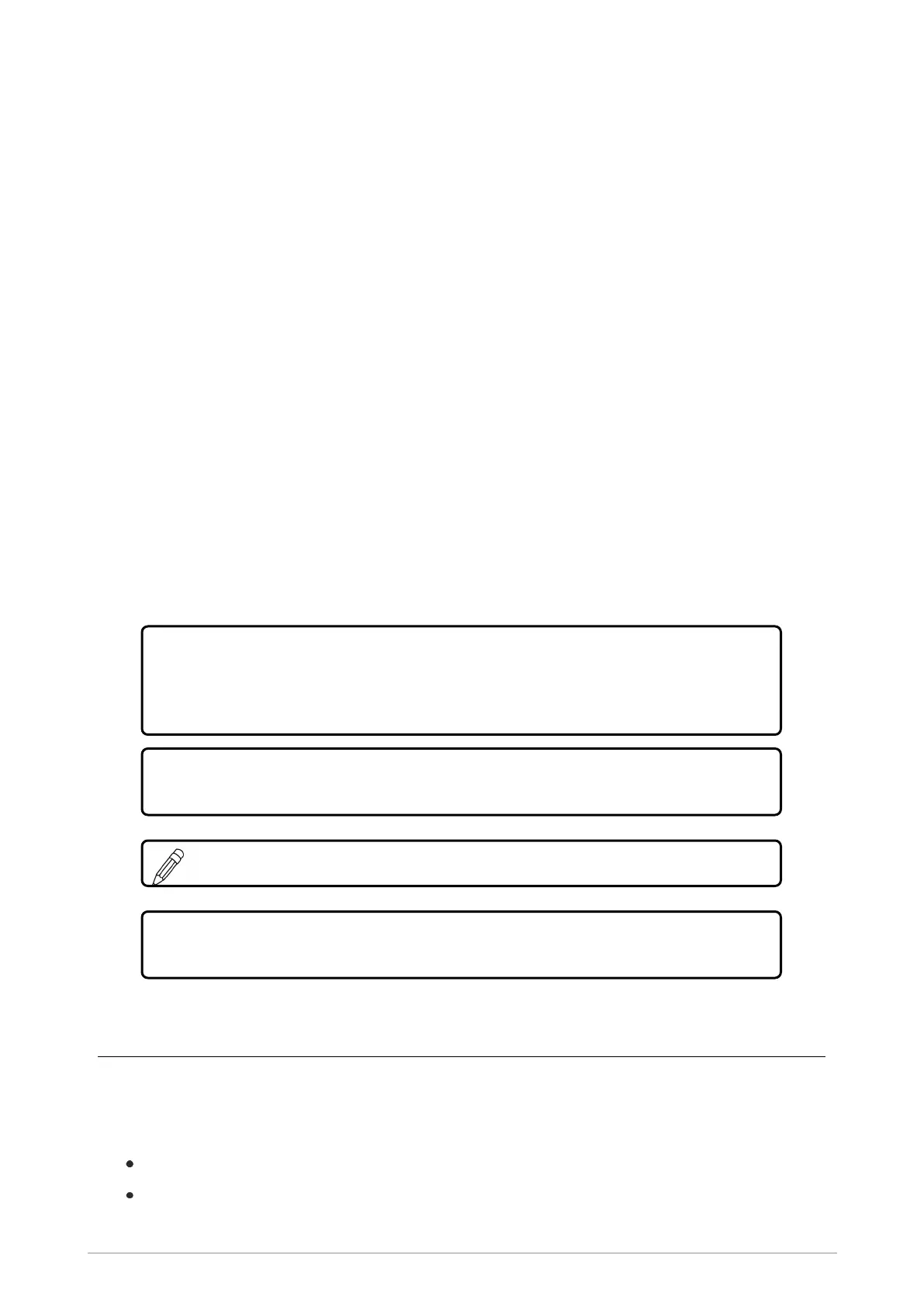Bluetooth
®
If your radio is Bluetooth enabled it can connect wirelessly to audio devices such as a headset, or to
one of many commercially available data devices over a distance of up to 10 metres.
In order to use Bluetooth wireless technology your radio must first be ‘paired’ with a device. Pairing is
the process which links two Bluetooth devices so that they may communicate. Your radio may be
paired with up to ten different devices at any one time. A device only needs to be paired with the
Sepura radio the first time it (the device) is used. The pairing is remembered until the device is
deleted from the list of paired devices.
Your radio is customised to support Secure Simple Pairing (SSP) which avoids the need to enter a
PIN code during the pairing process with devices with a display capability (user interface), and
provides a more secure Bluetooth link. When the radio interacts with other devices during the pairing
process it uses an authentication method suited to the available user interaction capabilities on the
connecting device. Devices without any display capability (user interface) initiate an automatic key
exchange process and establish a connection when the keys match, and those with a display
capability follow the same procedure but, then both devices independently generate a 6 digit
confirmation value allowing the user to manually check that both values match before making the
connection. Another pairing method requires PassKey entry, with an identical 6 digit number input
into the radio and the device, and the two devices use this passkey with other keys to authenticate
the connection.
Caution! When you re-customise or update the software on your radio the device pairings
are preserved. Therefore, if the radio is being re-customised and allocated to a different user
with a different set of Bluetooth devices, any unnecessary existing pairings must be
manually deleted before the radio is reassigned to the new user.
Caution! If you pair your radio in a public place, beware of eavesdropping by unwelcome
Bluetooth users.
NOTE: The Bluetooth Hands Free Profile is not supported.
Tip! If Bluetooth is not working, your radio may not be fitted with a Bluetooth module and/or
Bluetooth may not be a licensed feature on your radio.
Bluetooth® on/off
To toggle Bluetooth on/off
Use one of the following:
Press a customised soft key.
Select the >Bluetooth option from the Shortcut bar.
106 SC21 Series hand-portable radio
