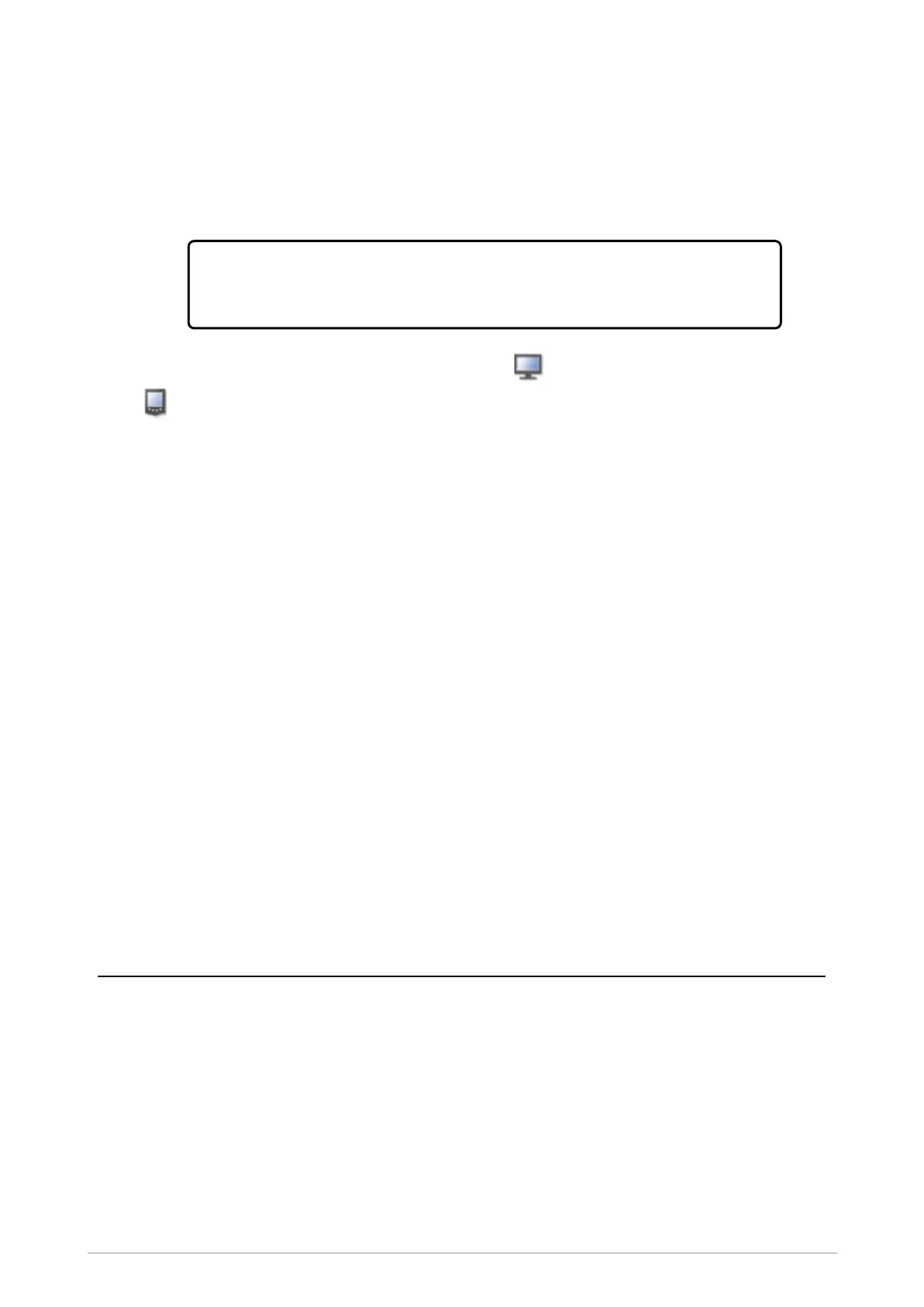radio is switched off.
During searching a ‘Searching’ message is displayed and any data devices found are listed.
The search stops when all available data devices have been found up to the maximum of ten,
and a ‘Search Complete’ message is displayed. If no devices are found a warning message
‘No Devices Found’ is displayed. To stop the search early and keep any devices found, press
Stop. Press Cancel to abandon searching and delete any devices found.
Tip! If a device is not found, check that the data device is switched on, is set to the
discoverable (visible) state and is close enough to your Sepura radio before
attempting a new search.
Any PCs (laptop, desktop, or server) found show a PC icon and hand-held PDAs show a
PDA icon. No icon is shown alongside the name of a device which has a different Class of
Bluetooth Device from a PC or PDA.
4. Select the required device in the list and then press Pair. The message ‘Pairing’ appears.
5. The method of pairing the devices will depend on the Bluetooth® capability of the connecting
device. If the connecting device support SSP, the device may automatically pair with the radio.
Alternatively the device generates a random 6 digit PIN that is matched to a generated code
on the radio. Press OK to confirm the match and pair the devices. If the connecting device
does not support SSP, the enter passcode prompt appears on the radio and you must then
enter the same passcode on the device and radio to complete the pairing.
6.
When a device has been paired the search results are lost and the radio displays the list of
existing paired devices. To pair another data device you must perform a new search.
If a radio is paired with a PC running Windows and the pairing is subsequently deleted and the
radio given a new Bluetooth® name before pairing again, it is possible that the PC will
remember the original Bluetooth® name and will not recognise the new Bluetooth® name.
7. On your radio press Connect to connect with the device. You can also Modify the device list,
see Modify connected devices below.
To disconnect the radio and the data device at any time press Disconn. It may also be possible to
disconnect a device by using a soft key (if one has been customised).
When a device has been disconnected it may be reconnected by selecting Connect.
Modify connected devices
Any Bluetooth® devices that have been paired with the radio are listed on the Devices screen. You
can edit the name of these devices or delete them.
1.
Press Menu then select Options > Bluetooth > Devices.
2. Select the device name and press Modify.
110 SC21 Series hand-portable radio
