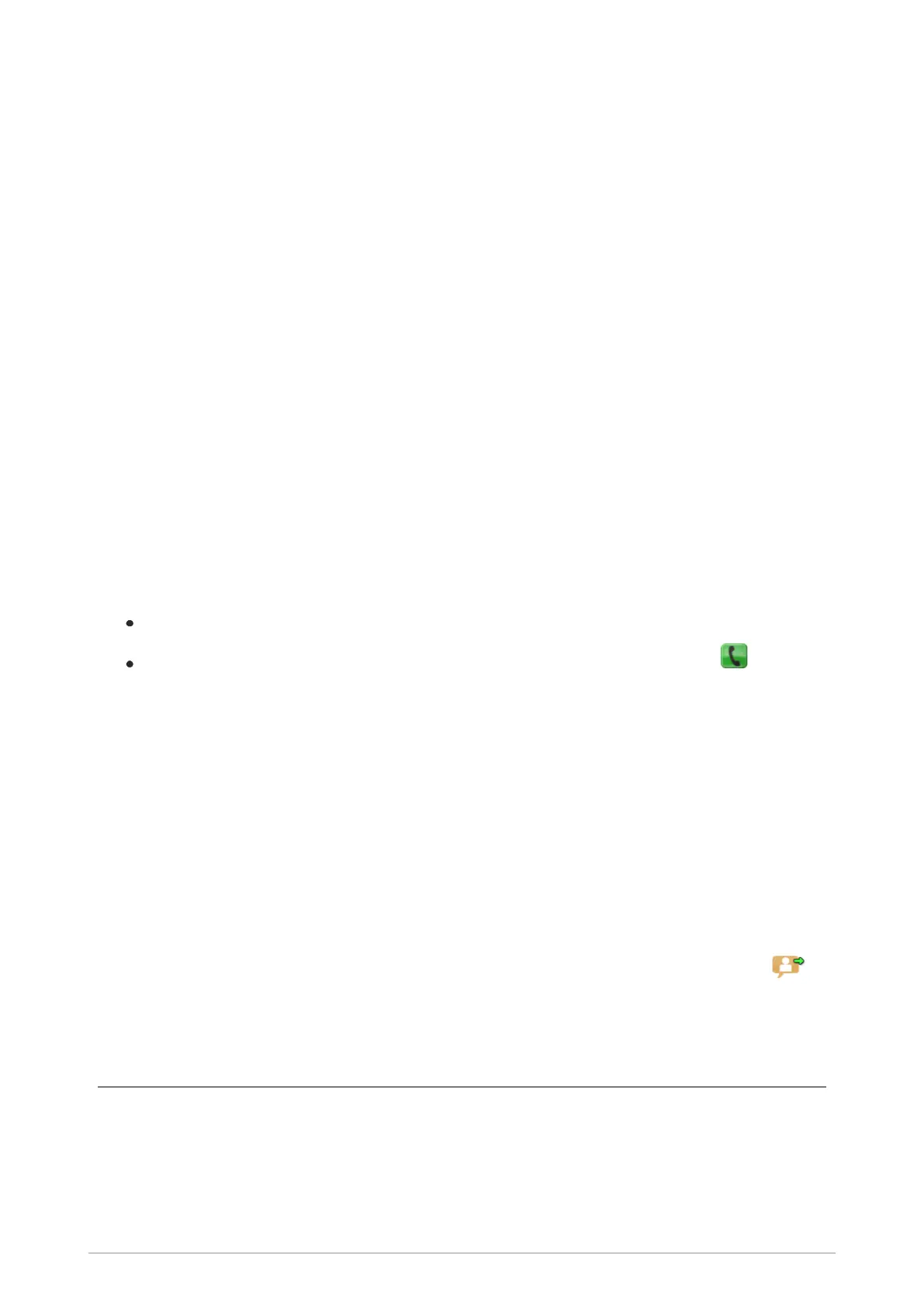Callout alerts
Your radio can receive Callout Alerts sent over the network to inform you of incidents. When a
Callout Alert arrives the radio sounds an audible alarm and a Callout message is displayed on the
screen. To silence this alarm press any key. A voice call may also be initiated. Your radio may also be
customised to alert you of Callouts in other ways (such as vibrator alert and/or a flashing LED alerts).
When it receives a Callout Alert your radio goes into Protected Callout Mode (in which many
features are disabled) for a set time period or until you respond to or acknowledge the Callout
message. This mode is designed to stop you getting distracted and to focus your attention on an
incident.
To view Callout messages
Press Menu then select Phone > Callout.
Alternatively, press the Up navigation key (or Shortcut) to open the Shortcut Bar, then select
Callout.
If Callout messages have been received they are listed with Callout icons.
To see the options for a Callout
Highlight a Callout and press Options OR
press the Select/Send key to activate the first option in the Options menu. (The
Select/Send Key Shortcut icon between the Context keys indicates that this shortcut is
available.)
Open – view the Callout message plus more information associated with the message dialogue
Accept – indicate you are accepting the Callout
Reject – indicate you are rejecting the Callout
User Response – compose a free-form text message to send to the Callout originator
[customisable]
Delete – delete one or more Callouts
Details – view the details of the Callout message
Status – send or update your current Availability status. The Callout screen indicates that an
Availability Status message has been sent. [customisable]
Responding to Callouts
When you respond to a Callout your radio may automatically send a message (if programmed in the
radio) or you can select a message from a list or select User Response (if customised) to compose
and send a free-form text message.
User Guide 85
