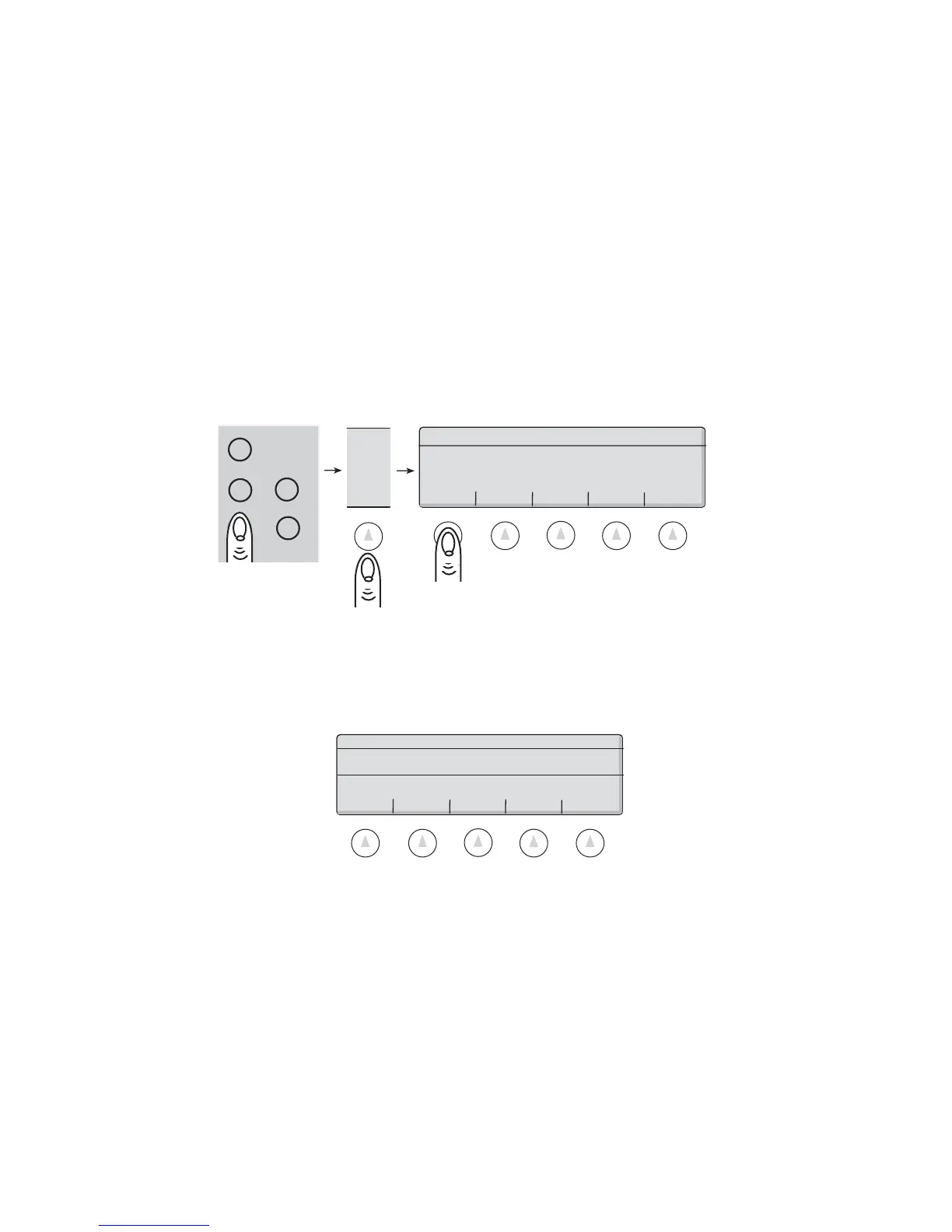30 User Functions • Super II
Base 1
Pieces
Select Menu Option:
1000
SET PTS UNITS COUNTER SET UPS EXIT
OK!
Base 1
Pieces
MORE
abc reset
menu remote
tare
Soft Key:
SET PTS
Entering, Changing, and Using Set Points
The scale is capable of displaying a TARGET Weight or Count along with LOW and HIGH limits.
To program Set Points, follow the steps below:
1. Determine the desired weight or count by using the scale’s weighing or counting functions. If you know your desired limits
you can simply enter them in the menu while the scale is at zero.
2. Pr ess the menu hard key on the controller, and then the MORE soft key. The soft keys will change to:
NOTE: *If ALARMS is enabled, this will be the ALARMS key. Set Point settings will be available from the ALARMS screen. See
ALARMS next page.
3. Press the SET PTS* soft key and the soft keys change to the following with the weight or count
displayed in the lower right hand corner:
4. Set Points can be programmed by the following means:
a) To enter the displayed weight or count into either the LOW, TARGET, or HIGH register, press the soft key for the
appropriate position.
b) To enter a value different from the one displayed into either the LOW, TARGET, or HIGH register, type in the desired
value using the numeric keypad followed by the soft key for the appropriate position.
c) You can have the scale automatically calculate the LOW and HIGH limits as a percent deviation from the displayed weight
or count by typing in the allowable percent error using the numeric keypad followed by the % soft key.
5. For better viewing of the displayed weight or count along with its LOW, TARGET, and HIGH set points, press the GO
BACK soft key to return to the default User Menu.
6. a) The displayed Set Points can be changed at any time by following steps 1-4 listed above.
b) To delete the Set Points, press the reset hard key on the controller.
lOW TARGET HIGH % GO BACK
EnterLOW, TARGET, HIGH setpoint or
press % to enter deviation from target:
Weight : 0.0
OK!
LOW: 0.0 TARGET 0.0 HIGH 0.0