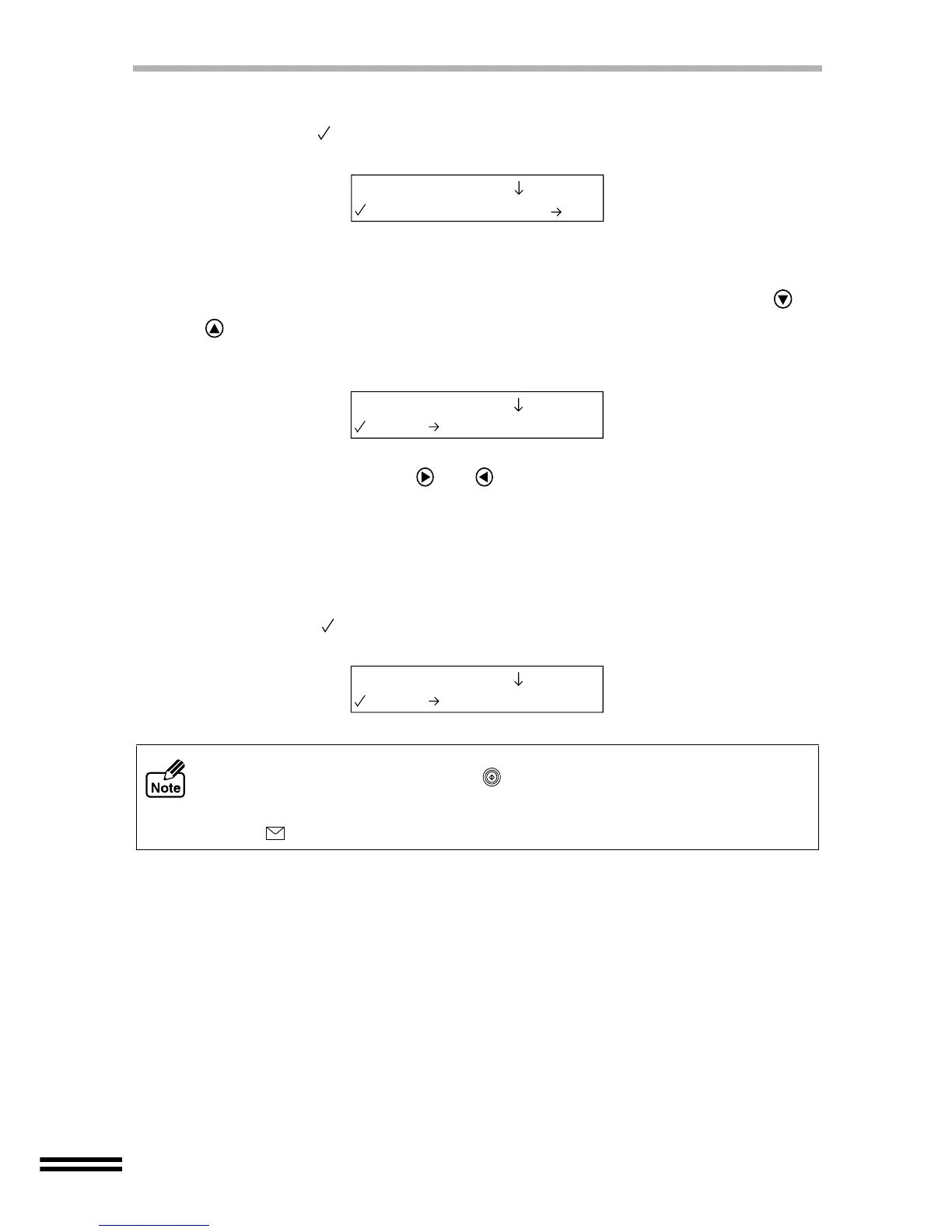54
MAKING SELECTIONS FOR COPYING
3
Press the "ENTER" button.
A checkmark ( ) will appear, indicating the selected paper type. After displaying
the selected value for one second, the display will return to the ready message.
How to set the paper size
1
Press the "PAPER SELECT" button, and repeatedly press the or
"ARROW" buttons until the "Paper Size" setting is displayed on
the first line of the display panel.
2
Repeatedly press the or "ARROW" buttons to display the
paper size to be used on the second line of the display.
Select from "1. 8.5x11", "2. 8.5x14", "3. A4" (Default setting), "4. A5" and
"5. B5".
3
Press the "ENTER" button.
A checkmark ( ) will appear, indicating the selected size. After displaying the
selected value for one second, the display will return to the ready message.
When using the bypass tray for copying, insert only one sheet of paper at a time
and then press the "START" button ( ). The paper will be automatically fed into
the unit, and copying will start. You cannot make multiple copies using the bypass
tray. When using card stock type paper or thick paper for copying, set the paper
knob to ( ). (See page 21)
1.Paper Type
2.Coated Paper
2.Paper Size
3.A4
2.Paper Size
4.A5