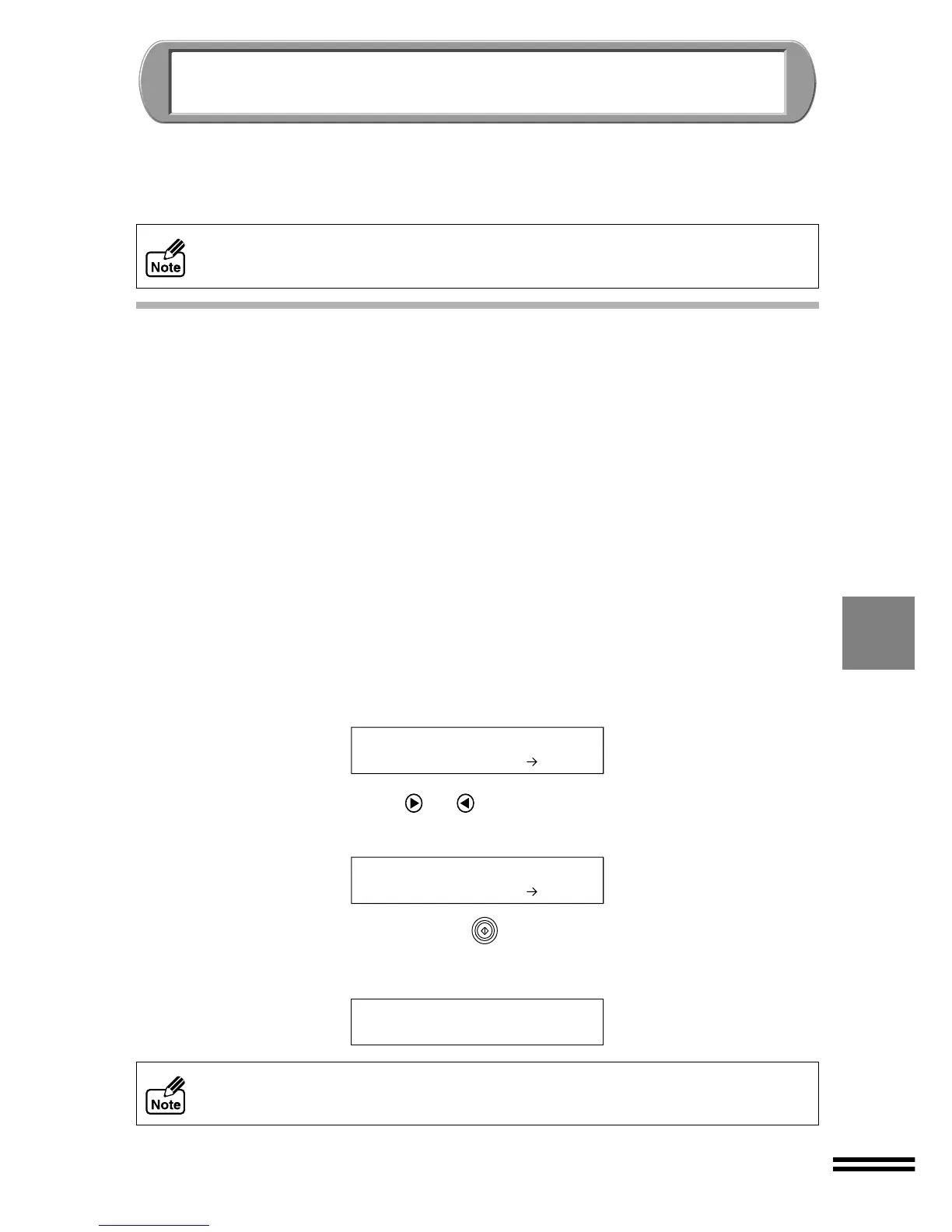69
USING THIS UNIT WITH YOUR COMPUTER
This unit can be used as a scanner or colour printer when connected to your computer.
When using the unit as a scanner or printer, ensure it is correctly connected to your
computer, and install the software contained on the CD-ROM, which is included with the
unit. (See page 25)
USING THE SCANNER MODE
This unit can be used as a scanner after installing the SHARP TWAIN driver onto your
computer. Refer to "Scanning" in the Online Manual for information on using the unit as a
scanner.
Place originals for scanning in the same way as for copying. Press the "SCAN" button on
the unit to start up the application software for scanning.
The unit possesses five different scan menus, with five corresponding types of application
software. Refer to "Button Manager" in the Online Manual, for information on the types of
application software available. To acquire the scanned image into Microsoft Word on your
computer press the
"SCAN"
button and follow the steps below. Make sure that "5. ScanMenu 5"
is set as the default setting.
1
Place the original on the original table (See page 50) or the SPF.
(See page 51)
2
Press the "SCAN" button.
The unit will switch from the copy mode to the scan mode with the following
message.
3
Repeatedly press the or "ARROW" buttons until
"ScanMenu 5" is displayed on the second line of the display panel.
4
Press the "START" button ( ).
The message shown below will appear in the display panel, and scanning will
start. The scanned image will be pasted on the document of "Microsoft word".
If an error message appears on your computer screen, or in the display panel of
the unit while using the scanner or printer function, refer to "CANCELLING AN
ERROR MESSAGE" (See page 78) or "Troubleshooting" in the Online Manual.
To cancel a scanning job, press the "Esc" key on your keyboard.
Scan using:
1.ScanMenu 1
Scan using:
5.ScanMenu 5
Scanning
...
ScanMenu 5
