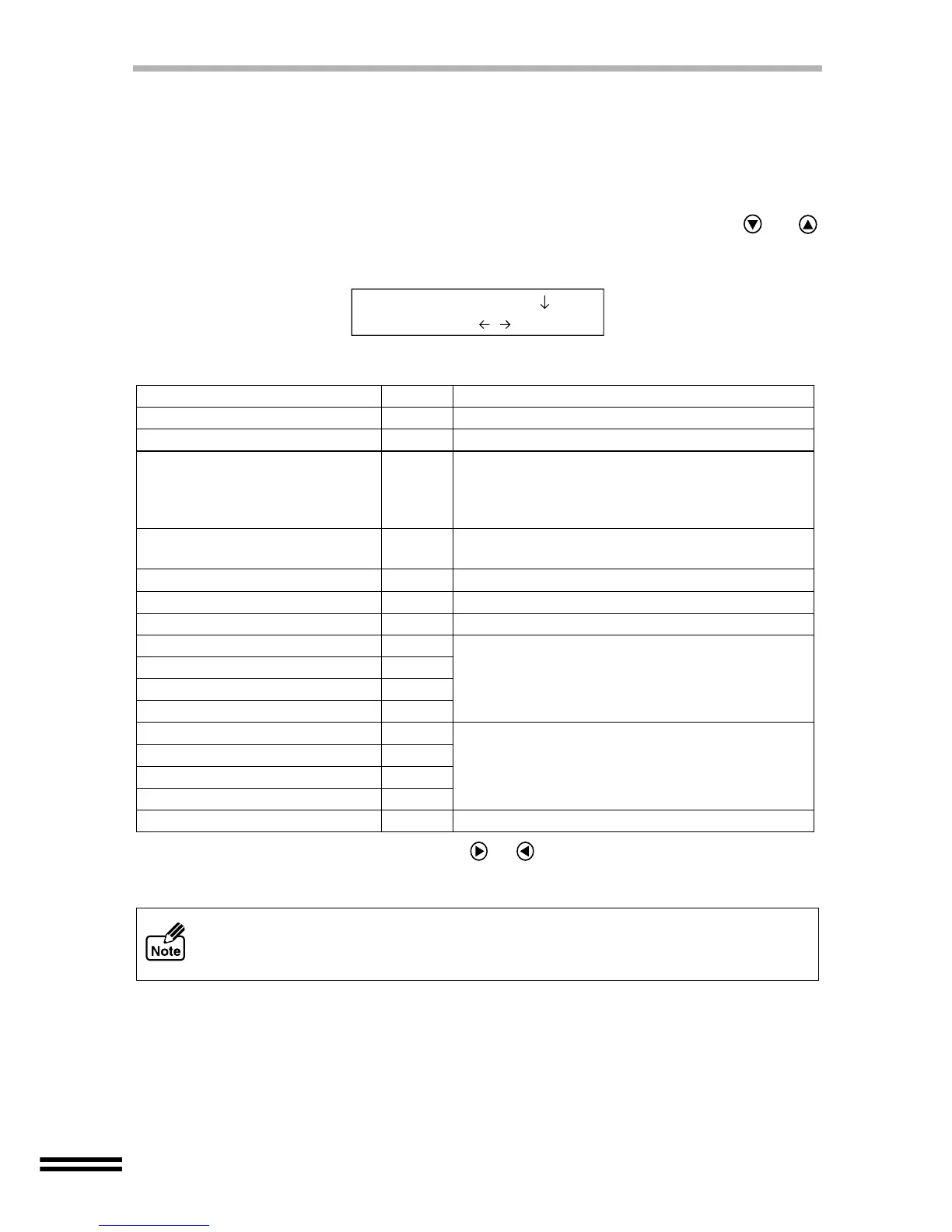56
REDUCING/ENLARGING THE IMAGE SIZE FOR
COPYING
The image size can be reduced/enlarged for copying between 25% and 400%. Functions
such as "Poster", "Repeat Image", and "Mirror" are available.
1
Press the "ZOOM" button, and then repeatedly press the or
"ARROW" buttons until the desired function is displayed.
The default settings of reducing/enlarging operation are shown below.
* When these values are changed using the or "ARROW" buttons, the setting name
will be changed to "Variable".
Zoom function Default Description
1. Variable (Default setting) 100%
2. Zoom *91%
3. AutoFit
Displays the paper size currently selected.
(Reduces/enlarges the size of the output image
to fit the printable area of the paper loaded in
the unit.)
4. Poster
400%
Enlarges the size of the image for printing onto
multiple pages. (See next page)
5. Repeat Image 100% Copies multiple pages onto a single page.
6. Mirror 100% Copies the original as mirror image.
7. Custom 50%
8. A4 to A5 (AB type) *70%
These values are available when A4 sized
paper is selected as default. (See page 65)
9. B5 to A5 (AB type) *81%
10. B5 to A4 (AB type) *115%
11. A5 to A4 (AB type) *141%
8. Zoom (Inches) *64%
These values are available when 8.5" x 11" sized
paper is selected as default. (See page 65)
9. Zoom (Inches) *78%
10. 95 percent (Inches) *95%
11. 5.5x8.5 to 8.5x11 (Inches) *129%
12. Double Size *200% Doubles both the length and width.
! Reduction/enlargement copy ratios cannot be specified when "AutoFit" is
selected.
! The "Poster" setting is unavailable when copying from the bypass tray.
5.Repeat Image
100% - +