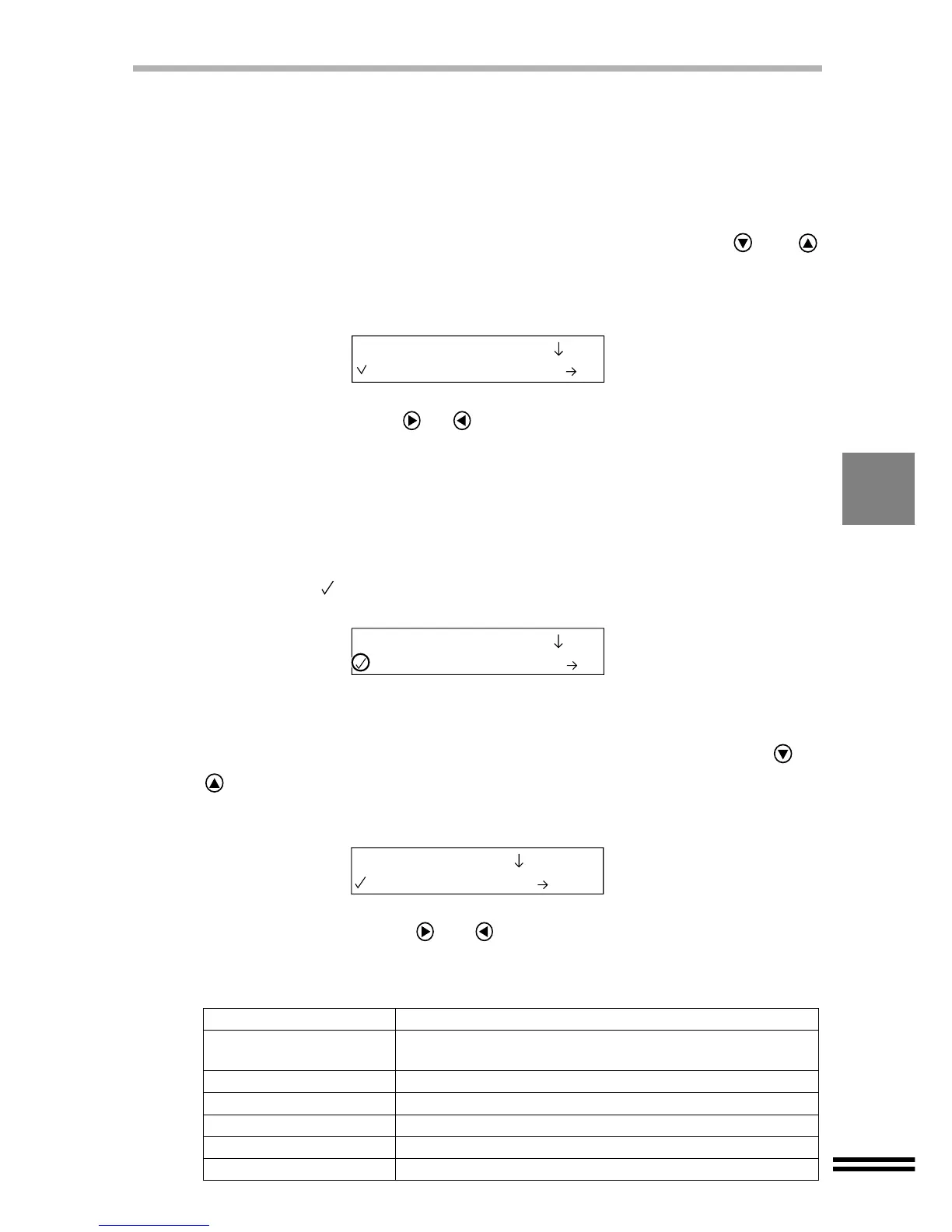53
MAKING SELECTIONS FOR COPYING
To make selections, follow the steps below.
A "Default setting" used in this chapter means a factory default setting.
How to set the original type
1
Press the "MENU" button, and repeatedly press the or
"ARROW" buttons until the "Original Type" setting is displayed on
the first line of the display panel.
2
Repeatedly press the or "ARROW" buttons to display the type
of original to be used on the second line of the display.
Select from "1. Auto Exposure" (Default setting), "2. Text/Graphics" or
"3. Photo/Halftone". If "1. Auto Exposure" is selected the machine will
automatically judge the original type.
3
Press the "ENTER" button.
A checkmark ( ) will appear, indicating the selected type. After displaying the
selected value for one second, the display will return to the ready message.
How to set the paper type
1
Press the "PAPER SELECT" button, and repeatedly press the or
"ARROW" buttons until the "Paper Type" setting is displayed on
the first line of the display panel.
2
Repeatedly press the or "ARROW" buttons to display the
paper type to be used on the second line of the display.
The paper selections are listed below.
Paper type Description
1. Plain Paper
(Default setting)
Select this type when copying onto normal paper.
2. Coated Paper Select this type when copying onto coated paper.
3. Photo Paper Select this type when copying onto photo quality paper.
4. Transparency Select this type when copying onto OHP paper.
5. Iron-on
Select this type when copying onto T-shirt transfer paper.
6. Card Stock
Select this type when copying onto Cardstock paper.
1.Original Type
1.Auto Exposure
1.Original Type
2.Text/Graphics
1.Paper Type
1.Plain Paper