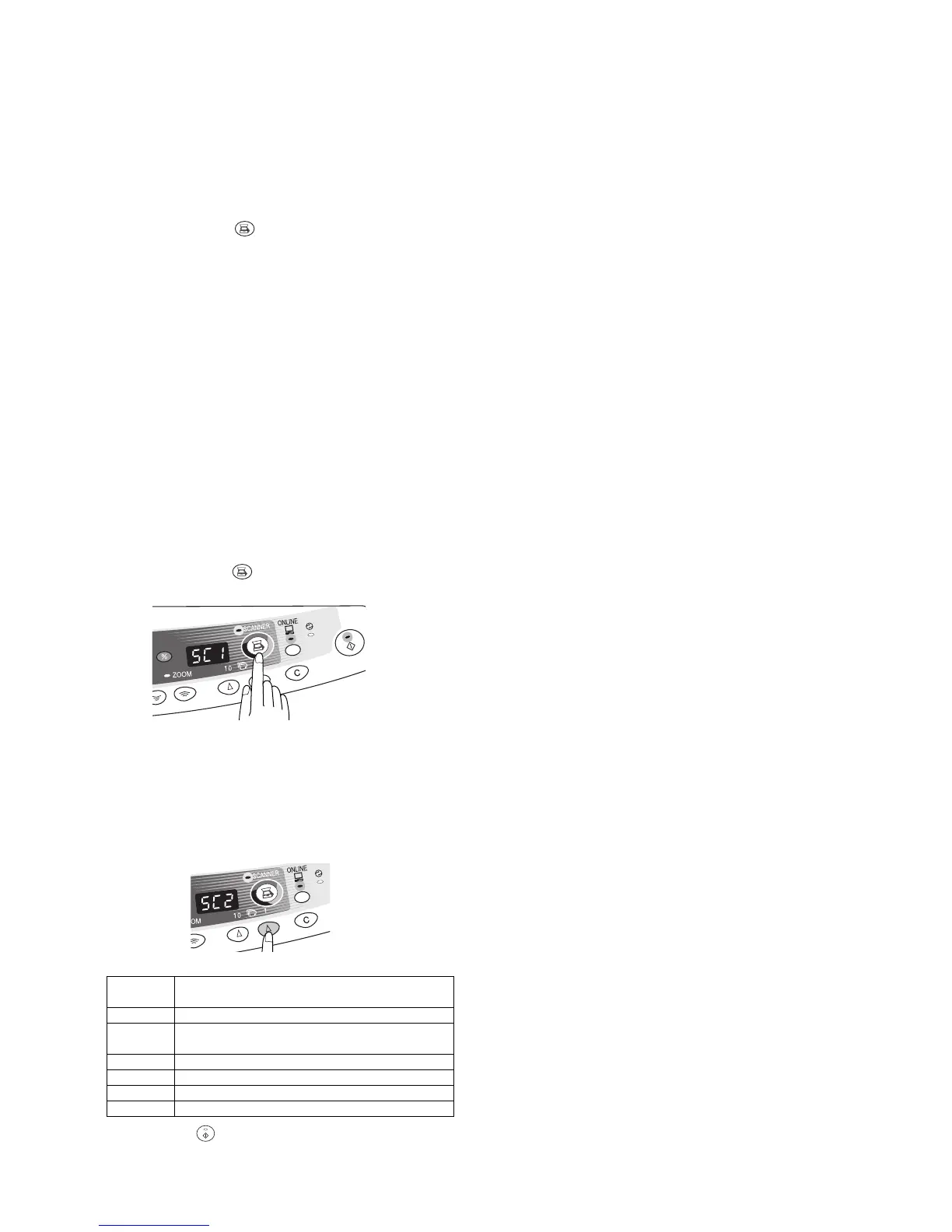AL-1551CS EXTERNAL VIEWS AND INTERNAL STRUCTURES 4 - 3
ON LINE indicator
The ON LINE key is pressed and on line and off line are changed.
Power save indicator
Scanner indicator
*4. Using the SCANNER key to begin scanning
This scanning method can only be used if the Button Manager has
been installed using the installer. To scan using this method, you
must first complete the settings in Button Manager in your com-
puter. For more information on Button Manager, see the online
manual or the help file for Button Manager.
Note:
• Scanning is not possible during a copy job.
• If the unit is used to begin a scan job during a print job using the
parallel interface connection or the USB interface connection,
the scan job will be stored and scanning will begin when the print
job is completed.
• When scanning an original that has been placed in the SPF/
RSPF, only one original can be placed unless you are using
Sharpdesk.
1) Press the SCANNER ( ) key.
The unit enters scan mode.
2) Place the original you wish to scan on the original table/SPF/
RSPF.
For the procedure for placing the original, see "ORIGINAL
PLACEMENT".
3) Press the right copy quantity key to display the number of the
application that you wish to use for scanning.
The application numbers are initially as follows.
The application numbers are initially as follows.
4) Press the start ( ) key.
The selected application launches and scanning begins.
On: Indicates the unit is ready for printing or scanning is
being performed. (On line)
Blinking: Printing or data is being received from a computer.
Off: Copying is being performed. (Off line)
On: Indicates the unit is in a power save mode.
On: The SCANNER ( ) key has been pressed and the unit
is in scanner mode.
Blinking: A scan job is being executed from the computer, or scan
data is stored in the unit's memory.
Off: The unit is in the copy mode.
Application
number
Application launched
SC1 Sharpdesk (if installed)
SC2 E-mail (your standard e-mail program in the
Windows OS you are using)
SC3 Fax (if a fax program is installed)
SC4 OCR (if an OCR program is installed)
SC5 Microsoft Word (if installed)
SC6 Any application set in Button Manager
