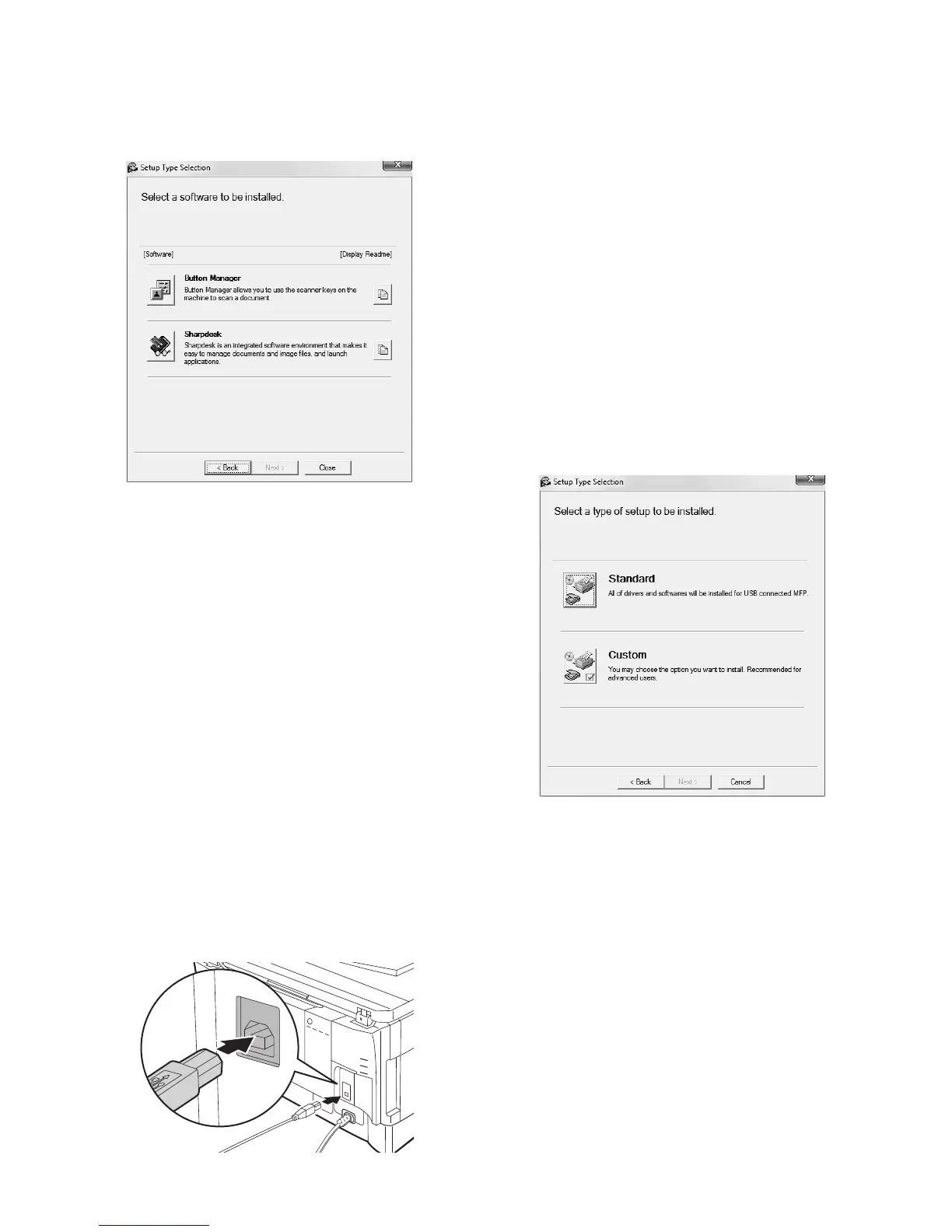AL-2041 UNPACKING AND INSTALLATION 5 - 5
Installing the Utility Software
11) Click the "Button Manager" or the "Sharpdesk" button.
Click the "Display Readme" button to show information on
packages that are selected.
Follow the on-screen instructions.
* In Windows 2000, The "Sharpdesk" button does not appear.
12) When installing is finished, click the "Close" button.
Caution:
• If you are using Windows Vista/7 and a security warning win-
dow appears, be sure to click "Install this driver software any-
way".
• If you are running Windows 2000/XP and a warning message
appears regarding the Windows logo test or digital signature,
be sure to click "Continue Anyway" or "Yes".
A message will appear instructing you to connect the machine
to your computer. Click the "OK" button.
Note: After the installation, a message prompting you to restart
your computer may appear. In this case, click the "Yes"
button to restart your computer.
13) Connect the machine to your computer with a USB cable.
<1> Make sure that the machine is powered on.
<2> Connect the cable to the USB connector (B type) on the
machine.
The USB interface on the machine complies with the USB
2.0 (Hi-Speed) standard. Please purchase a shielded
USB cable.
<3> Connect the other end of the cable to the USB connector
(A type) on your computer.
The machine is found and a Plug and Play window
appears.
Note: If your computer is not compatible with USB 2.0 (Hi-
Speed), the "USB 2.0 mode switching" setting in the
machine's user program must be set to "Full-Speed". For
more information, see "USER PROGRAMS".
14) Follow the instructions in the plug and play window to install the
driver.
When the "Found New Hardware Wizard" appears, select
"Install the software automatically (Recommended)", click the
"Next" button, and follow the on-screen instructions.
Caution:
• If you are using Windows Vista/7 and a security warning win-
dow appears, be sure to click "Install this driver software any-
way".
• If you are running Windows 2000/XP and a warning message
appears regarding the Windows logo test or digital signature,
be sure to click "Continue Anyway" or "Yes".
This completes the installation of the software.
• If you installed Button Manager, set up Button Manager as
explained in "SETTING UP BUTTON MANAGER".
• If you installed Sharpdesk, the Sharpdesk setup screen will
appear. Follow the instructions in the screen to set up Sharpdesk.
(1) Using the machine as a shared printer
If the machine will be used as a shared printer on a network, follow
these steps to install the printer driver in the client computer.
Note: To configure the appropriate settings in the print server, see
the operation manual or help file of your operating system.
1) Perform steps 2) through 6) in "Installing the software".
2) Click the "Custom" button.