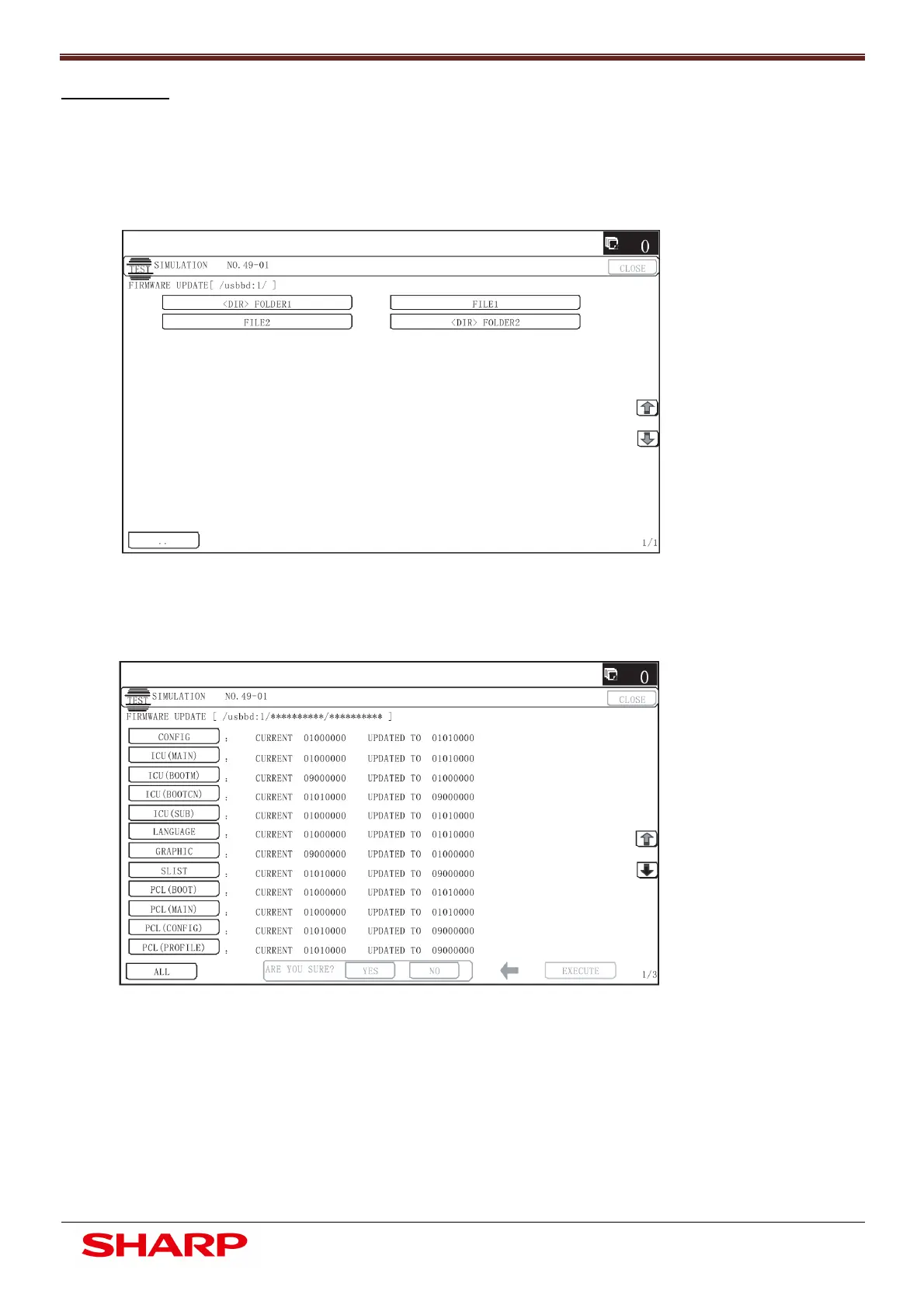Firmware Upgrade
21
Document Solutions After Sales Service
USB Device:
1. Insert the USB memory device containing the firmware file into the main USB Port.
2. Enter Simulation 49-01.
Note: “If no USB device is detected, an error message will be displayed.
3. Using the LCD screen, browse and select the correct firmware file.
4. The current and the new firmware version to be updated will be shown within
the display:
5. Select the required firmware that requires updating (example shown: Config & ICU Boot).
Press Execute & Yes to commence the update.
Note: If all firmware (including peripherals) require updating, select ALL
