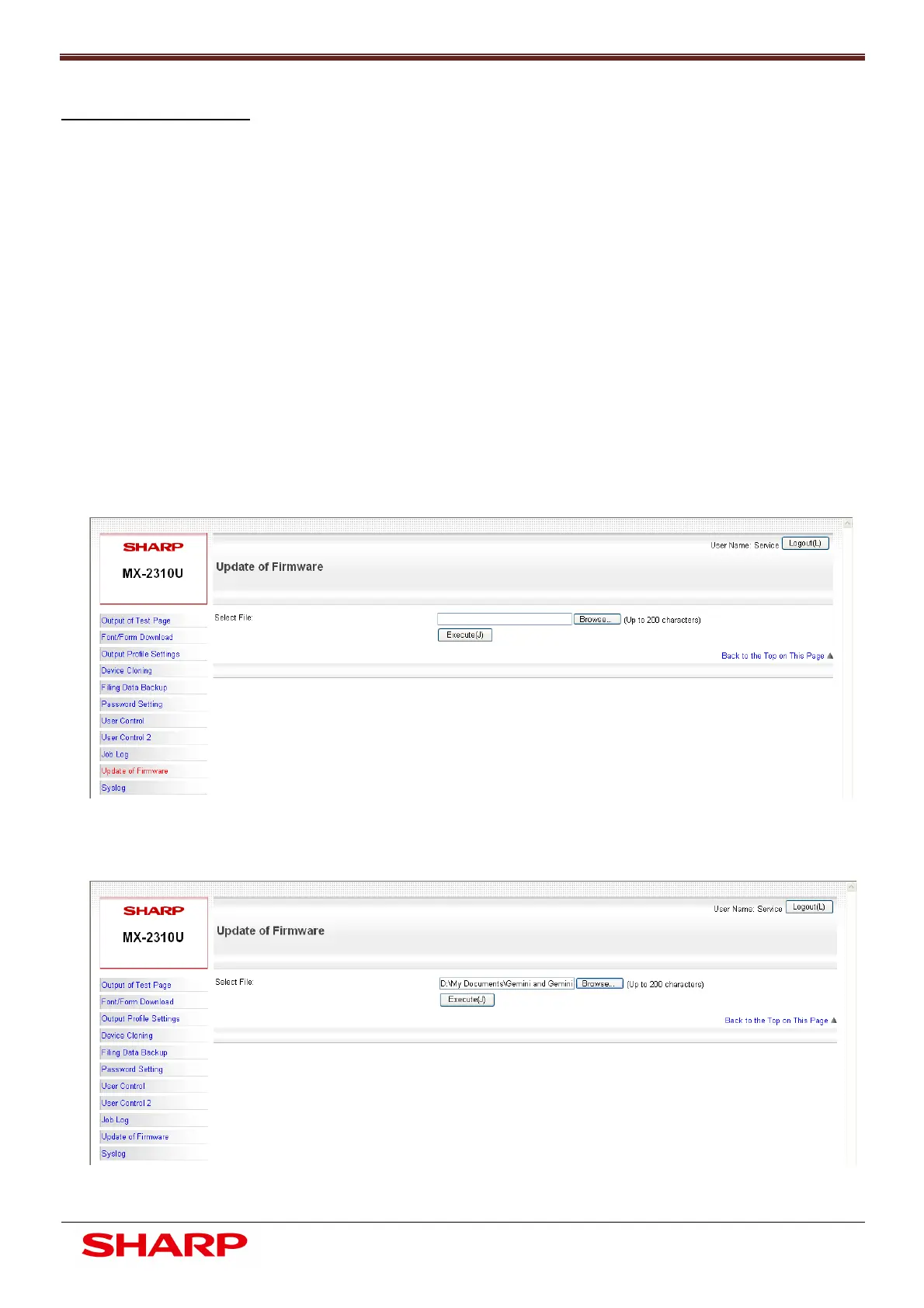Firmware Upgrade
23
Document Solutions After Sales Service
Firmware update is complete.
Network (Web Page)
1. Open a web browser and enter the following URL :-
http://ipaddress/service_login.html or
http://ipaddress/service_account.html
Example: http://192.168.0.1/service_login.html
2. To access the Service Webpage, enter the “Service” Username and Password.
Click Login:-
Default Username: service
Password: service
Note: If User Authentication is enabled, open the device webpage and login by selecting “Service”
from the drop down menu and entering the service password:-
3. When the service webpage opens, click Update of Firmware.
4. Click Browse to navigate to the location of the updated firmware file and select
Open.
5. Press Execute to start the firmware update.
