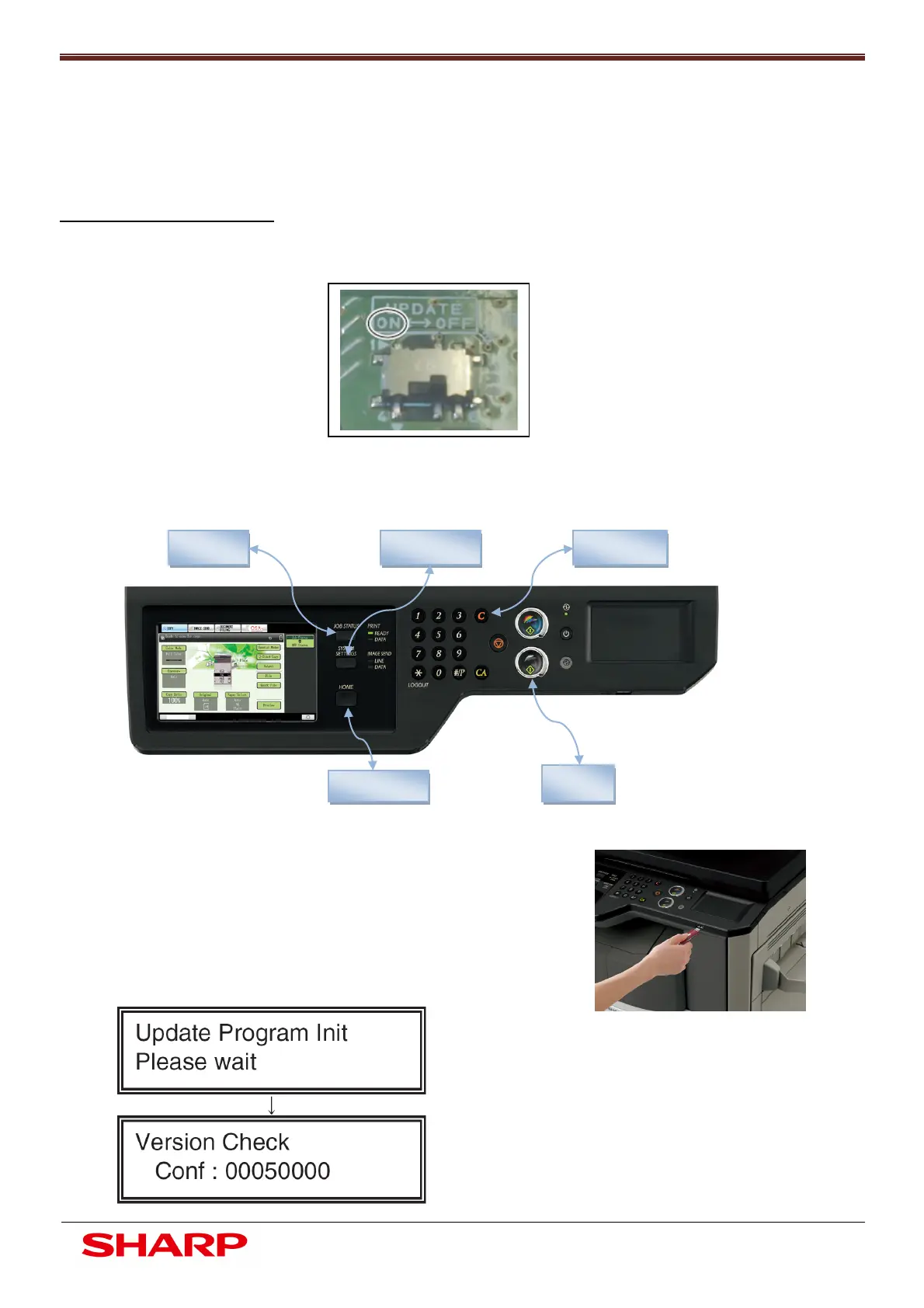Firmware Recovery Procedure
25
Document Solutions After Sales Service
The following five keys are used for executing functions when in the CN Update mode
1. Insert the USB memory containing the firmware into the USB port
2. Turn on the power
3. Check to confirm the machine starts booting (It takes more than
10 seconds to display the menu)
In the event of a power failure during a firmware update or HDD failure, the machine may fail to reboot because of
corrupted firmware. In this case the SD card containing the correct BOOT program will have to be replaced,
firmware will then have to be recovered using the CN method.
Firmware Recovery Procedure:
To enter the CN firmware recovery method, turn ON the UPDATE DIP-SW on the MFP PWB
OK key
MENU key
BACK key UP key DOWN key
Display when Booting is complete
