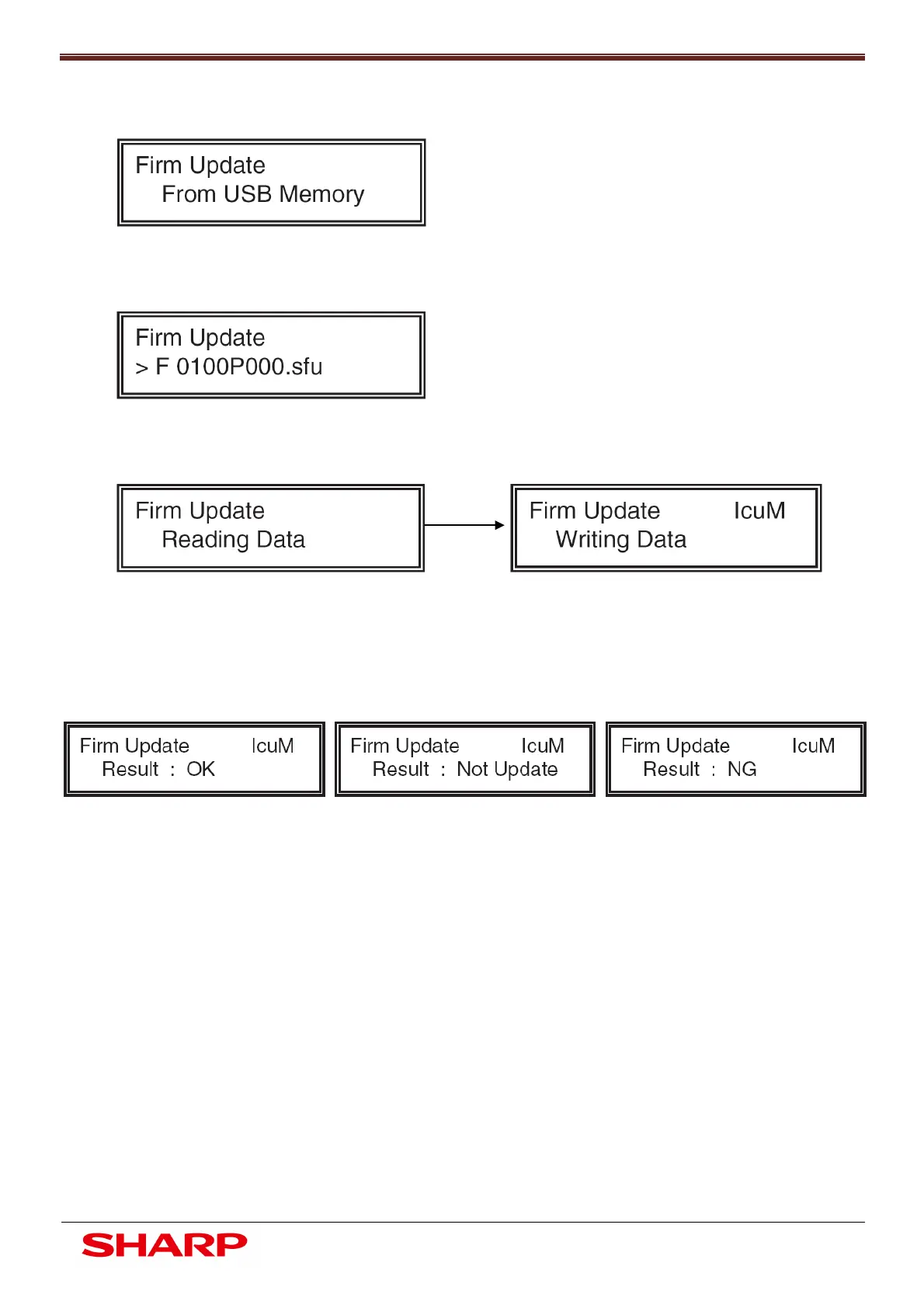Firmware Recovery Procedure
26
Document Solutions After Sales Service
4. Select update from USB memory by using the “MENU” and “BACK” keys
5. Press the “OK” key, the firmware file saved on the USB memory key is retrieved, and the file selection
menu is displayed
6. Select the target firmware file using the “UP” and “DOWN” keys. When the correct file is displayed select
the “OK” key, the selected firmware file will be read. Once read the update procedure will continue
• The abbreviated name of the firmware which is under update should appear in the upper right corner of
the display
• During the update process, the display may flash instantaneously. It is normal operation
7. Check the update results of all firmware files by using the “UP” and “DOWN” keys
8. Turn off the power
9. Turn OFF the UPDATE DIP-SW on the MFP PWB
10. Turn on the machine ensuring BOOT animation is displayed and the “Copying is enabled” is displayed
Update Successful Update not Executed Update Failed
Firmware Recovery is Complete
