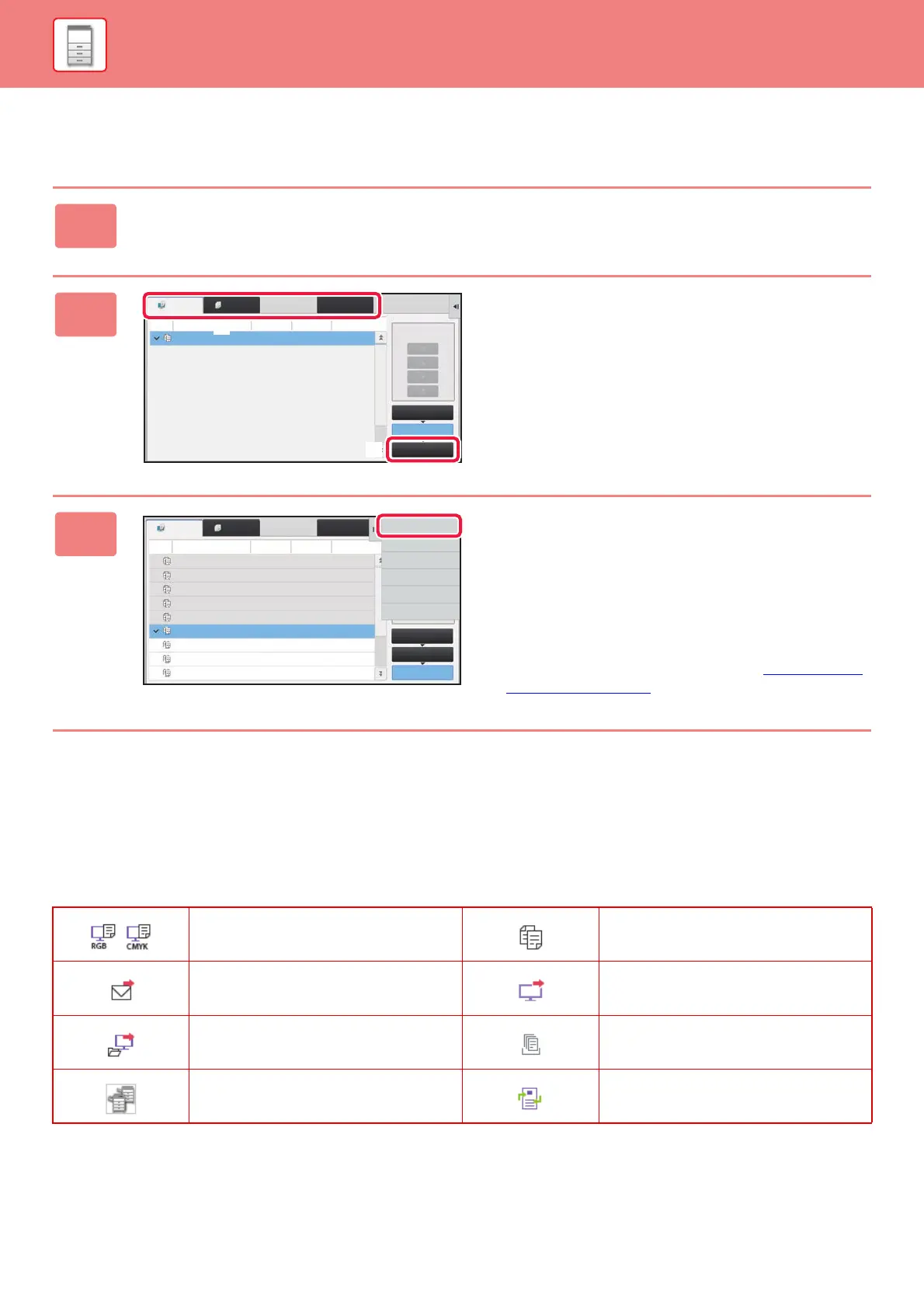1-100
BEFORE USING THE MACHINE
►
STOPPING/DELETING A JOB, PRIORITY PROCESSING AND CHECKING THE STATUS
CHECKING COMPLETED JOBS
READING THE JOB LIST
The meaning of each job icon and message displayed in "Status" is as follows:
Icons indicating the job type
* This appears in a multi-mode broadcast job.
1
Tap the job management display and tap the tab for the job whose contents
you wish to check.
2
Tap the [Complete] key.
3
Tap the job whose contents you wish
to check and then tap [Check Details
of Selected Job] on the action panel.
Jobs you can check are displayed as keys so that you can
tap them.
• Different job contents appear in different modes.
• For information on the icons displayed on the job keys or
the messages displayed in "Status", see "READING THE
JOB LIST (page 1-100)".
Print job (RGB/CMYK) Copy job
Scan to E-mail job Scan to FTP job
Scan to Network Folder job Scan to HDD file print job
Tandem copy/print job OSA Scan Job
Job Queue
Complete
Spool
File RetrieveScan
Priority Change
Job Queue
Copy
Job
Print
Progress / Sets
0100/0100
Status
Paper Empty
─
Start
Time
(1)
(2)
Job Queue
Complete
Spool
Check Details of
Selected Job
Send
Change Setting to
Print
Back
Copy
Copy
Copy
Copy
Copy
Copy
Copy
Copy
Copy
OK
OK
OK
OK
OK
OK
OK
OK
OK
0001/0001
0001/0001
0001/0001
0001/0001
0001/0001
0001/0001
0001/0001
0001/0001
0001/0001
13:43 06/22
13:33 06/22
13:33 06/22
13:33 06/22
13:33 06/22
00:00 05/05
00:00 05/05
00:00 05/05
00:00 05/05
Scan
Print
File Retrieve
Job QueueJob
Progress / Sets
Status
Start
Time