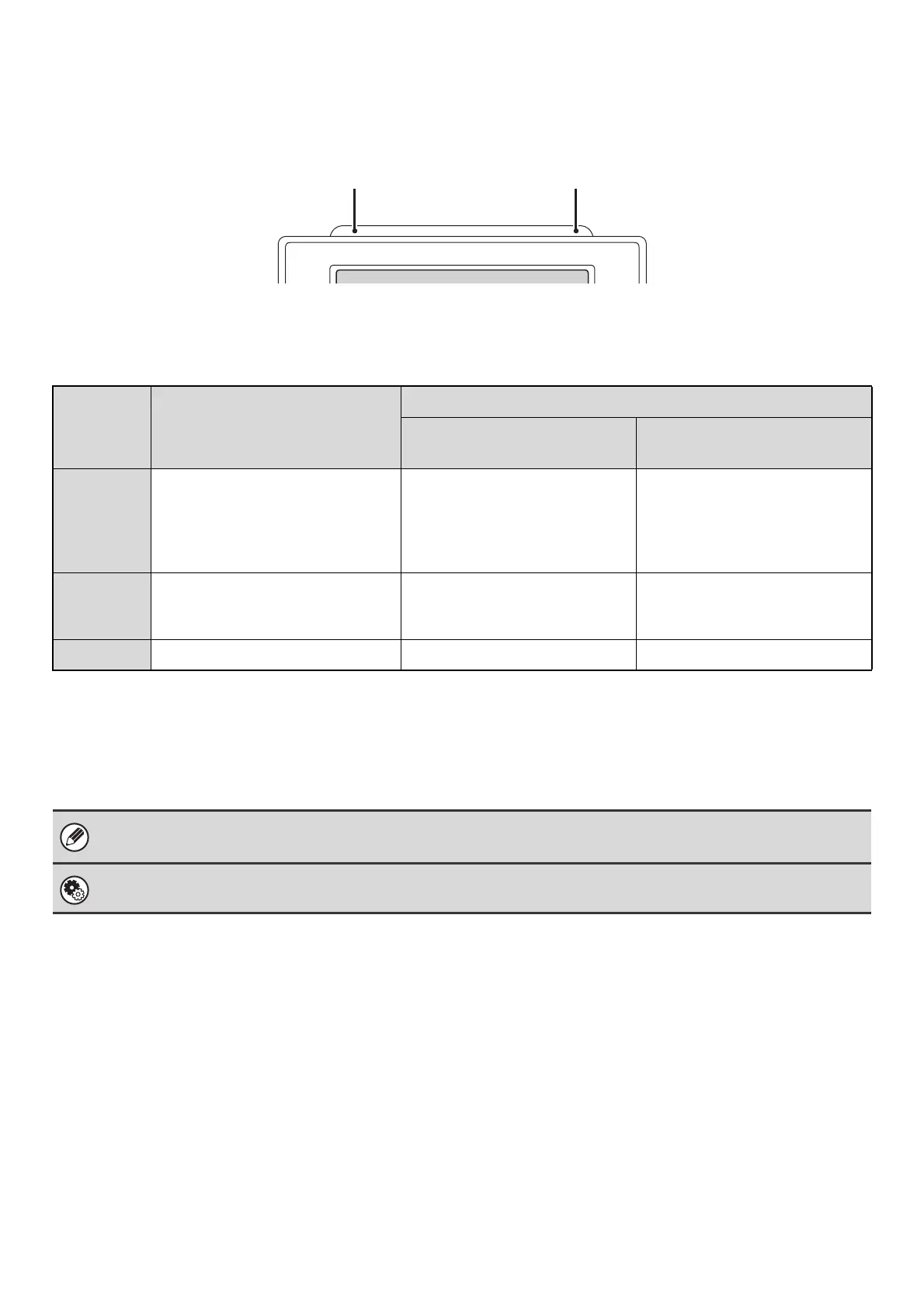17
STATUS INDICATORS
There are status indicators at the top of the operation panel.
There are both red and green indicators, and these light or blink to indicate the machine's status.
About status indicator lighting and blinking
The status indicators light or blink to indicate the following conditions.
The green indicator has two indicating patterns. The indicating pattern can be changed using "Status Indicator Settings"
in the system settings (administrator). The factory default setting is "Pattern 1".
Red indicator
Green indicator
Pattern 1
(Job status display)
Pattern 2
(Machine status display)
Lights
solidly
A problem exists but the machine
can be used.
(The toner cartridge is out of toner
and the machine is using the spare
toner, etc.)
Job in progress
(During paper feeding and
output.)
Standby
Blinking
A problem exists that prevents the
machine from being used (out of
toner, paper misfeed, etc.)
Original scanning in progress Job in progress
(During original scanning, paper
feeding, and output)
Off
No problems Standby Jobs cannot be accepted
• If solidly lit and blinking states occur simultaneously, the blinking state is given priority.
• When auto power shut-off has occurred, the status indicators turn off.
System Settings (Administrator): Status Indicator Settings
Use this to change the indicator settings of the green status indicator.
Red indicatorGreen indicator
