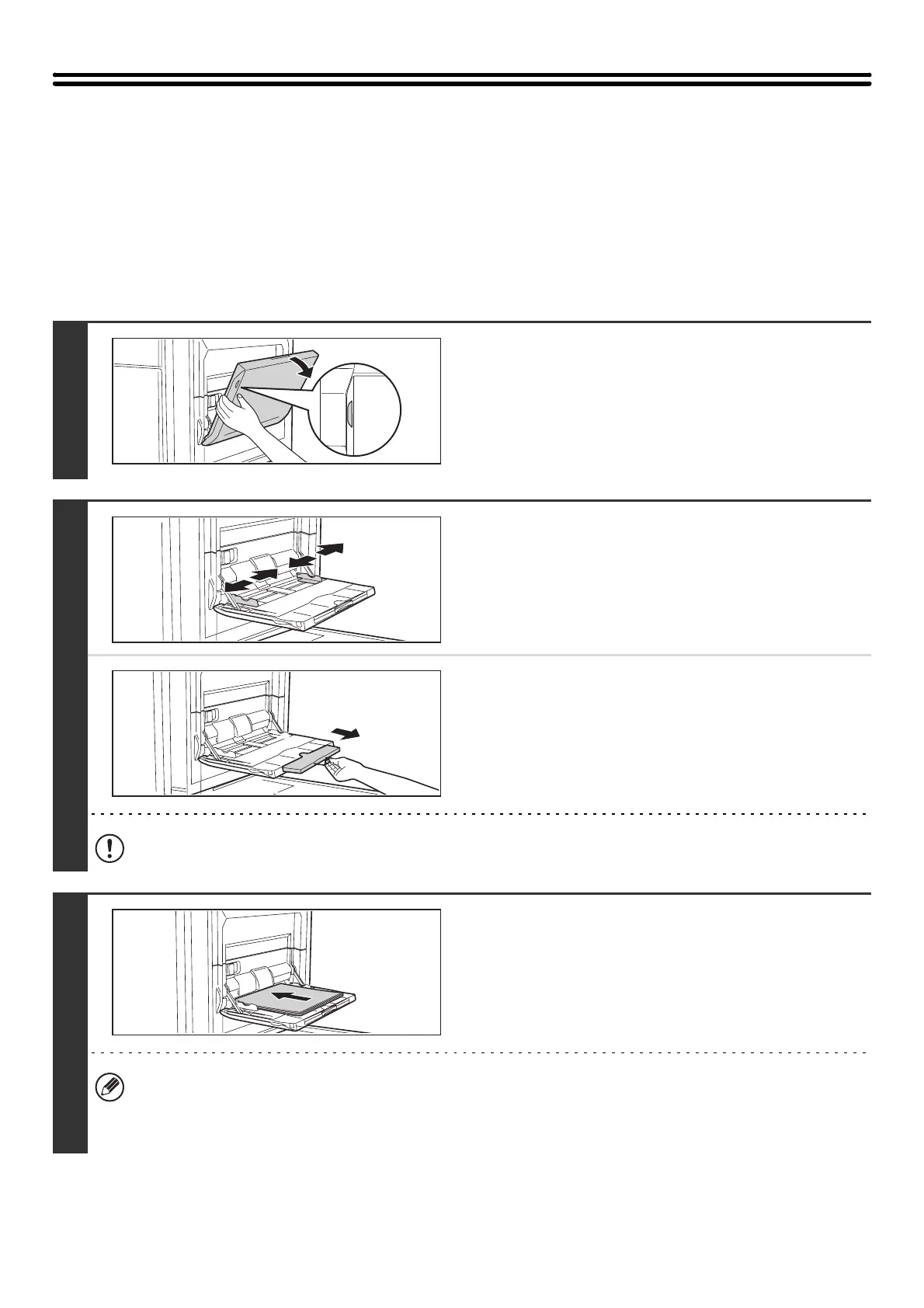48
LOADING PAPER IN THE BYPASS TRAY
When the bypass tray is installed, plain paper, tab paper, transparency film, and other special media can be printed on.
Up to 100 sheets can be loaded in the MX-MFX1, or up to 500 sheets in the MX-MFX2, to enable continuous printing like
with the other trays.
For detailed information on the paper that can be loaded, see the specifications in the Safety Guide and "PAPER TRAY
SETTINGS" (page 80) in the System Settings.
Loading paper in the bypass tray (MX-MFX1)
1
Open the bypass tray.
2
Set the bypass tray guides to the width
of the paper.
When loading paper larger than 8-1/2" x 11"R or A4R, be sure
to pull out the bypass tray extension. Pull the bypass tray
extension all the way out. If the bypass tray extension is not
pulled all the way out, the size of the loaded paper will not be
correctly displayed.
Do not place heavy objects on the bypass tray or press down on the tray.
3
Insert the paper along the bypass tray
guides all the way into the bypass tray
until it stops.
Load the paper with the print side face up.
• Do not force the paper in.
• When loading paper, make sure that the guide is correctly adjusted to the width of the paper.
If there is a gap between the paper and the guide, or if the paper is bowed because the guide is adjusted to a
narrower width than the paper, a misfeed, skewed paper feeding, or creases in the paper may result.