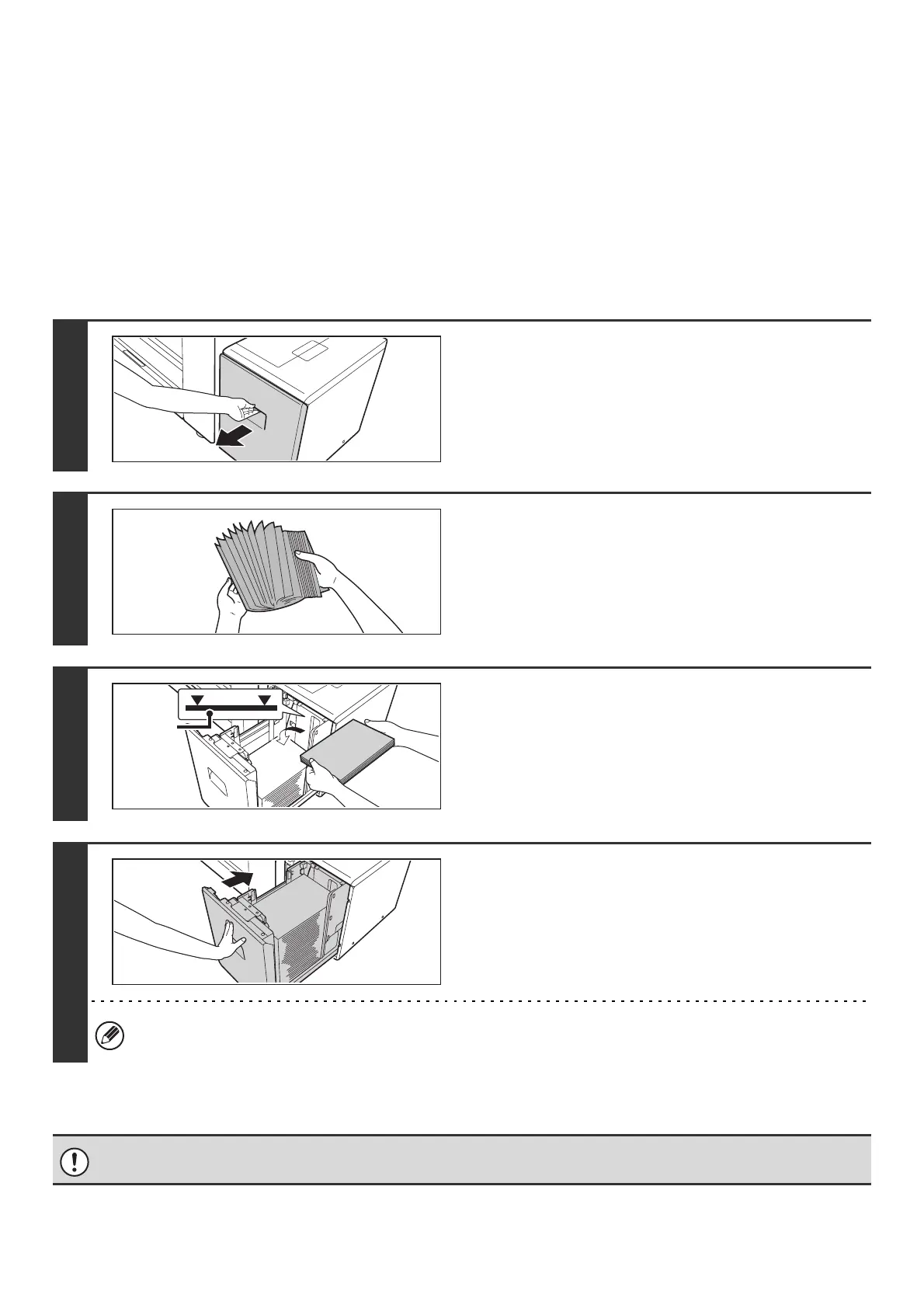43
TRAY SETTINGS FOR THE LARGE CAPACITY TRAY
(MX-LCX6)
Loading paper
Up to 3500 sheets of 8-1/2" x 11" or A4 size paper can be loaded in the large capacity tray (MX-LCX6).
For detailed information on the paper that can be loaded, see the specifications in the Safety Guide and "PAPER TRAY
SETTINGS" (page 80) in the System Settings.
The paper size of the large capacity tray (MX-LCX6) can only be changed by a service technician. If you need to change
the paper size, consult your dealer or nearest SHARP Service Department.
1
Pull out the paper tray.
Gently pull the tray out until it stops.
2
Fan the paper.
Fan the paper well before loading it. If the paper is not fanned,
multiple sheets may feed at once and cause a misfeed.
3
Place the paper in the center of the
paper table.
Load the paper with the print side face up. The stack must not
be higher than the indicator line (maximum of 3500 sheets).
4
Gently push the paper tray into the
machine.
Push the tray firmly all the way into the machine.
If you loaded a different type of paper than was loaded previously, change the paper type setting as explained in
"PAPER TRAY SETTINGS" (page 80) in the System Settings.
Do not place heavy objects on the tray or press down on the tray.
Indicator
line