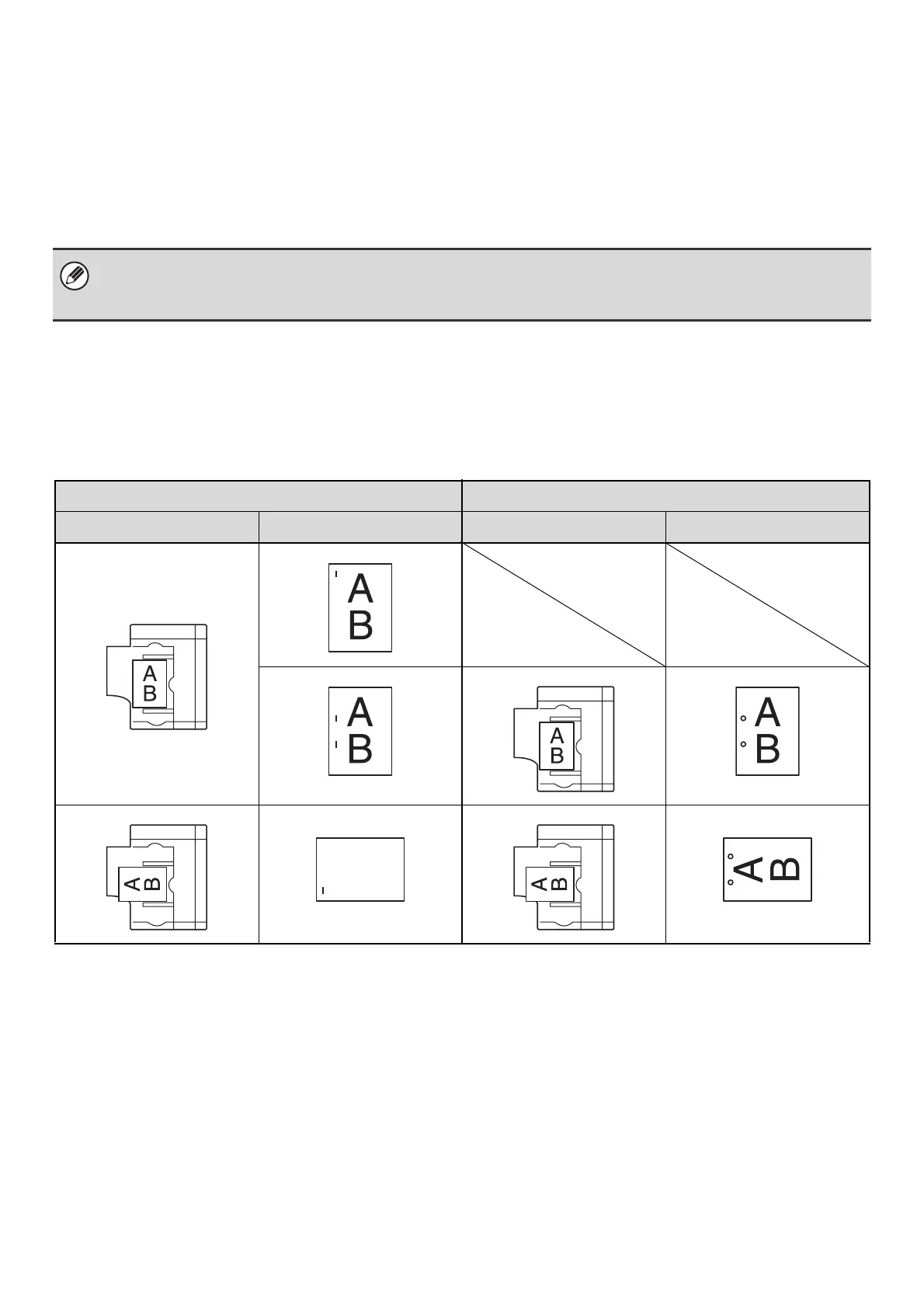69
PUNCH FUNCTION
If an optional punch module is installed, holes can be punched in output.
The [2 Hole Punch] key can be touched in the manual finishing screen to selecting two-hole punching. The [3 Hole
Punch] key can be touched to select three-hole punching. When the finisher is installed, 5-1/2" x 8-1/2" to 11" x 17"
(16 lbs. to 65 lbs. cover) (A5 to A3 (52 g/m
2
to 176 g/m
2
)) paper can be used.
However, 12" x 18" (A3W) sized paper and special media such as transparency film and tab paper cannot be used.
For detailed information on the sizes and types of paper that can be punched, see the specifications in the Safety Guide.
PAPER LOADING ORIENTATION (FOR THE STAPLE
AND PUNCH FUNCTIONS)
When using the staple function or the punch function, the original must be placed as shown below to enable stapling or
punching in the desired position on the paper.
• When the hole punch function is selected, the saddle stitch or paper folding function cannot be used.
• When the finisher (for the MX-M850) or the saddle stitch finisher is installed, 8-1/2" x 11R" to 11" x 17" (16 lbs. to 90 lbs.
index) (B5R to A3 (52 g/m
2
to 163 g/m
2
)) paper can be used.
Staple Punch
Orientation Result Orientation Result
A
B
