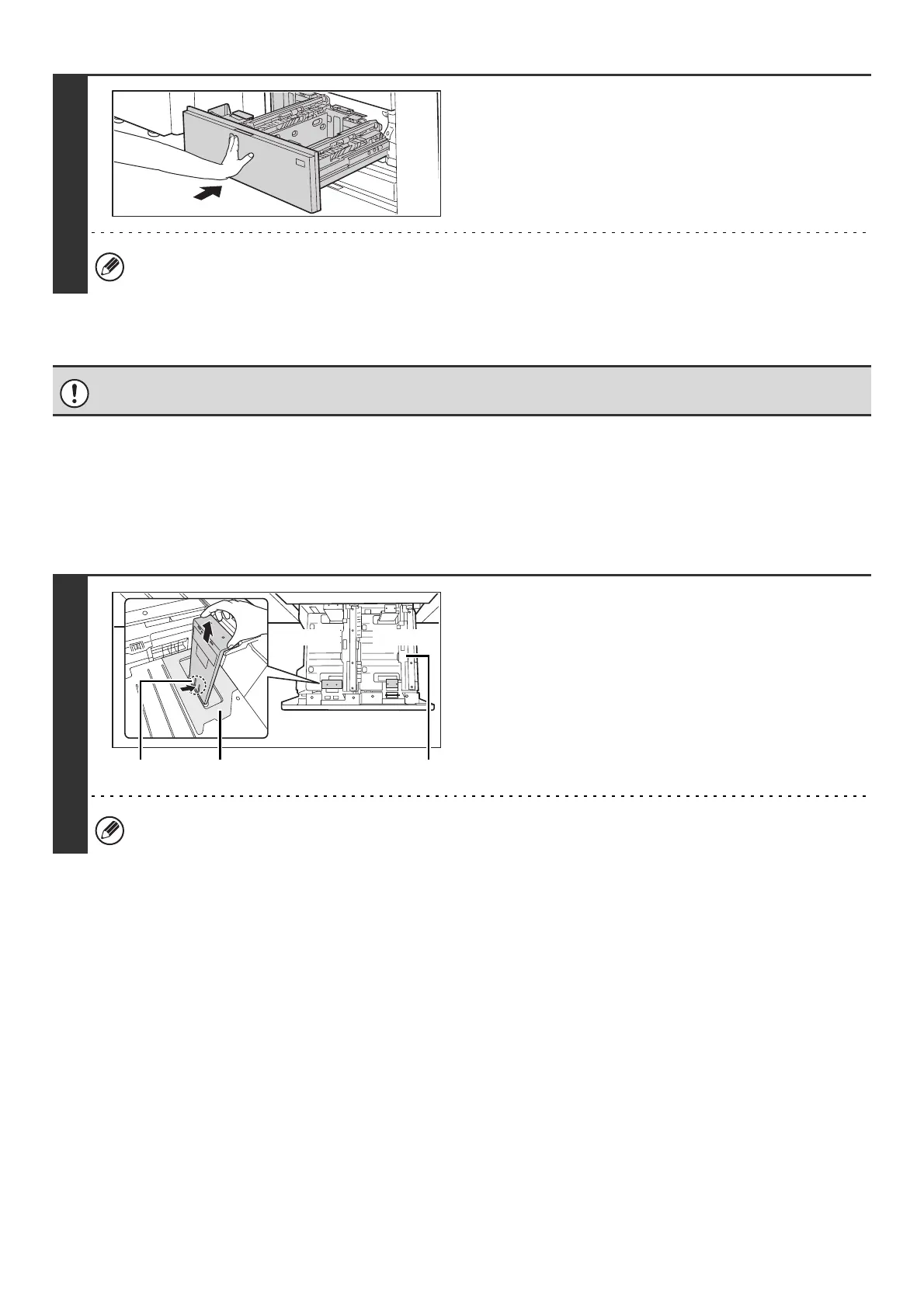30
CHANGING THE PAPER SIZE
To change the paper size of tray 1 - tray 2, follow the steps below.
This section only explains how to change the paper size. For the procedures for opening/closing the tray and loading
paper, see "LOADING PAPER" (page 29).
4
Gently push tray 1- tray 2 into the
machine.
Push the tray firmly all the way into the machine.
If you loaded a different type of paper than was loaded previously, change the paper type setting as explained in
"PAPER TRAY SETTINGS" (page 80) in the System Settings.
Do not place heavy objects on the tray or press down on the tray.
1
Remove the paper size guide.
With the base of the tray pressed all the way down, hold down
the hook at the bottom on the paper size guide and pull the
paper size guide up slightly.
Before changing the paper size of tray 2, raise the paper guide.
Paper guide
Tray 1 Tray 2
Hook Transparent sheet
