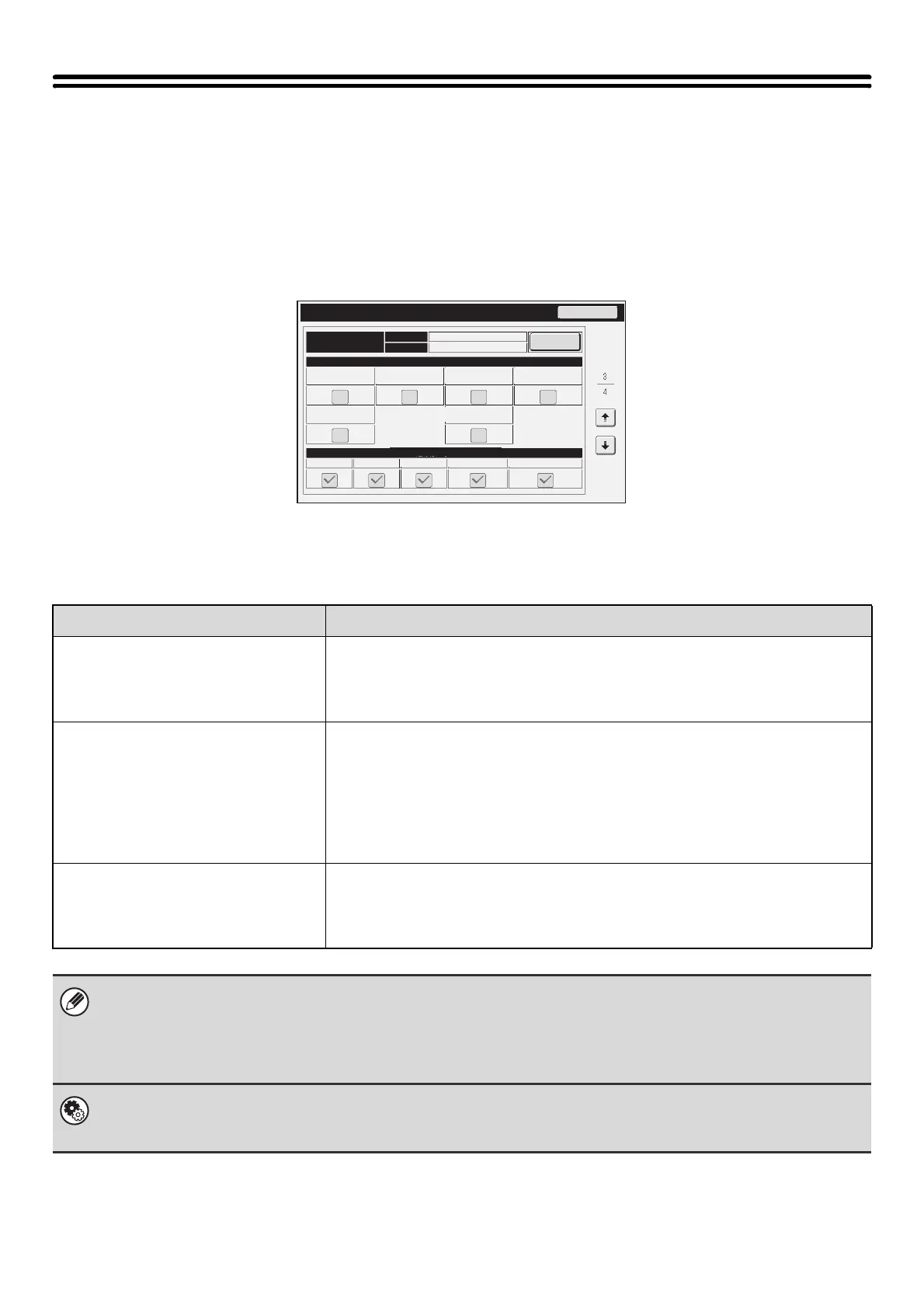80
PAPER TRAY SETTINGS
Paper tray and paper type settings are explained in this section. Touch the [Paper Tray Settings] key to configure the
settings.
TRAY SETTINGS
These settings specify the paper type, paper size, and functions allowed for each paper tray.
When the [Tray Settings] key is touched, a list appears showing the trays and the current settings.
Settings of each tray
Touch the [Change] key in the above screen to change the settings.
The following settings can be configured.
Item Description
Type
Select the type of paper that is loaded in the tray.
The paper types that can be selected vary by paper tray. For more information, see
"Tray Settings" (page 81).
To store a new paper type, see "PAPER TYPE REGISTRATION" (page 84).
Size
Select the paper size from the list. The paper sizes that can be selected vary by tray.
The sizes that can be selected may also be restricted by the paper type selected
above. For more information, see "Tray Settings" (page 81).
If the desired size does not appear in the list, select [Custom Size] and directly enter
the size (Possible with tray 4, trays 5, 6, and 7 when the MX-LCX5 is installed, the
bypass tray, and the upper and lower trays on the inserter.). For more information,
see "Tray Settings" (page 81).
Feeding Approved Job
Select the modes that can be used. If there is a function that you do not wish to be
used with the selected tray, disable the function.
When the "Type" is other than plain paper, recycled paper, colored paper, or a user
type, [Fax] and [Internet Fax] cannot be selected.
• If the paper size specified here is different from the size of paper that is loaded in a tray, a problem or misfeed may result
when printing.
To change the paper size in a tray, see "2. LOADING PAPER" (page 26).
• Paper properties such as "Fixed Paper Side" are automatically set when the paper type is selected. The paper tray
properties cannot be changed in this screen.
System Settings (Administrator): Disabling of Tray Setting
If this setting has been enabled in the system settings (administrator), the tray settings (except for the bypass tray) cannot be
configured.
Back
Change
Disable Punch
Disable Staple
Disable Reverse
Fixed Paper Side
Type
Plain
Auto-Inch
Tray Settings
Size
Tray 3
Doc. Filing
I-FaxFaxPrintCopy
Disable Duplex
Disable Fold
Paper Property
Feeding Approved Job